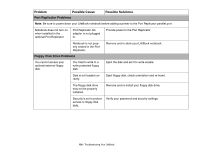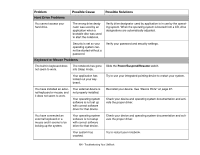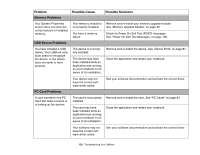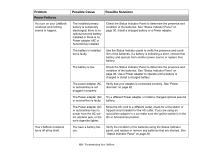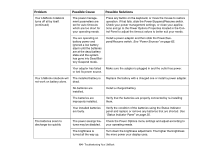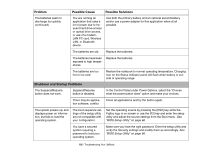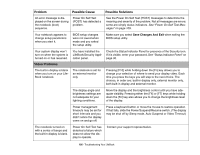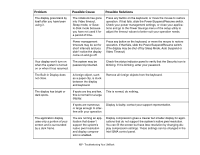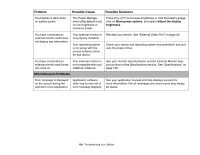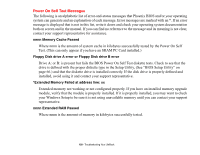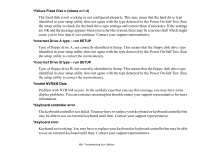Fujitsu XBUY-T2020-XP-002 T2020 User's Guide - Page 105
Shutdown and Startup Problems, Problem, Possible Cause, Possible Solutions
 |
UPC - 611343086080
View all Fujitsu XBUY-T2020-XP-002 manuals
Add to My Manuals
Save this manual to your list of manuals |
Page 105 highlights
Problem Possible Cause Possible Solutions The batteries seem to discharge too quickly. (continued) You are running an application that uses a lot of power due to frequent hard drive access or optical drive access, or use of a modem, LAN PC card, Wireless LAN, or Bluetooth device. Use both the primary battery and an optional second battery and/or use a power adapter for this application when at all possible. The batteries are old. Replace the batteries. The batteries have been Replace the batteries. exposed to high temperatures. The batteries are too hot or too cold. Shutdown and Startup Problems Restore the notebook to normal operating temperature. Charging icon on the Status Indicator panel will flash when battery is outside of operating range. The Suspend/Resume button does not work. Suspend/Resume button is disabled. In the Control Panel under Power Options, select the "Choose what the power button does" option and make your choices. There may be application software. conflict Close all applications and try the button again. The system powers up, and displays power on information, but fails to load the operating system. The boot sequence settings of the setup utility are not compatible with your configuration. Set the operating source by pressing the [ESC] key while the Fujitsu logo is on screen or use the [F2] key and enter the setup utility and adjust the source settings from the Boot menu. See "BIOS Setup Utility" on page 66. You have a secured system requiring a password to load your operating system. Make sure you have the right password. Enter the setup utility and verify the Security settings and modify them as accordingly. See "BIOS Setup Utility" on page 66. 105 - Troubleshooting Your LifeBook