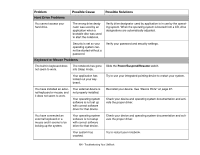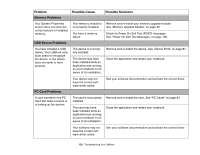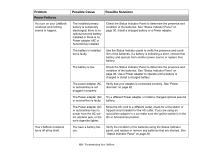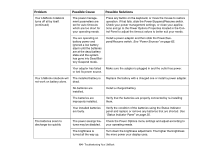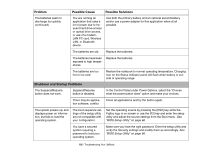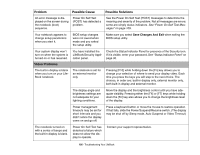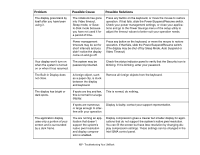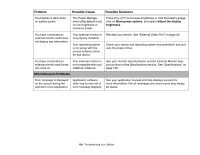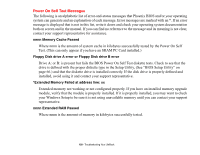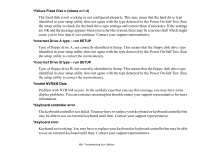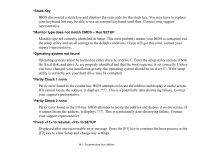Fujitsu XBUY-T2020-XP-002 T2020 User's Guide - Page 106
Video Problems, Problem, Possible Cause, Possible Solutions, Save Changes And Exit
 |
UPC - 611343086080
View all Fujitsu XBUY-T2020-XP-002 manuals
Add to My Manuals
Save this manual to your list of manuals |
Page 106 highlights
Problem Possible Cause Possible Solutions An error message is displayed on the screen during the notebook (boot) sequence. Power On Self Test (POST) has detected a problem. See the Power On Self Test (POST) messages to determine the meaning and severity of the problem. Not all messages are errors; some are simply status indicators. See "Power On Self Test Messages" on page 109. Your notebook appears to change setup parameters when you start it. BIOS setup changes were not saved when made and you exited the setup utility. Make sure you select Save Changes And Exit when exiting the BIOS setup utility. Your system display won't turn on when the system is turned on or has resumed. Video Problems You have installed the LifeBook/Security Application panel. Check the Status Indicator Panel for presence of the Security icon. If it is visible, enter your password. See "Status Indicator Panel" on page 30. The built-in display is blank when you turn on your LifeBook notebook. The notebook is set for an external monitor only. Pressing [F10] while holding down the [Fn] key allows you to change your selection of where to send your display video. Each time you press the keys you will step to the next choice. The choices, in order are: built-in display only, external monitor only, both built-in display and external monitor. The display angle and brightness settings are not adequate for your lighting conditions. Move the display and the brightness control until you have adequate visibility. Pressing either the [F6] or [F7] keys while holding down the [Fn] key also allows you to change the brightness level of the display. Power management timeouts may be set for short intervals and you didn't notice the display come on and go off. Press a keyboard button or move the mouse to restore operation. If that fails, slide the Power/Suspend/Resume switch. (The display may be shut off by Sleep mode, Auto Suspend or Video Timeout) The notebook turned on with a series of beeps and the built-in display is blank. Power On Self Test has detected a failure which does not allow the display to operate. Contact your support representative. 106 - Troubleshooting Your LifeBook