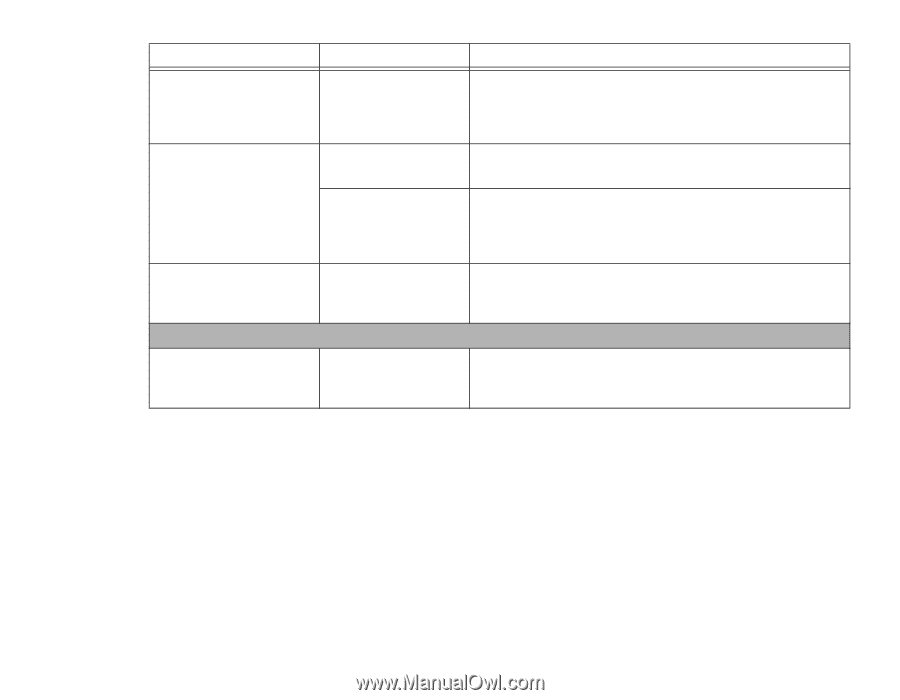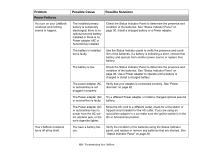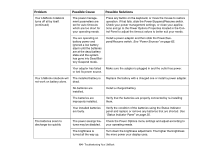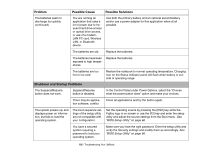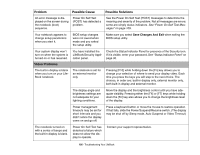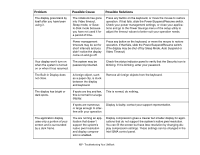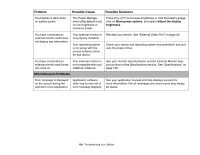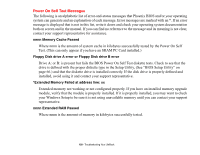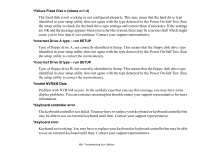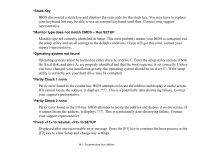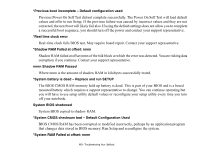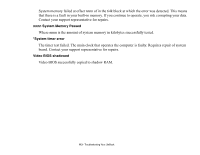Fujitsu XBUY-T2020-XP-002 T2020 User's Guide - Page 108
Miscellaneous Problems, Problem, Possible Cause, Possible Solutions, More power options
 |
UPC - 611343086080
View all Fujitsu XBUY-T2020-XP-002 manuals
Add to My Manuals
Save this manual to your list of manuals |
Page 108 highlights
Problem Possible Cause Possible Solutions The Display is dark when on battery power. The Power Management utility default is set on low brightness to conserve power. Press [Fn] + [F7] to increase brightness or click the battery guage, click on More power options, and select Adjust the display brightness. You have connected an external monitor and it does not display any information. Your external monitor is not properly installed. Your operating system is not setup with the correct software driver for that device. Reinstall your device. See "External Video Port" on page 90. Check your device and operating system documentation and activate the proper driver. You have connected an external monitor and it does not come on. Your external monitor is not compatible with your LifeBook notebook. See your monitor documentation and the External Monitor Support portions of the Specifications section. See "Specifications" on page 126. Miscellaneous Problems Error message is displayed on the screen during the operation of an application. Application software often has its own set of error message displays. See your application manual and help displays screens for more information. Not all messages are errors some may simply be status. 108 - Troubleshooting Your LifeBook