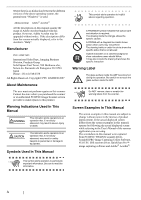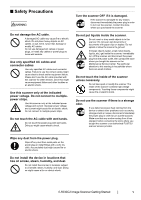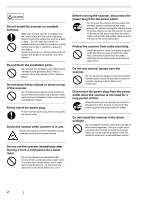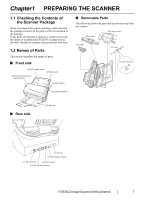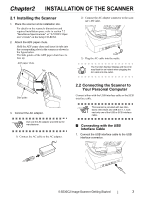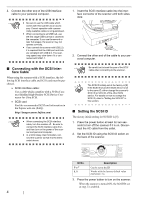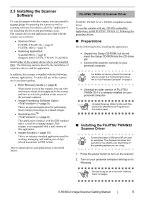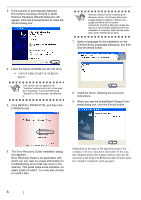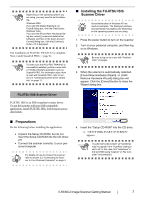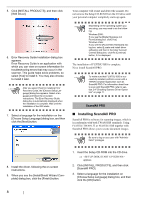Fujitsu fi-5530C Getting Started Guide - Page 11
INSTALLATION OF THE SCANNER, 2.1 Installing the Scanner - fi
 |
UPC - 097564306778
View all Fujitsu fi-5530C manuals
Add to My Manuals
Save this manual to your list of manuals |
Page 11 highlights
Chapter2 INSTALLATION OF THE SCANNER 2.1 Installing the Scanner 1. Place the scanner at its installation site. For details on the scanner's dimensions and required installation space, refer to section 7.2 "Installation Specifications" of "fi-5530C2 Operator's Guide" on the Setup CD-ROM. 2. Attach the ADF paper chute. Hold the ADF paper chute and insert its tabs into the corresponding slots in the scanner as shown in the figure below. The Side guides of the ADF paper chute have to face up. ADF paper chute Tab 2) Connect the AC adapter connector to the scanner's DC inlet. 3) Plug the AC cable into the outlet. The Function Number Display and the LED HINT may flash for an instant when plugging the AC cable into the outlet. Side guide 3. Connect the AC adapter. ATTENTION Use only the AC adapter provided by the manufacturer. 1) Connect the AC cable to the AC adapter. 2.2 Connecting the Scanner to Your Personal Computer Connect either with the USB interface cable or the SCSI interface cable. ATTENTION This scanner is provided with two interfaces: Ultra SCSI and USB 2.0 /1.1. Connect only one of the USB or SCSI interface cable. ■ Connecting with the USB Interface Cable 1. Connect the USB interface cable to the USB interface connector. fi-5530C2 Image Scanner Getting Started 3