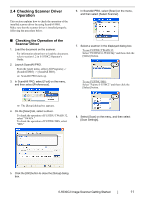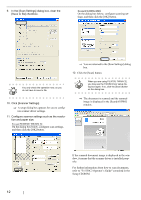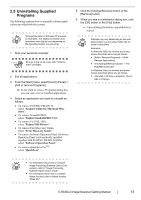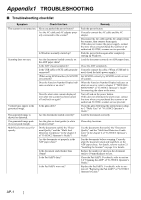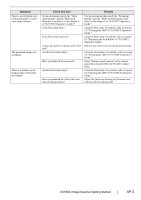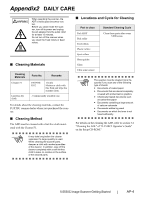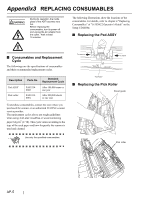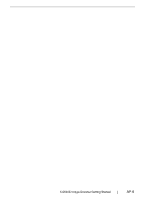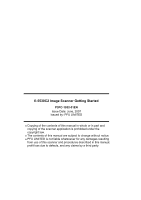Fujitsu fi-5530C Getting Started Guide - Page 23
fi-5530C Image Scanner Getting Started, Symptom, Check this item, Remedy - scanner rollers
 |
UPC - 097564306778
View all Fujitsu fi-5530C manuals
Add to My Manuals
Save this manual to your list of manuals |
Page 23 highlights
Symptom Paper is not fed (pick error occurs frequently, or document stops midway). The generated images are elongated. There is a shadow on the leading edge of the generated image? Check this item Do the documents satisfy the "Document Quality" and the "Multi feed Detection Conditions" in the chapter 6 of "fi-5530C2 Operator's Guide"? Is the Pick roller dirty? Is the Pick roller worn out? Is there any debris on the document feed path? Are the Feed rollers dirty? Have you adjusted the scan scale? Are the Feed rollers dirty? Have you adjusted the offset (the scanning starting position)? Remedy Use the documents that satisfy the "Document Quality" and the "Multi feed Detection Conditions" in the chapter 6 of "fi-5530C2 Operator's Guide." Clean the Pick roller. For details, refer to section 3.2 "Cleaning the ADF"of "fi-5530C2 Operator's Guide." Clean the Pick roller. For details, refer to section 4.3 "Replacing the Pick Roller" of "fi-5530C2 Operator's Guide." Remove any debris from the document feed path. Clean the Feed rollers. For details, refer to section 3.2 "Cleaning the ADF"of "fi-5530C2 Operator's Guide." Select "Scanners and Cameras" in the control panel, then click the [Device Set] tab to adjust scale. Clean the Feed rollers. For details, refer to section 3.2 "Cleaning the ADF"of "fi-5530C2 Operator's Guide." Adjust the [Sub-scan Setting] on [Scanners and Cameras] in the control panel. fi-5530C Image Scanner Getting Started AP-2