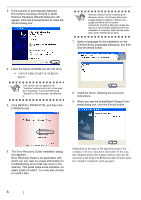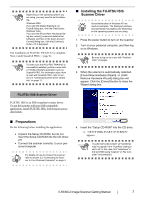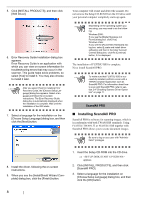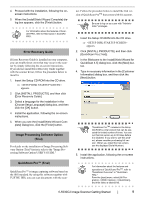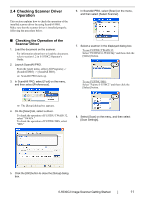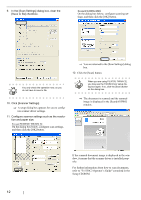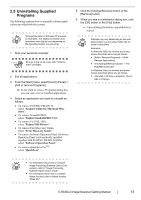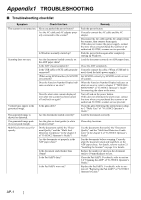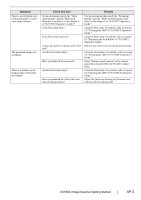Fujitsu fi-5530C Getting Started Guide - Page 19
Checking Scanner Driver Operation, Checking the Operation of the, Scanner Driver - fi scanner driver
 |
UPC - 097564306778
View all Fujitsu fi-5530C manuals
Add to My Manuals
Save this manual to your list of manuals |
Page 19 highlights
2.4 Checking Scanner Driver Operation This section explains how to check the operation of the installed scanner driver by using ScandAll PRO. Make sure that the scanner driver is installed properly, following the procedure below. 6. In ScandAll PRO, select [Scan] on the menu, and then select [Select Scanner]. ■ Checking the Operation of the Scanner Driver 1. Load the document on the scanner. For information about how to load the document, refer to section 1.2 in fi-5530C2 Operator's Guide. 2. Launch ScandAll PRO. From the [start] menu, select [All Programs] -> [ScandAll PRO] -> [ScandAll PRO]. ⇒ ScandAll PRO starts up. 3. In ScandAll PRO, select [Tool] on the menu, and then select [Preferences]. 7. Select a scanner in the displayed dialog box. To use FUJITSU TWAIN 32: Select "FUJITSU fi-5530C2dj," and then click the [Select] button. To use FUJITSU ISIS: Select "Fujitsu fi-5530C2" and then click the [Select] button. ⇒ The [Setup] dialog box appears. 4. On the [Scan] tab, select a driver. To check the operation of FUJITSU TWAIN 32, select "TWAIN." To check the operation of FUJITSU ISIS, select "ISIS." 8. Select [Scan] on the menu, and then select [Scan Settings]. 5. Click the [OK] button to close the [Setup] dialog box. fi-5530C2 Image Scanner Getting Started 11