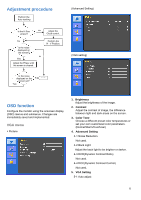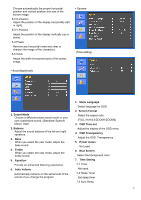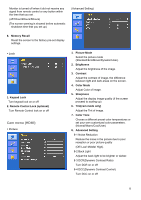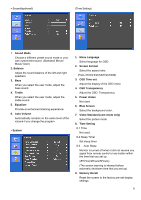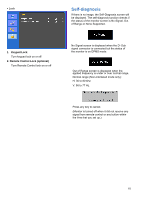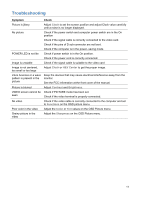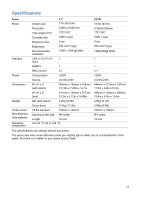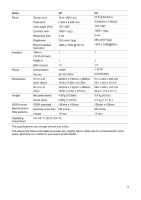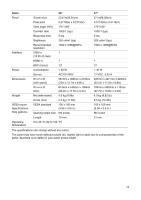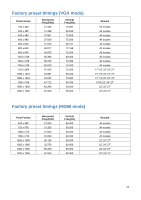Ganz Security LED-19 LED Series Maunal - Page 13
Troubleshooting
 |
View all Ganz Security LED-19 manuals
Add to My Manuals
Save this manual to your list of manuals |
Page 13 highlights
Troubleshooting Symptom Picture is jittery No picture POWER LED is not lite Image is unstable Image is not centered, too small or too large icture bounces or a wave pattern is present in the picture Picture is blurred VIDEO screen cannot be seen No video Poor color in the video Grainy picture in the video Check Adjust Clock to set the screen position and adjust Clock value carefully until a noise is no longer displayed. Check if the power switch and computer power switch are in the On position Check if the signal cable is correctly connected to the video card. Check if the pins of D sub-connector are not bent. Check if the computer is in the power- saving mode. Check if power switch is in the On position. Check if the power cord is correctly connected. Check if the signal cable is suitable to the video card Adjust Clock or H&V Center to get the proper image. Keep the devices that may cause electrical interference away from the monitor. See the FCC information at the front cover of the manual. Adjust Contrast and Brightness. Check if PICTURE mode has been set. Check if the video terminal is properly connected. Check if the video cable is correctly connected to the computer and set to Functions on the OSD picture menu. Adjust the Color or Tint values on the OSD Picture menu. Adjust the Sharpness on the OSD Picture menu. 11