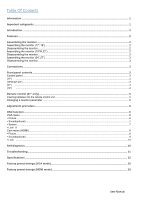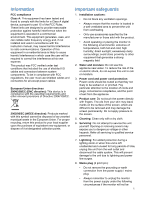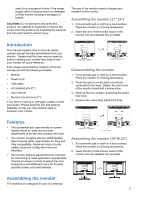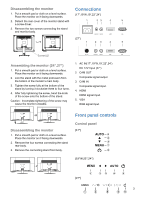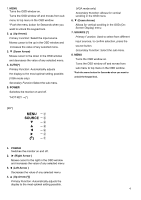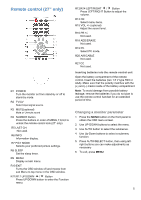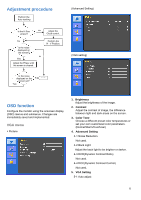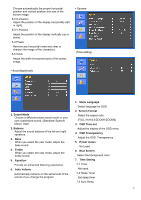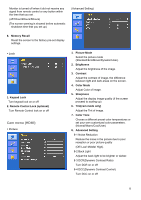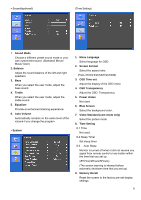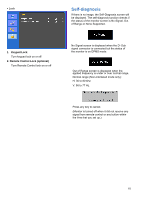Ganz Security LED-19 LED Series Maunal - Page 7
Remote control 27 only
 |
View all Ganz Security LED-19 manuals
Add to My Manuals
Save this manual to your list of manuals |
Page 7 highlights
Remote control (27" only) R1 POWER Turn the monitor on from stand-by or off to stand-by mode. R2 TV/AV Select input signal source. R3 MUTE(optional) Mute or Unmute sound R4 NUMBER Button Press the buttons in order of MENU,7,8,9,0 to unlock the remote control lock.(27" only) R5 LAST CH Not used. R6 INFO Information display. R7 PICT MODE Selects your preferred picture settings. R8 SLEEP Set the sleep timer. R9 MENU Display a main menu. R10 EXIT Turns the OSD window off and moves from sub Menu to top menu in the OSD window. R11/R17 UP/DOWN / Button Press UP/DOWN button to enter the Function menu. R12/R14 LEFT/RIGHT / Button Press LEFT/RIGHT Button to adjust the volume. R13 OK Select menu items. R15 VOL +/- (optional) Adjust the sound level. R16 PR +/- Not used. R18 ADD/ERASE Not used. R19 PC Select PC mode. R20 AIR/CABLE Not used. R21 CC Not used. Inserting batteries into the remote control unit Open the battery compartment of the remote control. Insert the batteries (two 1.5 V type R03 or AAA). Make sure that the polarity matches with the (+) and (-) marks inside of the battery compartment. Note: To avoid damage from possible battery leakage, remove the batteries if you do not plan to use the remote control handset for an extended period of time. Changing a monitor parameter 1. Press the MENU button on the front panel to obtain the OSD menu screen. 2. Use UP-DOWN buttons to select the menu. 3. Use AUTO button to select the submenus. 4. Use Up-Down buttons to select a submenu function. 5. Press AUTO/SELECT button, then using left- right buttons you can make adjustments as necessary 6. To exit, press MENU. 5