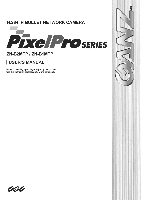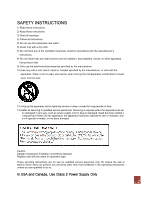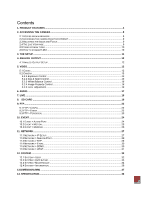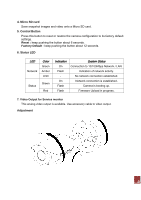Ganz Security ZN-B2MTP-2 ZN-BxMTP Manual
Ganz Security ZN-B2MTP-2 Manual
 |
View all Ganz Security ZN-B2MTP-2 manuals
Add to My Manuals
Save this manual to your list of manuals |
Ganz Security ZN-B2MTP-2 manual content summary:
- Ganz Security ZN-B2MTP-2 | ZN-BxMTP Manual - Page 1
1 - Ganz Security ZN-B2MTP-2 | ZN-BxMTP Manual - Page 2
. Replace only with the same or equivalent type. These servicing instructions are for use by qualified service personnel only. To reduce the risk of electric shock does not perform any servicing other than that contained in the operating instructions unless you are qualified to do so. In USA and - Ganz Security ZN-B2MTP-2 | ZN-BxMTP Manual - Page 3
...24 10.1 EVENT > ALARM PORT...24 10.2 EVENT > MOTION ...25 10.3 EVENT > MAPPING ...26 11. NETWORK ...27 11.1 NETWORK > IP SETUP ...27 11.2 NETWORK > SERVICE PORT...29 11.3 NETWORK > RTP ...29 11.4 NETWORK > E-MAIL...30 11.5 NETWORK > DDNS ...30 11.5 NETWORK > UPNP...31 12. SYSTEM ...32 12.1 SYSTEM - Ganz Security ZN-B2MTP-2 | ZN-BxMTP Manual - Page 4
every detail, thanks to its top quality Megapixel progressive CMOS sensor and advanced image processing. Supported by the industry's largest base of video management software, the GANZ PIxelPro provides the perfect solution for securing bank offices, airports and other facilities, and for traffic - Ganz Security ZN-B2MTP-2 | ZN-BxMTP Manual - Page 5
, and automatically detects the speed of the local network segment (10BaseT/100BaseTX Ethernet). This socket could also be used to power the GANZ PixelPro via Power over Ethernet (PoE). The camera auto-senses the correct power level when using a PoE (Class 2) switch, router or injector. 2. Power - Ganz Security ZN-B2MTP-2 | ZN-BxMTP Manual - Page 6
Network / LAN. Indication of network activity. No network connection established. Network connection is established. Camera is booting up. Firmware Upload in progress. 7. Video Output for Service monitor This analog video output is available. Use accessory cable to video output. Adjustment 6 - Ganz Security ZN-B2MTP-2 | ZN-BxMTP Manual - Page 7
Mounting to a ceiling / wall Secure the camera to ceiling or wall with three supplied tapping screws like below. 7 - Ganz Security ZN-B2MTP-2 | ZN-BxMTP Manual - Page 8
2. Accessing the Camera Follow the instructions in the GANZ PixelPro Installation Guide to install the camera. The GANZ PixelPro could be accessed with most standard operating systems and browsers. The recommended browser is Internet Explorer for Windows with other operating systems. 2.1 Access from - Ganz Security ZN-B2MTP-2 | ZN-BxMTP Manual - Page 9
specific port. Please refer to the documentation for router/firewall for further instructions. 2.3 Adjusting the Image and Focus To adjust the position of the stream Play: Click this button by manually to start the stream Stop: Click this button by manually to stop streaming NOTE: It is possible - Ganz Security ZN-B2MTP-2 | ZN-BxMTP Manual - Page 10
• UDP (User Datagram Protocol) is a communications protocol that offers limited service for exchanging data in a network which uses the Internet Protocol (IP lost due to network problems. This could be configured as multicast or unicast. RTP/RTSP/Multicasting (Will be supported) provides the most - Ganz Security ZN-B2MTP-2 | ZN-BxMTP Manual - Page 11
over RTSP. This could be used to exploit the fact that it is relatively simple to configure firewalls to allow RTSP traffic. 3. The Setup The GANZ PixelPro is configured from the Setup link, which is available on the top left hand side in the web interface. This configuration could be done by - Ganz Security ZN-B2MTP-2 | ZN-BxMTP Manual - Page 12
BNC output from the camera. NTSC, PAL: Analog Output is selectable. 5. Video The following descriptions show examples of some of the features available in the GANZ PixelPro. 5.1 Codec These are the tools for adjusting the H.264 settings and controlling the video bit rate. 12 - Ganz Security ZN-B2MTP-2 | ZN-BxMTP Manual - Page 13
1 Mbit/s. The H.264 standard provides scope for a large range of different coding tools for use by various applications in different situations, and the GANZ PixelPro provides certain subsets of these tools. Using H.264, it is also possible to control the bit rate, which in turn allows the amount of - Ganz Security ZN-B2MTP-2 | ZN-BxMTP Manual - Page 14
can use during a network connection. Max Bandwidth Specify the maximum bandwidth that the GANZ PixelPro can use during a network connection. < Output resolution table for PixelPro> First Stream 1920x1080 1280x1024 1024x768 1280x720 704x576 704x480 640x480 640x360 352x288 352x240 320x240 704x480 - Ganz Security ZN-B2MTP-2 | ZN-BxMTP Manual - Page 15
Exposure Control Enable AE (Auto Exposure) ON: Use this setting for automatic exposure control. OFF: Use these settings to control camera exposure manually. To compensate for poor lighting conditions, you can adjust the Color level, Brightness, Sharpness, Contrast and Exposure control. NOTE: When AE - Ganz Security ZN-B2MTP-2 | ZN-BxMTP Manual - Page 16
different colors present in different light sources. The GANZ PixelPro camera can be set to automatically identify the light source and compensate for its color temperature. If necessary, the type of light source could be set manually.. 5.2.4 Image Property Control Modify the video signal parameters - Ganz Security ZN-B2MTP-2 | ZN-BxMTP Manual - Page 17
Speaker Volume Adjust the MIC and Speaker Volume . Audio Input Audio from a connected a line source could be connected to the Audio in connector of the GANZ PixelPro camera. If there are problems with the sound input being too low or high, adjust the input gain for the microphone connected to the - Ganz Security ZN-B2MTP-2 | ZN-BxMTP Manual - Page 18
10 simultaneous users. In case of multicast, the GANZ PixelPro could support unlimited number of users. If supported on the network, consider using multicasting, as the bandwidth consumption will be much lower. Viewer Setup LiveView Protocol RTP Unicast (UDP) / RTP Multicast (UDP) / RTP - Ganz Security ZN-B2MTP-2 | ZN-BxMTP Manual - Page 19
8. SD Card 8.1 Configuration SD Card Configuration This configuration page allows you to save still images to the Micro SD (SDHC) card. Overwriting The system will overwrite the oldest data on the SD card to continually record the newest data. SD Status Shows present SD card status. It also shows - Ganz Security ZN-B2MTP-2 | ZN-BxMTP Manual - Page 20
8.2 Event Event SD Writing You can configure the camera to store still images based on events such as Alarm In and Motion detection. SD Writing SD Writing will Enable / Disable event recording to the SD card. When Disabled, all remaining menus will be deactivated. Directory The name of the sub- - Ganz Security ZN-B2MTP-2 | ZN-BxMTP Manual - Page 21
8.3 Periodical Periodical SD Writing It is setting page to save the still images in the Micro SD card periodically. The Directory and File Prefix fields are same as on the SD Card > Event page. Interval allows for saving still images based on frequency (1 image every 10 sec, for example). Use the - Ganz Security ZN-B2MTP-2 | ZN-BxMTP Manual - Page 22
9. FTP 9.1 FTP > Config Server Configuration (This function is N/A on this model) External Server Configuration It is setting page to transmit the still shot to remote sites, using the FTP server. Specify the external FTP server information such as IP address, port number, Username and password. - Ganz Security ZN-B2MTP-2 | ZN-BxMTP Manual - Page 23
Event FTP Sending It enables FTP transmission triggered by event. Directory : This folder will be created into external FTP server automatically. File Prefix : The file name will start from this prefix. Mapping : You can specify event mapping for Event FTP. Effective Period : You can specify "Always - Ganz Security ZN-B2MTP-2 | ZN-BxMTP Manual - Page 24
10. Event 10.1 Event > Alarm Port Alarm Input - Used for connecting external alarm devices and triggering images for specific alarm-based events. The input is typically connected to a motion detector or any other external security device, and images could be uploaded whenever the detector is - Ganz Security ZN-B2MTP-2 | ZN-BxMTP Manual - Page 25
10.2 Event > Motion Motion Detection Motion detection is used to generate an alarm whenever movement either occurs or stops in the video image. A total of 10 windows could be configured. Configuring Motion Detection 1. Click Motion Detection in the Event Config menu. 2. Click Add Window, and select - Ganz Security ZN-B2MTP-2 | ZN-BxMTP Manual - Page 26
10.3 Event > Mapping It is possible to define conditions that would cause the camera to respond with certain actions. A triggered event happens as a result of a trigger, which could be motion detection or an external alarm input. For example, Alarm out events could be triggered by video motion - Ganz Security ZN-B2MTP-2 | ZN-BxMTP Manual - Page 27
Settings Click the Setup > Network > IP Setup to see the current network settings. IP Address Configuration The GANZ PixelPro supports both IP version 4 and IP version 6 (IPv6 will be supported in V3.00). Both versions may be enabled simultaneously, and at least one version should be always enabled - Ganz Security ZN-B2MTP-2 | ZN-BxMTP Manual - Page 28
How to assign IP address Default setting is set to "DHCP" and "UPnP" function is set to ON. If your netw ork has DHCP server and UPnP function is enabled on your PC, you can find the network camera in "My network". If DHCP server is not available in your network, please assign IP address as - Ganz Security ZN-B2MTP-2 | ZN-BxMTP Manual - Page 29
11.2 Network > Service Port Service Port HTTP port- The default HTTP port number (80) could be changed to any port within the range 1-65535. This is useful for simple port - Ganz Security ZN-B2MTP-2 | ZN-BxMTP Manual - Page 30
11.4 Network > E-mail You must turn Notification to 'On' and then enter the host names or addresses for your mail servers in the fields provided, to enable the sending of event and error email messages from the camera to predefined addresses via SMTP. Note1) Frequency : Mail server may register the - Ganz Security ZN-B2MTP-2 | ZN-BxMTP Manual - Page 31
How to setup the DDNS: 1) DDNS set to ON. "mac address.dvrlink.net" is registered to the DDNS server. User can connect to the camera with: "http://mac address.dvrlink.net". 2) DDNS set to ON and user inputs "user-defined name". "mac address.dvrlink.net" and "user-defined name.dvrlink.net" are both - Ganz Security ZN-B2MTP-2 | ZN-BxMTP Manual - Page 32
Camera : Set UPnP to "ON" PC : Open "Control Panel" >"Network Connection" Select "Advanced" >"Optional Networking Components..." Select "Network Services" and click "Details". Then select "UPnP user Interface" 12. System 12.1 System > User Access the camera and the Configure Root Password dialog - Ganz Security ZN-B2MTP-2 | ZN-BxMTP Manual - Page 33
12.2 System > Date & Time Date & Time Format - specify the formats for the date and time (12h or 24h) displayed in the Live View video streams. Use the predefined formats or use your own custom date and time formats. Network Time Server - the camera will obtain the time from an NTP server every 60 - Ganz Security ZN-B2MTP-2 | ZN-BxMTP Manual - Page 34
. System Reboot Reboot the camera. Factory Default To reset the camera back to the original factory default settings. Enable Firmware Upgrade / Firmware Updates To upgrade Firmware of the camera, follow the instruction below. NOTE: Preconfigured and customized settings should be saved before the - Ganz Security ZN-B2MTP-2 | ZN-BxMTP Manual - Page 35
upgrade menu is displayed, browse to the desired firmware file on your computer. Click OK. NOTE: Do not disconnect power to the unit during the upgrade. The unit will restart automatically after the upgrade - Ganz Security ZN-B2MTP-2 | ZN-BxMTP Manual - Page 36
12.4 System > Information System Information You can confirm the system information if the camera here. 36 - Ganz Security ZN-B2MTP-2 | ZN-BxMTP Manual - Page 37
13.DIMENSION (mm) 37 - Ganz Security ZN-B2MTP-2 | ZN-BxMTP Manual - Page 38
Multi Language GUI support ONVIF Compliant Dual Power: 24VAC, PoE(802.3af) SONY CMOS Sensor IMX-122 On The Fly supported @ GOP/ x 1225(V) 5.56mm(H) x 3.43mm(V), 6.53mm(Diagonal) ATW / MANUAL(PRESET) 2 ~ 10x(Client Software) Yes Yes Motorized Iris / MANUAL / AES 1/4, 1/10, 1/12.5, 1/15, 1/20, 1/25, - Ganz Security ZN-B2MTP-2 | ZN-BxMTP Manual - Page 39
Network Image Compression Resolution NETWORK POWER Protocol Frame Rate Web Browser Security SDK(API) VMD Alarm Trigger Alarm Event Power Source Power Consumption Heater Micro SD Card External I/O Terminals OTHER SPECIFICATIONS IR Number / Distance FAN Number Ambient Temperature Ambient - Ganz Security ZN-B2MTP-2 | ZN-BxMTP Manual - Page 40
40 - Ganz Security ZN-B2MTP-2 | ZN-BxMTP Manual - Page 41
41 - Ganz Security ZN-B2MTP-2 | ZN-BxMTP Manual - Page 42
42

1