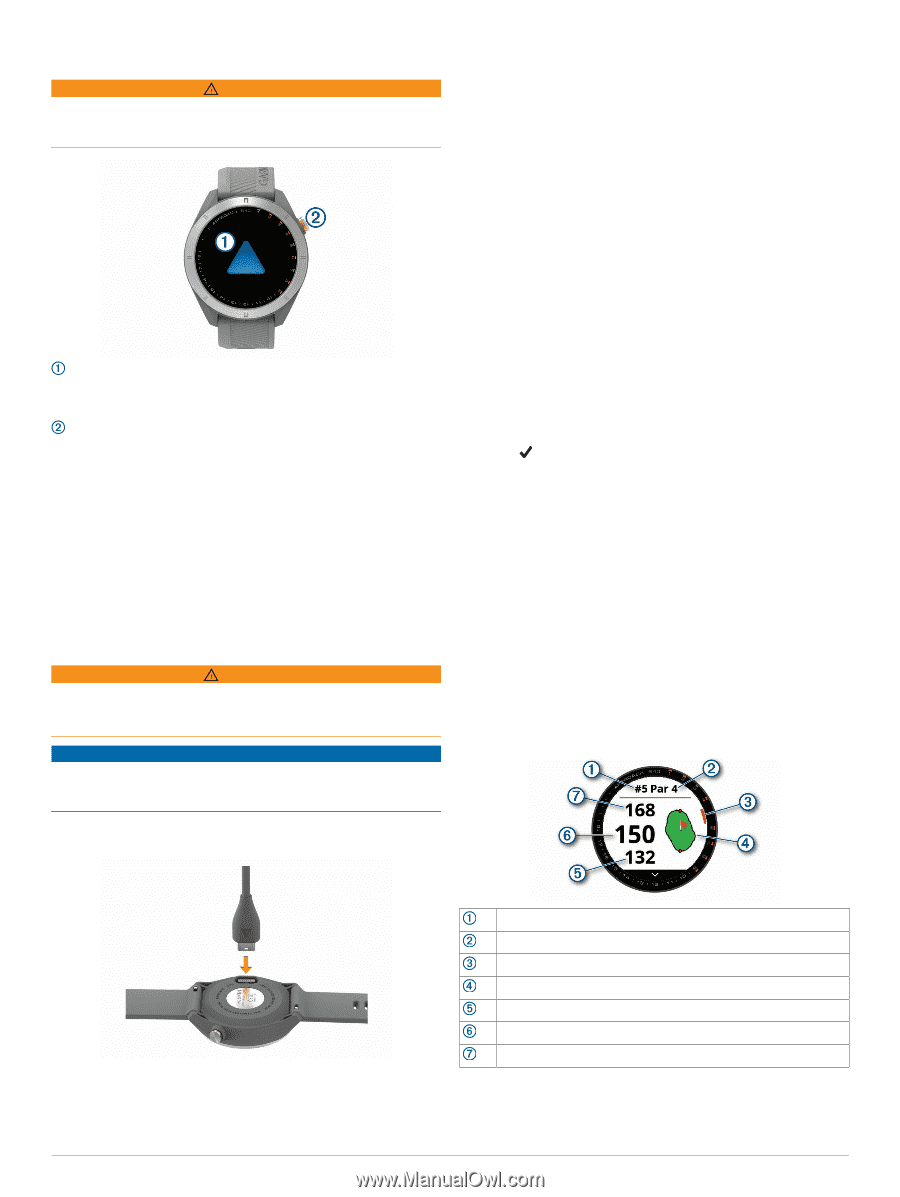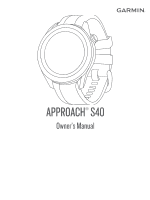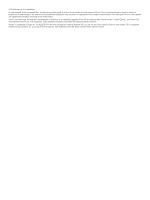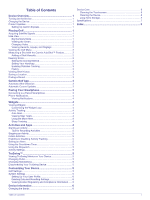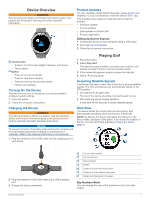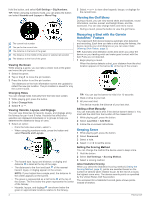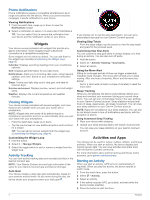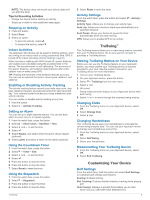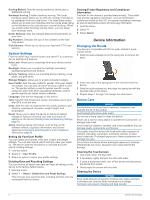Garmin Approach S42 Owners Manual - Page 5
Device Overview, Playing Golf
 |
View all Garmin Approach S42 manuals
Add to My Manuals
Save this manual to your list of manuals |
Page 5 highlights
Device Overview WARNING See the Important Safety and Product Information guide in the product box for product warnings and other important information. Product Updates On your computer, install Garmin Express™ (www.garmin.com /express). On your smartphone, install the Garmin Golf™ app. This provides easy access to these services for Garmin® devices: • Software updates • Course updates • Data uploads to Garmin Golf • Product registration Setting Up Garmin Express 1 Connect the device to your computer using a USB cable. 2 Go to garmin.com/express. 3 Follow the on-screen instructions. Touchscreen • Swipe to scroll through widgets, features, and menus. • Tap to select. Button • Press to turn on the device. • Press to view menu options. • Press to return to the previous screen. • Hold to view settings. Turning On the Device The first time you turn on the device, you are prompted to configure system settings. 1 Press the button. 2 Follow the on-screen instructions. Charging the Device WARNING This device contains a lithium-ion battery. See the Important Safety and Product Information guide in the product box for product warnings and other important information. NOTICE To prevent corrosion, thoroughly clean and dry the contacts and the surrounding area before charging or connecting to a computer. Refer to the cleaning instructions in the appendix. 1 Plug the small end of the USB cable into the charging port on your device. Playing Golf 1 Press the button. 2 Select Play Golf. The device locates satellites, calculates your location, and selects a course if there is only one course nearby. 3 If the course list appears, select a course from the list. 4 Select to keep score. Acquiring Satellite Signals The device may need a clear view of the sky to acquire satellite signals. The time and date are set automatically based on the GPS position. 1 Go outdoors to an open area. The top of the device should be oriented toward the sky. 2 Wait while the device locates satellites. It may take 30-60 seconds to locate satellite signals. Hole View The device shows the current hole you are playing, and automatically transitions when you move to a new hole. NOTE: By default, the device calculates the distance to the front, middle, and back of the green. If you know the location of the pin, you can set it more precisely (Viewing the Green, page 2). 2 Plug the large end of the USB cable into a USB charging port. 3 Charge the device completely. Device Overview Current hole number Par for the hole Hole indicator Green Distance to the front of the green Distance to the middle of the green Distance to the back of the green Big Numbers Mode You can change the size of the numbers on the hole view screen. 1