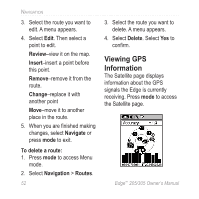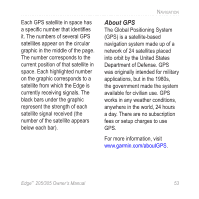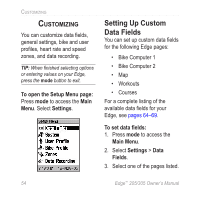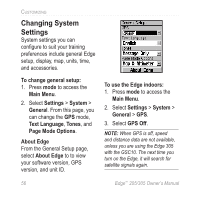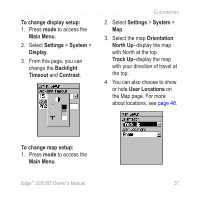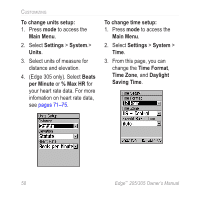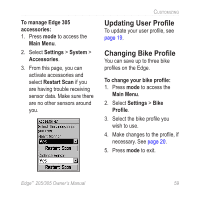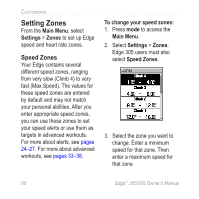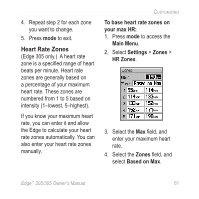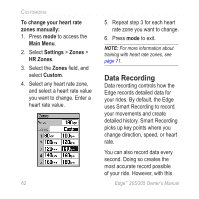Garmin Edge 305HR Owner's Manual - Page 57
User Locations, To change display setup
 |
UPC - 689076732253
View all Garmin Edge 305HR manuals
Add to My Manuals
Save this manual to your list of manuals |
Page 57 highlights
To change display setup: 1. Press mode to access the Main Menu. 2. Select Settings > System > Display. 3. From this page, you can change the Backlight Timeout and Contrast. CUSTOMIZING 2. Select Settings > System > Map. 3. Select the map Orientation: North Up-display the map with North at the top. Track Up-display the map with your direction of travel at the top. 4. You can also choose to show or hide User Locations on the Map page. For more about locations, see page 48. To change map setup: 1. Press mode to access the Main Menu. Edge™ 205/305 Owner's Manual 57

Edge
™
205/305 Owner’s Manual
57
C
USTOMIZING
To change display setup:
1. Press
mode
to access the
Main Menu
.
2. Select
Settings
>
System
>
Display
.
3. From this page, you can
change the
Backlight
Timeout
and
Contrast
.
To change map setup:
1. Press
mode
to access the
Main Menu
.
2. Select
Settings
>
System
>
Map
.
3. Select the map
Orientation
:
North Up
–display the map
with North at the top.
Track Up
–display the map
with your direction of travel at
the top.
4.
You can also choose to show
or hide
User Locations
on
the Map page. For more
about locations, see
page 48
.