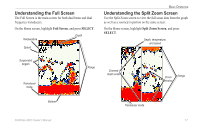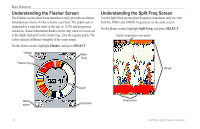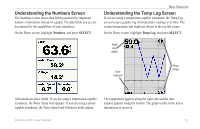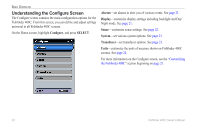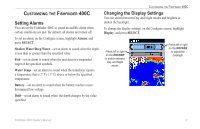Garmin Fishfinder 400C Owner's Manual - Page 28
Changing the Sonar Settings, Sonar, SELECT, Color Scheme, Fish Symbols, Scroll Speed, Ultrascroll
 |
UPC - 753759063801
View all Garmin Fishfinder 400C manuals
Add to My Manuals
Save this manual to your list of manuals |
Page 28 highlights
Customizing the Fishfinder 400C Changing the Sonar Settings To change the sonar settings, on the Configure screen, highlight Sonar, and press SELECT. Color Scheme-choose white or blue. This affects the background on all sonar screens, but does not change the Numbers or Temp Log screens. Fish Symbols-set how the Fishfinder 400C interprets suspended targets. The Fishfinder 400C does not interpret the sonar return data. (default) Suspended targets appear as symbols. Background sonar information appears, making the distinction between fish and structure easier. Suspended targets appear as symbols with background information shown. The target depth of each symbol is also indicated. Suspended targets appear as symbols. No background information appears. Suspended targets appear as symbols with no background information shown. The target depth of each symbol is indicated. 22 Scroll Speed-adjust the rate at which the sonar scrolls from right to left (Ultrascroll, Fast, Medium, or Slow). If you have a speed-capable transducer, select Auto to have the scroll speed automatically adjust to your vessel's water speed. Surface Noise-show or hide the sonar returns near the surface of the water. Hide surface noise to help reduce clutter. Whiteline-highlights the strongest signal from the bottom to help identify its hardness or softness. • Off-(default) Whiteline is disabled. • High-the most sensitive setting. Almost all stronger returns are highlighted in white. • Medium-many stronger returns are highlighted in white. • Low-the least sensitive setting. Only the strongest returns are highlighted in white. Numbers-show or hide battery voltage, water temperature, or water speed (if your transducer is capable). Note: To show water temperature or water speed, change the setting to Auto. If the connected transducer is capable, the data is shown. Fishfinder 400C Owner's Manual