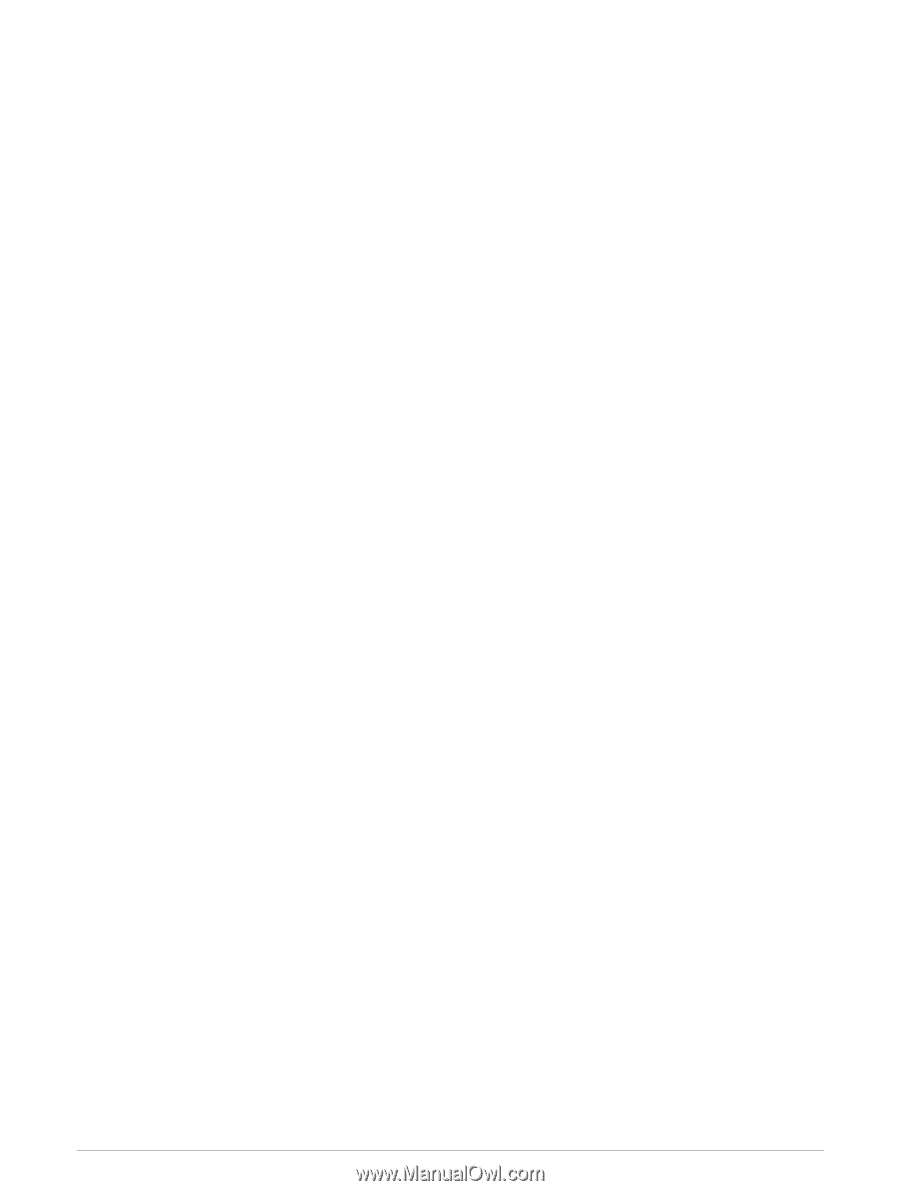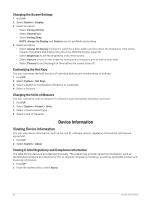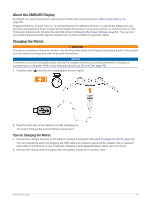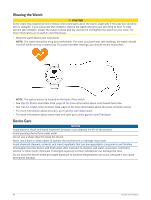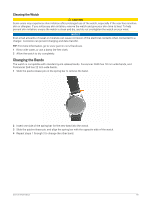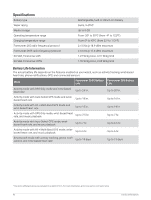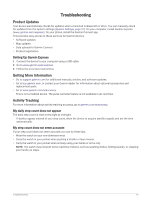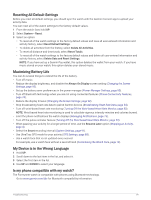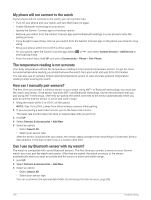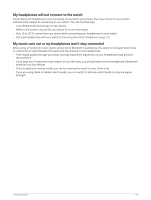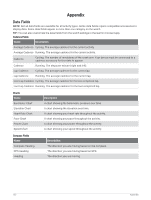Garmin Forerunner 265 Owners Manual - Page 105
Troubleshooting, Product Updates, Setting Up Garmin Express, Getting More Information
 |
View all Garmin Forerunner 265 manuals
Add to My Manuals
Save this manual to your list of manuals |
Page 105 highlights
Troubleshooting Product Updates Your device automatically checks for updates when connected to Bluetooth or Wi‑Fi. You can manually check for updates from the system settings (System Settings, page 91). On your computer, install Garmin Express (www.garmin.com/express). On your phone, install the Garmin Connect app. This provides easy access to these services for Garmin devices: • Software updates • Map updates • Data uploads to Garmin Connect • Product registration Setting Up Garmin Express 1 Connect the device to your computer using a USB cable. 2 Go to www.garmin.com/express. 3 Follow the on-screen instructions. Getting More Information • Go to support.garmin.com for additional manuals, articles, and software updates. • Go to buy.garmin.com, or contact your Garmin dealer for information about optional accessories and replacement parts. • Go to www.garmin.com/ataccuracy. This is not a medical device. The pulse oximeter feature is not available in all countries. Activity Tracking For more information about activity tracking accuracy, go to garmin.com/ataccuracy. My daily step count does not appear The daily step count is reset every night at midnight. If dashes appear instead of your step count, allow the device to acquire satellite signals and set the time automatically. My step count does not seem accurate If your step count does not seem accurate, you can try these tips. • Wear the watch on your non-dominant wrist. • Carry the watch in your pocket when pushing a stroller or lawn mower. • Carry the watch in your pocket when actively using your hands or arms only. NOTE: The watch may interpret some repetitive motions, such as washing dishes, folding laundry, or clapping your hands, as steps. Troubleshooting 97