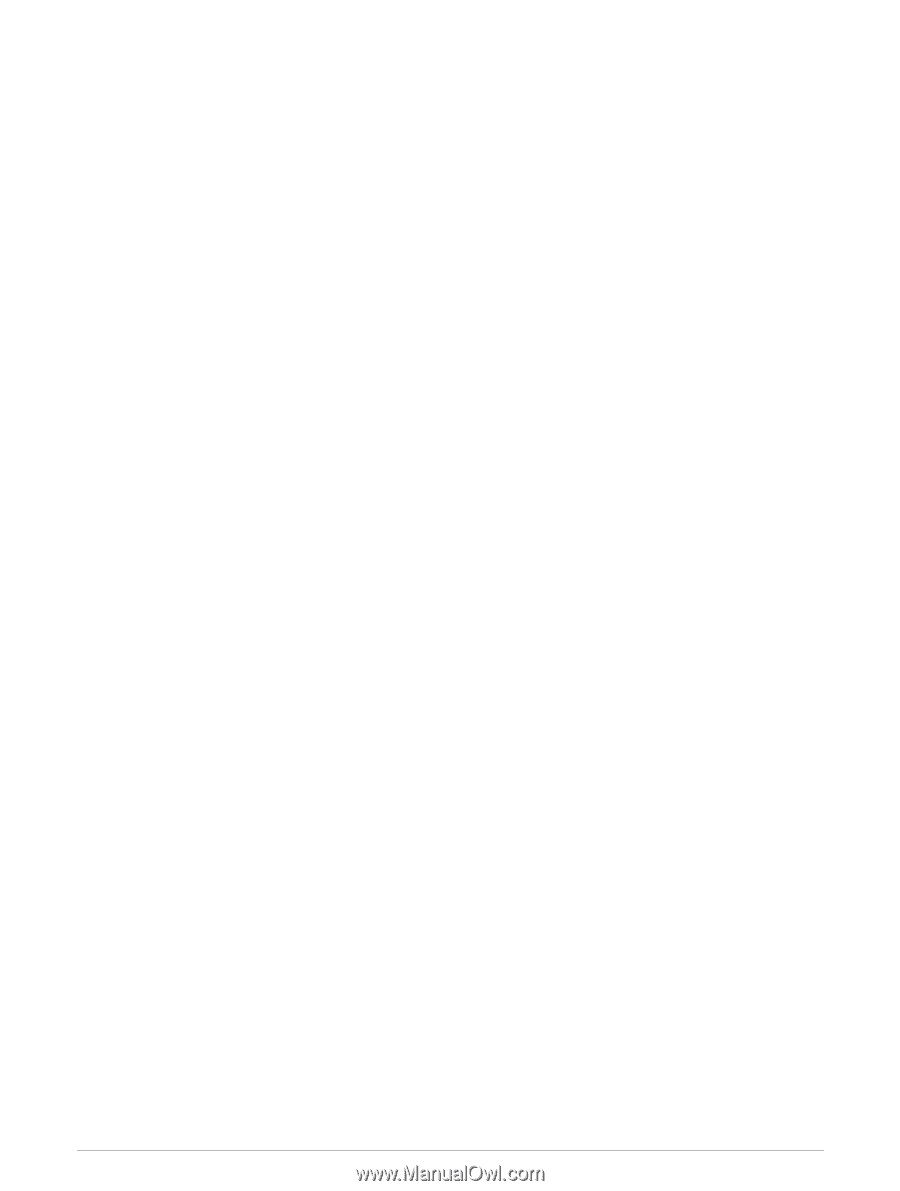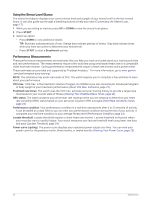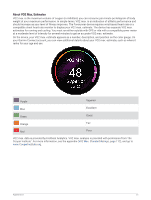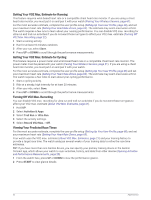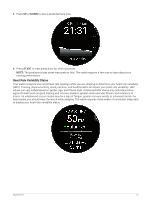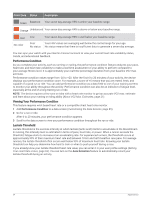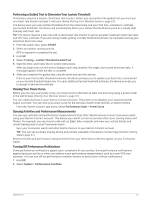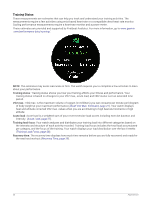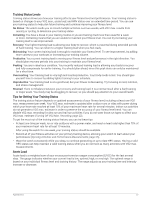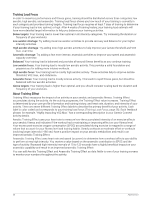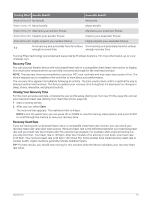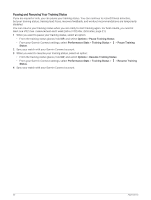Garmin Forerunner 265 Owners Manual - Page 33
Performing a Guided Test to Determine Your Lactate Threshold, Viewing Your Power Curve
 |
View all Garmin Forerunner 265 manuals
Add to My Manuals
Save this manual to your list of manuals |
Page 33 highlights
Performing a Guided Test to Determine Your Lactate Threshold This feature requires a Garmin chest heart rate monitor. Before you can perform the guided test, you must put on a heart rate monitor and pair it with your device (Pairing Your Wireless Sensors, page 61). The device uses your user profile information from the initial setup and your VO2 max. estimate to estimate your lactate threshold. The device will automatically detect your lactate threshold during runs at a steady, high intensity with heart rate. TIP: The device requires a few runs with a chest heart rate monitor to get an accurate maximum heart rate value and VO2 max. estimate. If you are having trouble getting a lactate threshold estimate, try manually lowering your maximum heart rate value. 1 From the watch face, select START. 2 Select an outdoor running activity. GPS is required to complete the test. 3 Hold UP. 4 Select Training > Lactate Threshold Guided Test. 5 Start the timer, and follow the on-screen instructions. After you begin your run, the device displays each step duration, the target, and current heart rate data. A message appears when the test is complete. 6 After you complete the guided test, stop the timer and save the activity. If this is your first lactate threshold estimate, the device prompts you to update your heart rate zones based on your lactate threshold heart rate. For each additional lactate threshold estimate, the device prompts you to accept or decline the estimate. Viewing Your Power Curve Before you can view your power curve, you must record a ride that's at least one hour long using a power meter in the last 90 days (Pairing Your Wireless Sensors, page 61). You can create workouts in your Garmin Connect account. The power curve displays your sustained power output over time. You can view your power curve for the previous month, three months, or twelve months. From the Garmin Connect app menu, select Performance Stats > Power Curve. Syncing Activities and Performance Measurements You can sync activities and performance measurements from other Garmin devices to your Forerunner watch using your Garmin Connect account. This allows your watch to more accurately reflect your training status and fitness. For example, you can record a ride with an Edge® bike computer, and view your activity details and overall training load on your Forerunner watch. Sync your Forerunner watch and other Garmin devices to your Garmin Connect account. TIP: You can set a primary training device and primary wearable in the Garmin Connect app (Unified Training Status, page 37). Recent activities and performance measurements from your other Garmin devices appear on your Forerunner watch. Turning Off Performance Notifications Some performance notifications appear upon completion of your activity. Some performance notifications appear during an activity or when you achieve a new performance measurement, such as a new VO2 max. estimate. You can turn off the performance condition feature to avoid some of these notifications. 1 Hold UP. 2 Select System > Performance Condition. Appearance 25