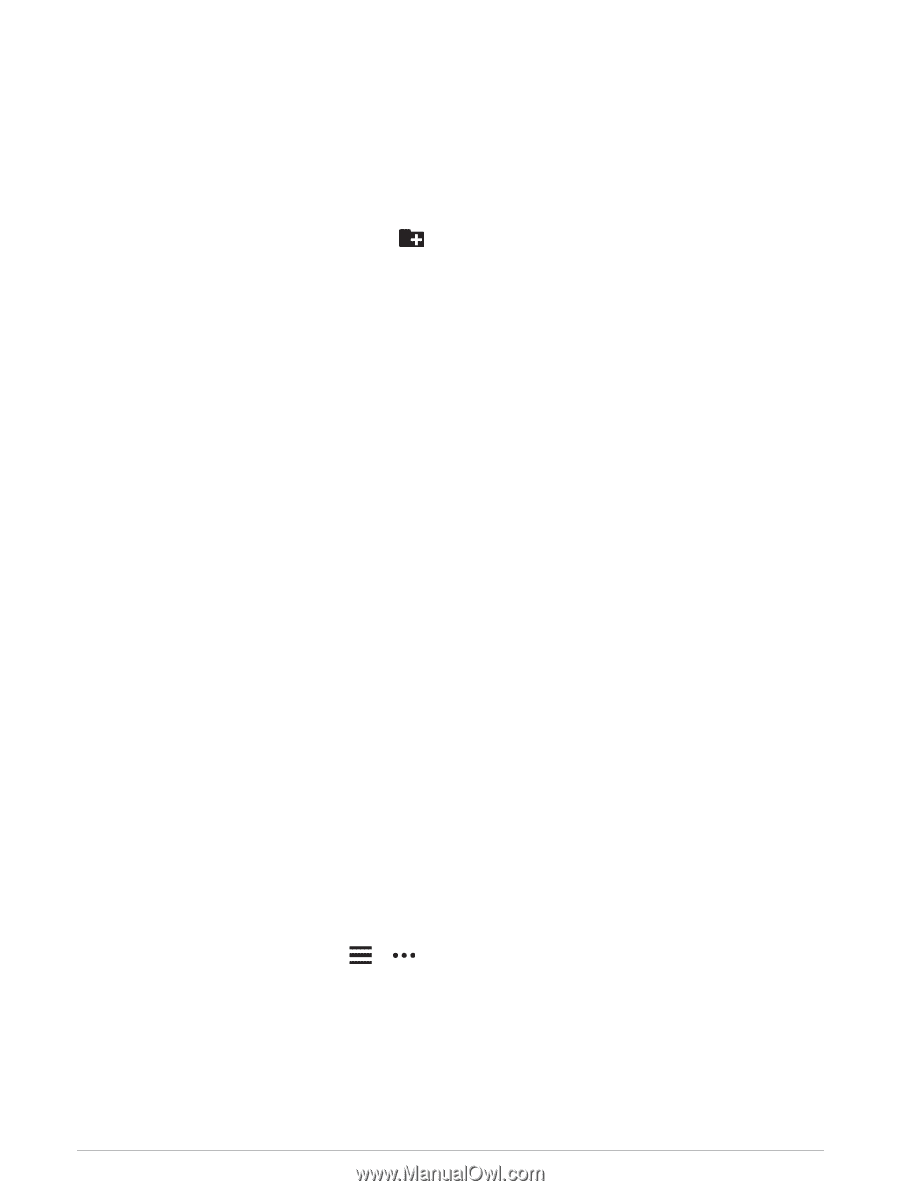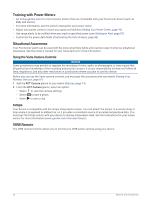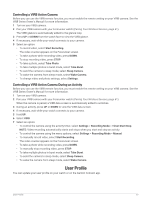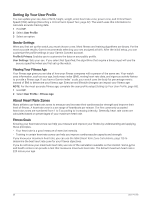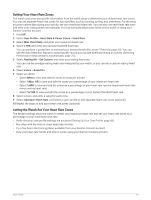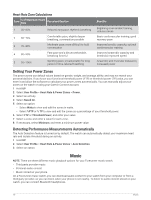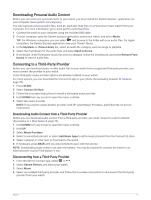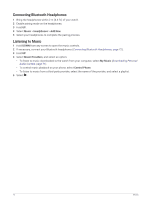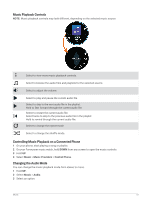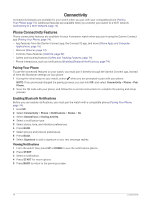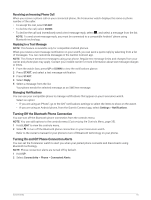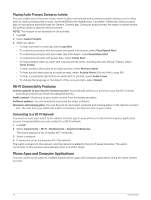Garmin Forerunner 265 Owners Manual - Page 79
Downloading Personal Audio Content, Connecting to a Third-Party Provider
 |
View all Garmin Forerunner 265 manuals
Add to My Manuals
Save this manual to your list of manuals |
Page 79 highlights
Downloading Personal Audio Content Before you can send your personal music to your watch, you must install the Garmin Express™ application on your computer (www.garmin.com/express). You can load your personal audio files, such as .mp3 and .m4a files, to a Forerunner music watch from your computer. For more information, go to www.garmin.com/musicfiles. 1 Connect the watch to your computer using the included USB cable. 2 On your computer, open the Garmin Express application, select your watch, and select Music. TIP: For Windows computers, you can select and browse to the folder with your audio files. For Apple computers, the Garmin Express application uses your iTunes® library. 3 In the My Music or iTunes Library list, select an audio file category, such as songs or playlists. 4 Select the checkboxes for the audio files, and select Send to Device. 5 If necessary, in the Forerunner music list, select a category, select the checkboxes, and select Remove From Device to remove audio files. Connecting to a Third-Party Provider Before you can download music or other audio files to your watch from a supported third-party provider, you must connect the provider to your watch. Some third-party music provider options are already installed on your watch. For more options, you can download the Connect IQ app on your phone (Downloading Connect IQ Features, page 78). 1 Press START. 2 Select Connect IQ Store. 3 Follow the on-screen instructions to install a third-party music provider. 4 Hold DOWN from any screen to open the music controls. 5 Select the music provider. NOTE: If you want to select another provider, hold UP, select Music Providers, and follow the on-screen instructions. Downloading Audio Content from a Third-Party Provider Before you can download audio content from a third-party provider, you must connect to a Wi‑Fi network (Connecting to a Wi‑Fi Network, page 76). 1 Hold DOWN from any screen to open the music controls. 2 Hold UP. 3 Select Music Providers. 4 Select a connected provider, or select Add Music Apps to add a music provider from the Connect IQ store. 5 Select a playlist or other item to download to the watch. 6 If necessary, press BACK until you are prompted to sync with the service. NOTE: Downloading audio content can drain the battery. You may be required to connect the watch to an external power source if the battery is low. Disconnecting from a Third-Party Provider 1 From the Garmin Connect app, select or . 2 Select Garmin Devices, and select your watch. 3 Select Music. 4 Select an installed third-party provider, and follow the on-screen instructions to disconnect the third-party provider from your watch. Music 71