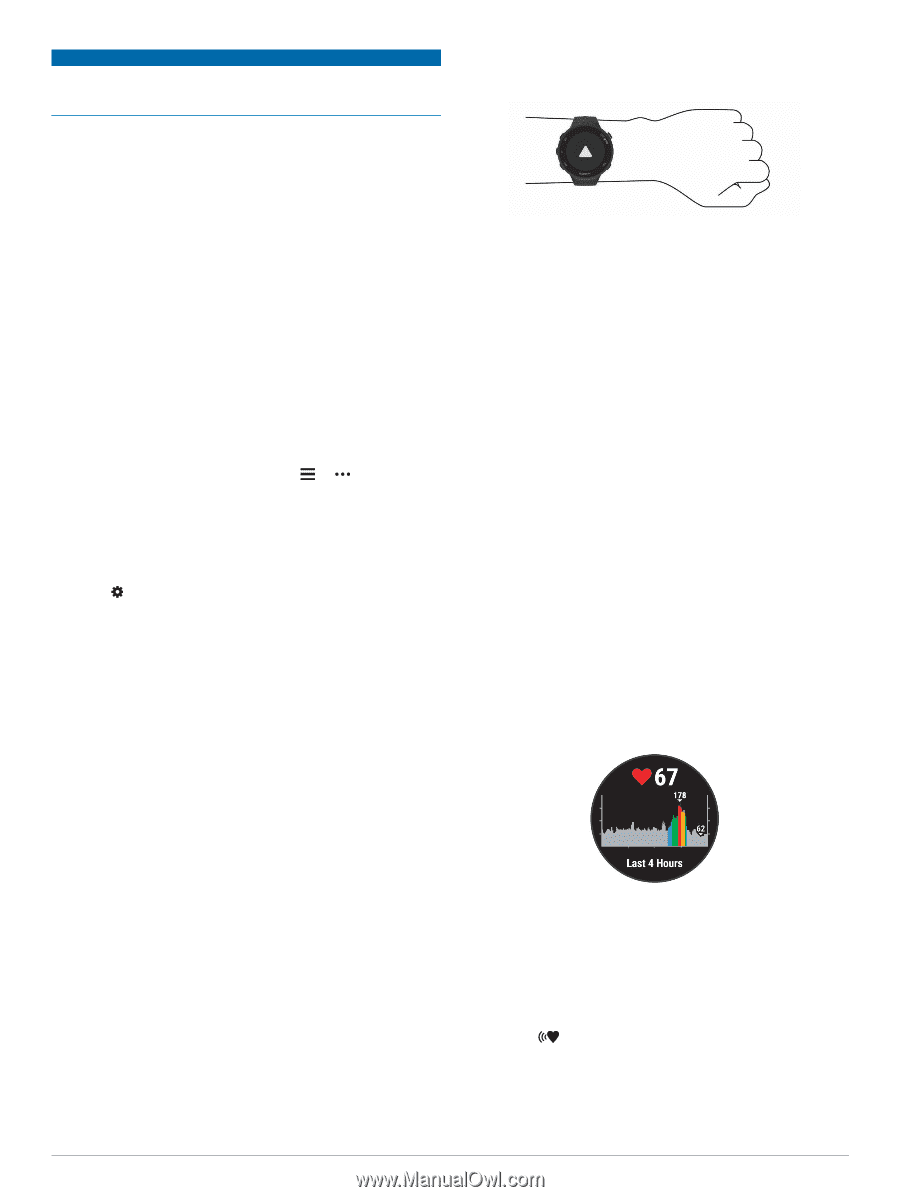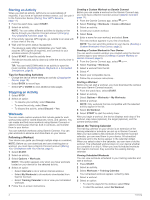Garmin Forerunner 45S Owners Manual - Page 11
Wrist-based Heart Rate
 |
View all Garmin Forerunner 45S manuals
Add to My Manuals
Save this manual to your list of manuals |
Page 11 highlights
NOTICE To use these features, you must be connected to the Garmin Connect app using Bluetooth technology. You can enter emergency contacts in your Garmin Connect account. For more information about incident detection and assistance, go to garmin.com/safety. Assistance: Allows you to send an automated message with your name, LiveTrack link, and GPS location to your emergency contacts. Incident detection: When the Forerunner device detects an incident during an outdoor walk, run, or bike activity, the device sends an automated message, LiveTrack link, and GPS location to your emergency contacts. LiveTrack: Allows friends and family to follow your races and training activities in real time. You can invite followers using email or social media, allowing them to view your live data on a Garmin Connect tracking page. Live Event Sharing: Allows you to send messages to friends and family during an event, providing real-time updates. NOTE: This feature is available only if your device is connected to an Android smartphone. Adding Emergency Contacts Emergency contact phone numbers are used for the incident detection and assistance features. 1 From the Garmin Connect app, select or . 2 Select Safety & Tracking > Incident Detection & Assistance > Add Emergency Contact. 3 Follow the on-screen instructions. Turning Incident Detection On and Off 1 From the watch face, hold UP. 2 Select > Safety > Incident Detection. 3 Select an activity. NOTE: Incident detection is available only for outdoor walk, run, and bike activities. When an incident is detected by your Forerunner device with GPS enabled, the Garmin Connect app can send an automated text message and email with your name and GPS location to your emergency contacts. A message appears indicating your contacts will be informed after 30 seconds have elapsed. You can select Cancel before the countdown is complete to cancel the message. Requesting Assistance Before you can request assistance, you must set up emergency contacts (Adding Emergency Contacts, page 7). 1 Hold the LIGHT key. 2 When you feel three vibrations, release the key to activate the assistance feature. The countdown screen appears. TIP: You can select Cancel before the countdown is complete to cancel the message. Heart Rate Features The Forerunner device has a wrist-based heart rate monitor and is also compatible with ANT+® chest heart rate monitors. You can view wrist-based heart rate data on the heart rate widget. When both wrist-based heart rate and ANT+ heart rate data are available, your device uses the ANT+ heart rate data. Wrist-based Heart Rate Wearing the Device • Wear the device above your wrist bone. NOTE: The device should be snug but comfortable. For more accurate heart rate readings, the device should not move while running or exercising. NOTE: The optical sensor is located on the back of the device. • See Tips for Erratic Heart Rate Data, page 7 for more information about wrist-based heart rate. • For more information about accuracy, go to garmin.com /ataccuracy. Tips for Erratic Heart Rate Data If the heart rate data is erratic or does not appear, you can try these tips. • Clean and dry your arm before putting on the device. • Avoid wearing sunscreen, lotion, and insect repellent under the device. • Avoid scratching the heart rate sensor on the back of the device. • Wear the device above your wrist bone. The device should be snug but comfortable. • Warm up for 5 to 10 minutes and get a heart rate reading before starting your activity. NOTE: In cold environments, warm up indoors. • Rinse the device with fresh water after each workout. Viewing the Heart Rate Widget The widget displays your current heart rate in beats per minute (bpm) and a graph of your heart rate for the last 4 hours. 1 From the watch face, select UP or DOWN to view the heart rate widget. NOTE: You may need to add the widget to your widget loop (Customizing the Widget Loop, page 12). 2 Select START to view your average resting heart rate values for the last 7 days. Broadcasting Heart Rate Data to Garmin Devices You can broadcast your heart rate data from your Forerunner device and view it on paired Garmin devices. NOTE: Broadcasting heart rate data decreases battery life. 1 From the heart rate widget, hold UP. 2 Select Options > Broadcast Heart Rate. The Forerunner device starts broadcasting your heart rate data, and appears. NOTE: You can view only the heart rate widget while broadcasting heart rate data from the heart rate widget. 3 Pair your Forerunner device with your Garmin ANT+ compatible device. Heart Rate Features 7