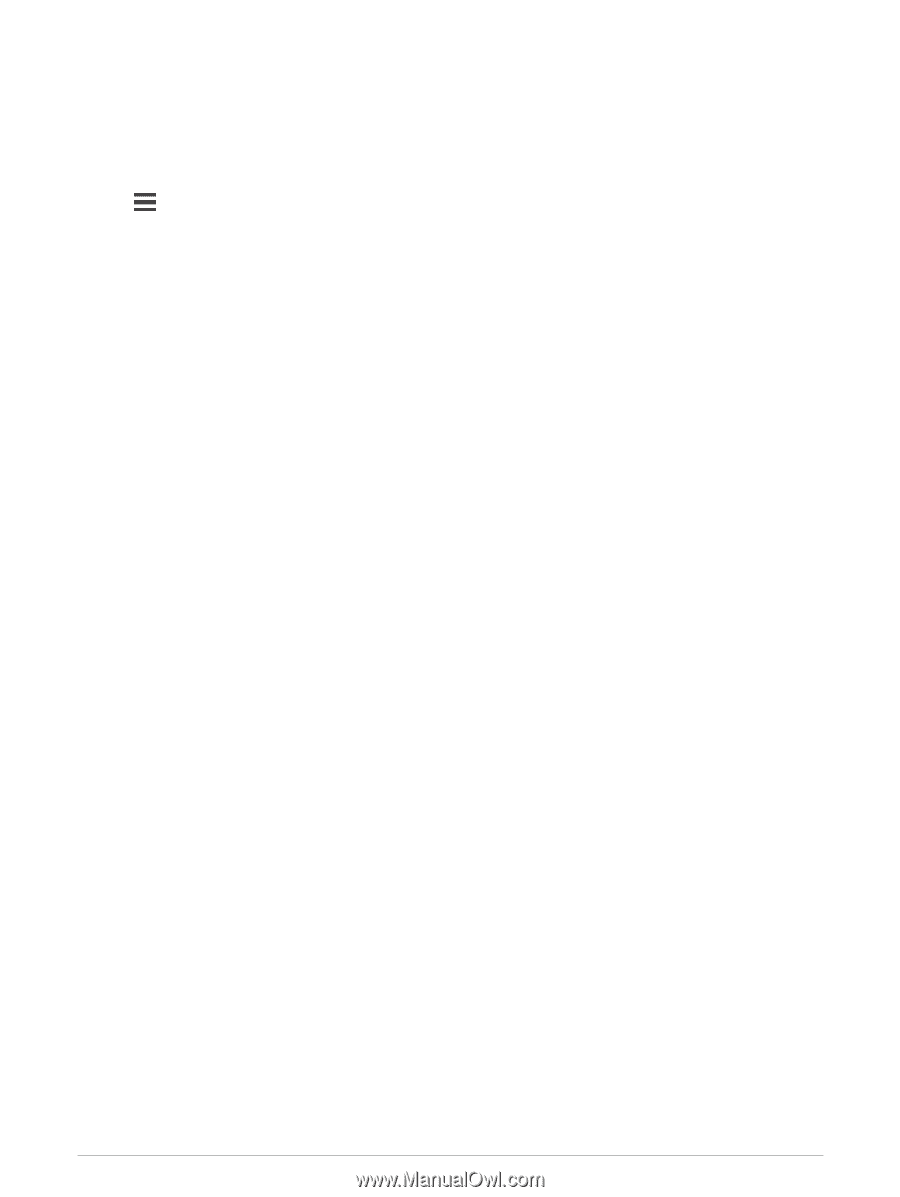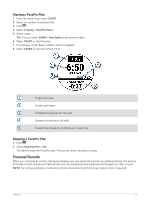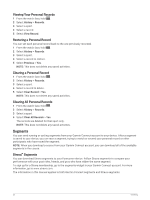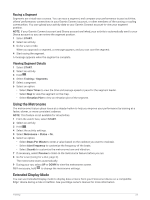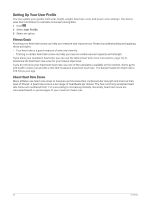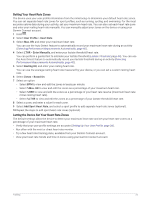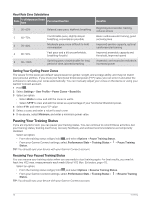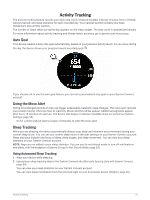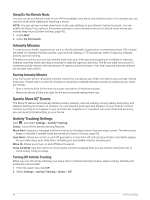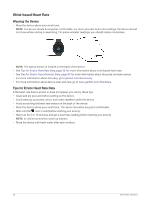Garmin Forerunner 945/945 LTE Owners Manual - Page 33
Setting Your Heart Rate Zones, Letting the Device Set Your Heart Rate Zones, User Profile, Heart Rate
 |
View all Garmin Forerunner 945/945 LTE manuals
Add to My Manuals
Save this manual to your list of manuals |
Page 33 highlights
Setting Your Heart Rate Zones The device uses your user profile information from the initial setup to determine your default heart rate zones. You can set separate heart rate zones for sport profiles, such as running, cycling, and swimming. For the most accurate calorie data during your activity, set your maximum heart rate. You can also set each heart rate zone and enter your resting heart rate manually. You can manually adjust your zones on the device or using your Garmin Connect account. 1 Hold . 2 Select User Profile > Heart Rate. 3 Select Max. HR, and enter your maximum heart rate. You can use the Auto Detect feature to automatically record your maximum heart rate during an activity (Detecting Performance Measurements Automatically, page 40). 4 Select LTHR > Enter Manually, and enter your lactate threshold heart rate. You can perform a guided test to estimate your lactate threshold (Lactate Threshold, page 44). You can use the Auto Detect feature to automatically record your lactate threshold during an activity (Detecting Performance Measurements Automatically, page 40). 5 Select Resting HR, and enter your resting heart rate. You can use the average resting heart rate measured by your device, or you can set a custom resting heart rate. 6 Select Zones > Based On. 7 Select an option: • Select BPM to view and edit the zones in beats per minute. • Select %Max. HR to view and edit the zones as a percentage of your maximum heart rate. • Select %HRR to view and edit the zones as a percentage of your heart rate reserve (maximum heart rate minus resting heart rate). • Select %LTHR to view and edit the zones as a percentage of your lactate threshold heart rate. 8 Select a zone, and enter a value for each zone. 9 Select Add Sport Heart Rate, and select a sport profile to add separate heart rate zones (optional). 10 Repeat the steps to add sport heart rate zones (optional). Letting the Device Set Your Heart Rate Zones The default settings allow the device to detect your maximum heart rate and set your heart rate zones as a percentage of your maximum heart rate. • Verify that your user profile settings are accurate (Setting Up Your User Profile, page 24). • Run often with the wrist or chest heart rate monitor. • Try a few heart rate training plans, available from your Garmin Connect account. • View your heart rate trends and time in zones using your Garmin Connect account. Training 25