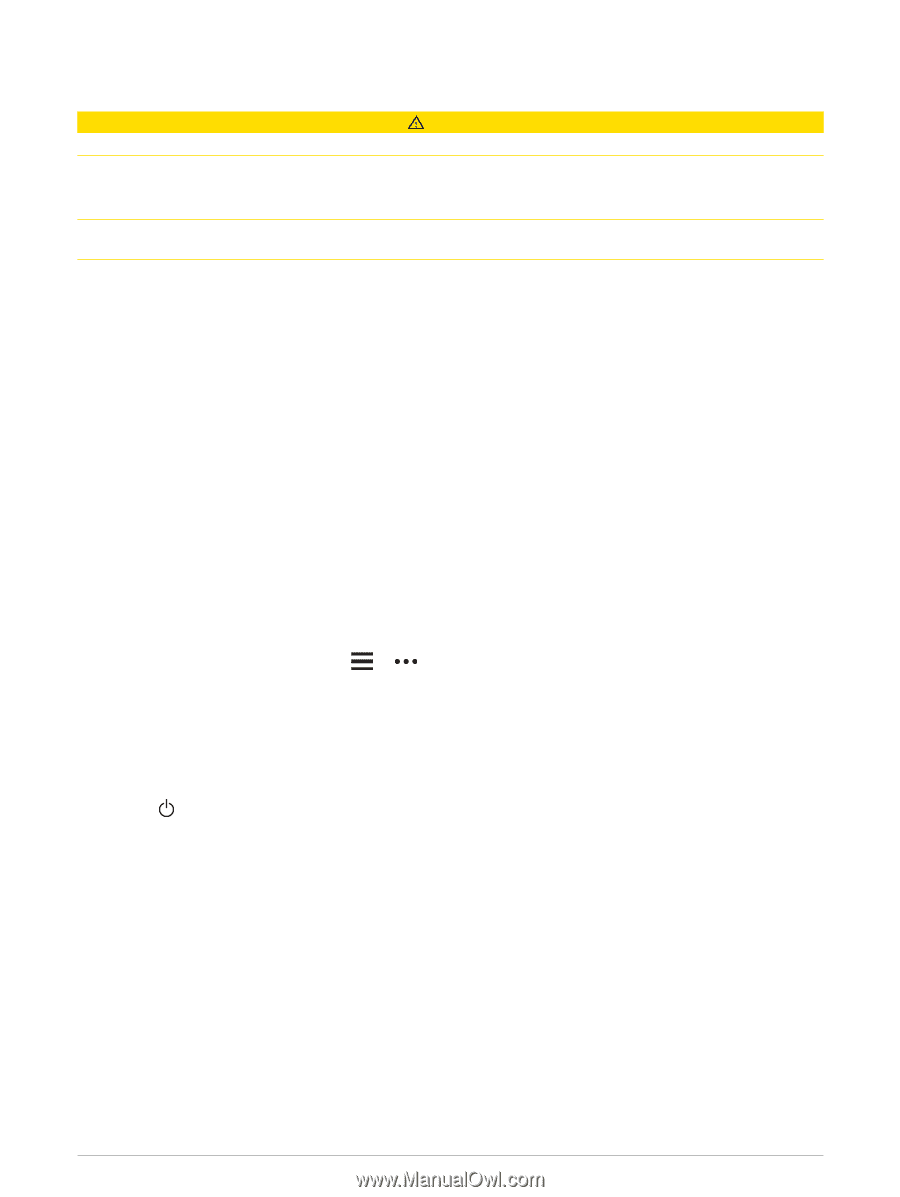Garmin Forerunner 945/945 LTE Owners Manual - Page 66
Safety and Tracking Features, Adding Emergency Contacts, Requesting Assistance
 |
View all Garmin Forerunner 945/945 LTE manuals
Add to My Manuals
Save this manual to your list of manuals |
Page 66 highlights
Safety and Tracking Features CAUTION All of the safety and tracking features must be set up using the Garmin Connect app. The LTE connected features are only available for the Forerunner LTE device. Assistance Plus is available only when you obtain the LTE Subscription. The Assistance Plus feature is not available in every market where this product is sold. Assistance, incident detection, and LiveTrack are available when your Forerunner device is connected to the Garmin Connect app using Bluetooth technology, or when you obtain the LTE Subscription. For more information about safety and tracking features, go to www.garmin.com/safety. Assistance Plus: If you have an active LTE Subscription, are within an LTE network coverage area, and Assistance Plus is enabled, your Forerunner device can contact the Garmin International Emergency Response Coordination Center (IERCC) team if an incident is detected or if you need emergency assistance. A Garmin IERCC team member will attempt to contact emergency services on your behalf and may contact one or more of your emergency contacts. Assistance: If an incident is detected or if you need assistance, your Forerunner device can send an automated message with your name, LiveTrack link, and GPS location to your emergency contacts. Assistance does not contact the Garmin IERCC team or emergency services on your behalf. Incident Detection: When the Forerunner device detects an incident during an outdoor walk, run, or bike activity, the device automatically starts an Assistance Plus or assistance request. LiveTrack: Allows friends and family to follow your races and training activities in real time. You can invite followers using email or social media, allowing them to view your live data on a web page. Live Event Sharing: Allows you to send messages to friends and family during an event, providing real-time updates. GroupTrack: Allows you to keep track of your connections using LiveTrack directly on screen and in real time. Adding Emergency Contacts Emergency contact phone numbers are used for the safety and tracking features. 1 From the Garmin Connect app, select or . 2 Select Safety & Tracking > Safety Features > Add Emergency Contact. 3 Follow the on-screen instructions. Requesting Assistance Before you can request assistance or Assistance Plus, you must set up the safety and tracking features (Safety and Tracking Features, page 58). 1 Hold the key. 2 When you feel three vibrations, release the key to activate the assistance feature. The countdown screen appears. TIP: You can select Cancel before the countdown is complete to cancel the message. 58 Safety and Tracking Features