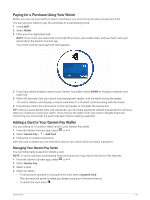Garmin Forerunner 945/945 LTE Owners Manual - Page 69
Music, Connecting to a Third-Party Provider, Spotify®, Downloading Audio Content from Spotify
 |
View all Garmin Forerunner 945/945 LTE manuals
Add to My Manuals
Save this manual to your list of manuals |
Page 69 highlights
Music NOTE: This section is about three different music playback options. • Third-party provider music • Personal audio content • Music stored on your phone On a Forerunner device, you can download audio content to your device from your computer or from a thirdparty provider, so you can listen when your smartphone is not nearby. To listen to audio content stored on your device, you must connect headphones with Bluetooth technology. You can also control music playback on your paired smartphone using your device. Connecting to a Third-Party Provider Before you can download music or other audio files to your watch from a supported third-party provider, you must connect the provider to your device. Some third-party music provider options are already installed on your device. For more options, you can download the Connect IQ app. 1 Hold DOWN from any screen to open the music controls. 2 Select . NOTE: If you want to set up another provider, hold , and select Music Providers > Add Provider. 3 Select the name of the provider, and follow the on-screen instructions. Spotify® Spotify is a digital music service that gives you access to millions of songs. TIP: Spotify integration requires the Spotify application be installed on your mobile phone. A compatible mobile digital device and premium subscription is required, where available. Go to www.garmin.com/. This product incorporates Spotify software which is subject to third party licenses found here: https://developer.spotify.com/legal/third-party-licenses. Soundtrack every journey with Spotify. Play songs and artists you love, or let Spotify entertain you. Downloading Audio Content from Spotify Before you can download audio content from Spotify, you must connect to a Wi‑Fi network (Connecting to a Wi‑Fi Network, page 57). 1 Hold DOWN from any screen to open the music controls. 2 Hold . 3 Select Music Providers > Spotify. 4 Select Add music & podcasts. 5 Select a playlist or other item to download to the device. NOTE: Downloading audio content can drain the battery. You may need to connect the device to an external power source if the remaining battery life is insufficient. The selected playlists and other items are downloaded to the device. Music 61