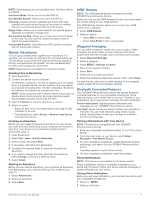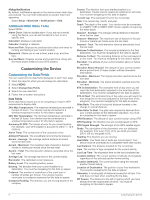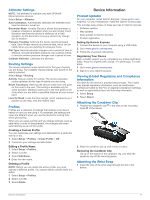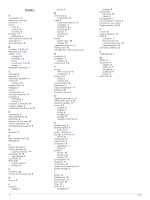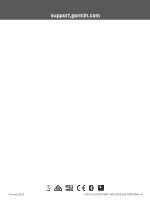Garmin GPSMAP 64csx Owners Manual - Page 16
Device Care, Data Management
 |
View all Garmin GPSMAP 64csx manuals
Add to My Manuals
Save this manual to your list of manuals |
Page 16 highlights
You can install a microSD memory card, up to 32 GB, in the handheld device for additional storage or pre-loaded maps. 1 Turn the D-ring counter-clockwise, and pull up to remove the cover. 2 Remove the batteries. 3 Slide the card holder to and lift up. 4 Place the memory card with the gold contacts facing down. 2 Thread the other end of the strap through the loop, and pull it tight. Device Care NOTICE Avoid chemical cleaners, solvents, and insect repellents that can damage plastic components and finishes. Do not store the device where prolonged exposure to extreme temperatures can occur, because it can cause permanent damage. The device is water resistant to IEC Standard 60529 IPX7. It can withstand accidental immersion in 1 meter of water for 30 minutes. Prolonged submersion can cause damage to the device. After submersion, be certain to wipe dry and air dry the device before using or charging. Thoroughly rinse the device with fresh water after exposure to chlorinated or salt water environments. Cleaning the Device NOTICE Even small amounts of sweat or moisture can cause corrosion of the electrical contacts when connected to a charger. Corrosion can prevent charging and data transfer. 1 Wipe the device using a cloth dampened with a mild detergent solution. 2 Wipe it dry. After cleaning, allow the device to dry completely. Data Management You can store files on your device. The device has a memory card slot for additional data storage. NOTE: The device is compatible with Windows 7 and newer, and Mac OS 10.4 and newer. File Types The handheld device supports these file types. • Files from BaseCamp or HomePort™. Go to www.garmin.com /trip_planning. • GPX track files. • GPX geocache files. Go to www.garmin.com/geocache. • GGZ geocache files. Go to www.garmin.com/geocache. • JPEG photo files. • GPI custom POI files from the Garmin POI Loader. Go to www.garmin.com/products/poiloader. Installing a Memory Card WARNING Do not use a sharp object to remove user-replaceable batteries. 5 Close the card holder. 6 Slide the card holder to to lock it. 7 Replace the batteries and cover. Connecting the Device to Your Computer NOTICE To prevent corrosion, thoroughly dry the USB port, the weather cap, and the surrounding area before charging or connecting to a computer. Before you can operate your device while connected to your computer, you must install batteries. The computer USB port may not provide enough power to operate the device. 1 Pull up the weather cap from the mini-USB port. 2 Plug the small end of the USB cable into the mini-USB port. 3 Plug the large end of the USB cable into a computer USB port. On Windows computers, the device appears as a removable drive or a portable device, and the memory card may appear as a second removable drive. On Mac computers, the device and memory card appear as mounted volumes. Transferring Files to Your Device 1 Connect the device to your computer. On Windows computers, the device appears as a removable drive or a portable device, and the memory card may appear as a second removable drive. On Mac computers, the device and memory card appear as mounted volumes. NOTE: Some computers with multiple network drives may not display device drives properly. See your operating system documentation to learn how to map the drive. 2 On your computer, open the file browser. 3 Select a file. 4 Select Edit > Copy. 5 Open the portable device, drive, or volume for the device or memory card. 6 Browse to a folder. 7 Select Edit > Paste. The file appears in the list of files in the device memory or on the memory card. Deleting Files NOTICE If you do not know the purpose of a file, do not delete it. Your device memory contains important system files that should not be deleted. 1 Open the Garmin drive or volume. 2 If necessary, open a folder or volume. 12 Device Information