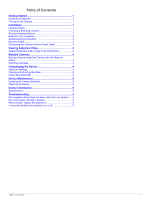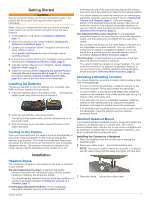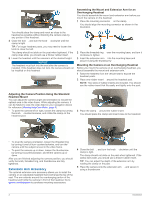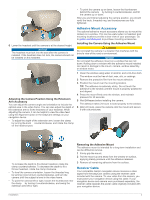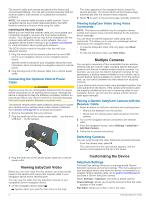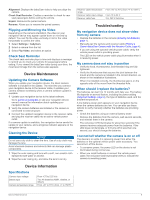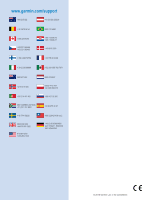Garmin Garmin babyCam Owner s Manual - Page 8
Viewing babyCam Video, Multiple Cameras, Customizing the Device
 |
View all Garmin Garmin babyCam manuals
Add to My Manuals
Save this manual to your list of manuals |
Page 8 highlights
The receiver cable and camera are paired at the factory and connect automatically. You can pair a camera manually with the receiver cable to add cameras or troubleshoot connection problems. NOTE: The receiver cable includes a traffic receiver. If your navigation device has a traffic data subscription, the traffic features continue to function while using this cable. Installing the Receiver Cable Before you can install the receiver cable, you must update your compatible navigation device to the most recent software version. Your navigation device may not be compatible with the receiver cable without the most recent software. See your navigation device owner's manual or go to garmin.com/express for more information about updating the software. The BC30 receiver cable is included in the box with your babyCam camera. 1 Plug the small end of the receiver cable into the mini-USB port on your navigation device or your navigation device mount. See the owner's manual for your navigation device for more information about connecting the navigation device to vehicle power. 2 Plug the large end of the receiver cable into a vehicle power outlet. Connecting the Optional Vehicle Power Cable CAUTION Always remove the non-rechargeable batteries from the device before connecting it to an external power source. Although the device is designed to keep the batteries completely isolated, an internal part failure may result in thermal or chemical discharge that could cause property damage or personal injury. The optional vehicle power cable accessory allows you to power your camera using a vehicle power outlet instead of batteries. Go to garmin.com/babycam to purchase accessories. 1 Remove the batteries from your camera. 2 Plug the small end of the vehicle power cable into the mini- À USB port on the camera . Á The video appears on the navigation device screen for several seconds. The device returns to the previous page automatically after the camera timeout elapses. 2 Select to return to the previous page manually (optional). Viewing babyCam Video Using Voice Commands NOTE: This feature is available only for navigation device models that support voice command features for the selected device language. You can show or hide the babyCam video using voice commands. This allows you to view your passenger without reaching for the navigation device. • To view the babyCam video, from any page, say Show Video. • To hide the babyCam video, say Hide Video. Multiple Cameras You can pair a maximum of four compatible Garmin wireless cameras with the receiver cable, including Garmin babyCam™ cameras and Garmin universal wireless backup cameras. For example, you can pair two Garmin babyCam cameras for two passengers, a backup camera installed on your vehicle, and a second backup camera installed on a trailer. From the camera view, you can switch between the video feeds from all paired cameras. If your camera and receiver cable were packaged together, they come paired from the factory. If the camera and receiver cable are properly installed and you are not receiving video on your navigation device, you can pair the camera and the receiver cable again manually. Pairing a Garmin babyCam Camera with the Receiver Cable 1 Select an option to verify the camera is not receiving power: • Remove the batteries from the camera. • Disconnect the vehicle power cable accessory from the camera. 2 Turn on the navigation device connected to the receiver cable. 3 From the navigation device, select Settings > babyCam > Add New Camera. 4 Follow the on-screen instructions. Switching Cameras You can cycle through the video feeds from all paired cameras. From the camera view, select . The video feed from the next camera appears, and the camera name appears at the top of the screen. 3 Plug the other end of the vehicle power cable into a vehicle power outlet. Viewing babyCam Video Before you can view video from the camera, you must provide power to the camera and connect the receiver cable to your navigation device and to vehicle power. You can view live video from the babyCam camera on your compatible Garmin navigation device. 1 On the navigation device, select . appears when you view the main menu or the map. 4 Customizing the Device babyCam Settings The babyCam settings allow you to manage paired Garmin babyCam cameras and camera settings. This menu appears on your navigation device only when the device is connected to a wireless camera receiver cable. Go to garmin.com/babycam to purchase a Garmin babyCam camera. Select Settings > babyCam, and select a paired camera. Power Settings: Allows you to set the amount of time the video appears on the screen. Flip Video: Allows you to flip or mirror the video. Viewing babyCam Video