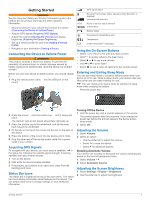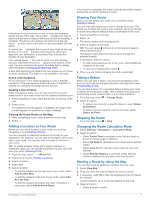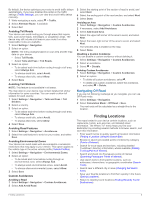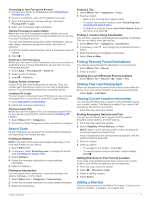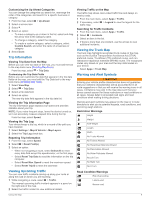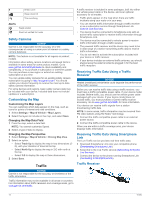Garmin dezl 770LMTHD Owners Manual - Page 10
Finding a Location Using the Search Bar, Changing the Search Area, Points of Interest - for sale
 |
View all Garmin dezl 770LMTHD manuals
Add to My Manuals
Save this manual to your list of manuals |
Page 10 highlights
Finding a Location Using the Search Bar You can use the search bar to search for locations by entering a category, brand name, address, or city name. 1 Select Where To?. 2 Select Enter Search in the search bar. 3 Enter all or part of the search term. Suggested search terms appear below the search bar. 4 Select an option: • To search for a type of business, enter a category name (for example, "movie theaters"). • To search for a business name, enter all or part of the name. • To search for an address near you, enter the house number and street name. • To search for an address in another city, enter the house number, street name, city, and state. • To search for a city, enter the city and state. • To search for coordinates, enter latitude and longitude coordinates. 5 Select an option: • To search using a suggested search term, select the term. • To search using the text you entered, select . 6 If necessary, select a location. Changing the Search Area 1 From the main menu, select Where To?. 2 Select Searching near:. 3 Select an option. Points of Interest A point of interest is a place that you may find useful or interesting. Points of interest are organized by category and can include popular travel destinations such as gas stations, restaurants, hotels, and entertainment venues. Finding a Location by Category 1 Select Where To?. 2 Select a category, or select Categories. 3 If necessary, select a subcategory. 4 Select a location. Searching Within a Category After you have performed a search for a point of interest, certain categories may display a Quick Search list that shows the last four destinations you selected. 1 Select Where To?. 2 Select a category, or select Categories. 3 Select a category. 4 If applicable, select a destination from the Quick Search list. 5 If necessary, select the appropriate destination. Navigating to Points of Interest Within a Venue You can create a route to a point of interest (POI) within a larger venue, such as a store in a shopping mall or a specific terminal in an airport. 1 Select Where To? > Enter Search. 2 Select an option: • To search for the venue, enter the name or address of the venue, select , and go to step 3. • To search for the POI, enter the name of the POI, select , and go to step 5. 3 Select the venue. A list of categories appears below the venue, such as restaurants, car rentals, or terminals. 4 Select a category. 5 Select the POI, and select Go!. The device creates a route to the parking area or venue entrance closest to the POI. When you arrive at the destination, a checkered flag indicates the recommended parking area. A labeled point indicates the location of the POI within the venue. Exploring a Venue You can view a list of all points of interest located within each venue. 1 Select a venue. 2 Select > Explore this Venue. Finding Trucking Points of Interest The detailed maps loaded in your device contain trucking points of interest, such as truck stops, rest areas, and weigh stations. Select Where To? > Categories > Trucking. Finding TruckDown Points of Interest The TruckDown directory lists businesses for the trucking industry such as truck repair and tire sales. The TruckDown directory is not available in all areas. 1 Select an option: • Select Truck Locations to find points of interest compatible with trucks. • Select Truck Services to find service locations for your truck. 2 Select a category. 3 If necessary, select Filter by Amenities & Brands, select one or more amenities, and select Save. NOTE: This option is available for truck stops only. 4 Select a destination. Foursquare® Foursquare is a location-based social network. Your device includes pre-loaded Foursquare points of interest, which are indicated by the Foursquare logo in your location search results. For additional features, you can connect to your Foursquare account using Smartphone Link on your compatible smartphone. When you connect to your Foursquare account using Smartphone Link, you can view Foursquare location details, check in to a location, and search for points of interest in the online Foursquare database. Searching Foursquare Points of Interest You can search for Foursquare points of interest loaded on your device. When you connect to your Foursquare account using Smartphone Link, the search provides the most up-to-date results from the online Foursquare database and customized results from your Foursquare user account. Select Where To? > Categories > Foursquare®. 6 Finding Locations