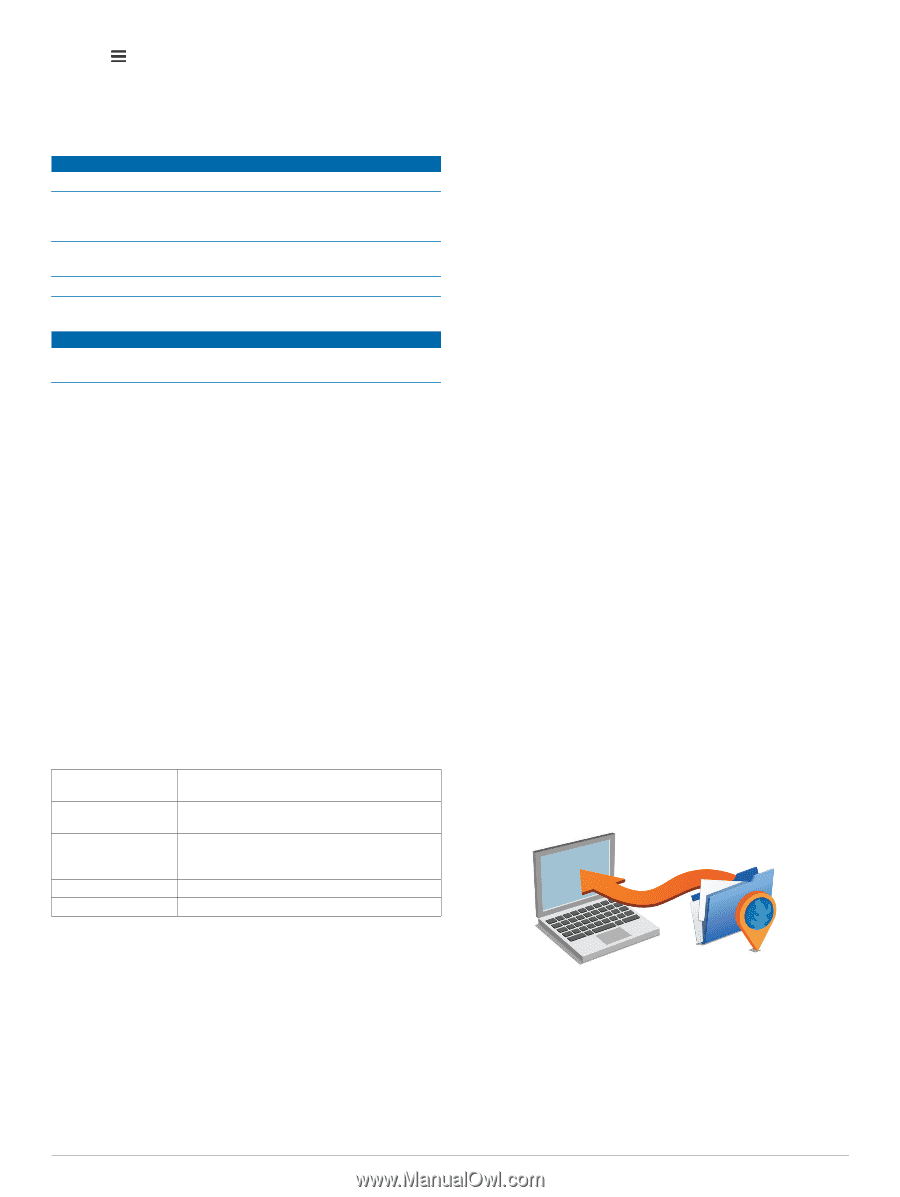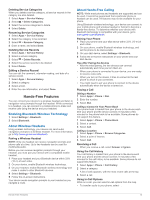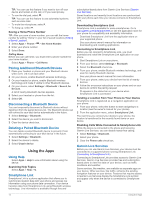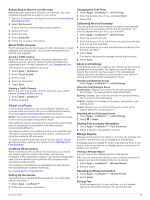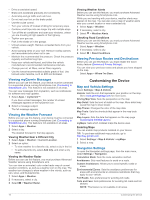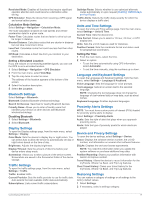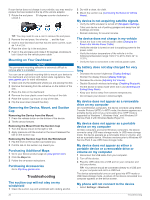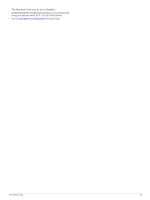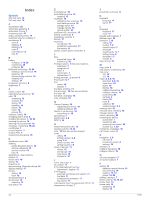Garmin dezl 770LMTHD Owners Manual - Page 22
Device Information, Appendix - mount
 |
View all Garmin dezl 770LMTHD manuals
Add to My Manuals
Save this manual to your list of manuals |
Page 22 highlights
3 Select > Restore. Device Information Device Care NOTICE Avoid dropping your device. Do not store the device where prolonged exposure to extreme temperatures can occur, because it can cause permanent damage. Never use a hard or sharp object to operate the touchscreen, or damage may result. Do not expose the device to water. Cleaning the Outer Casing NOTICE Avoid chemical cleaners and solvents that can damage plastic components. 1 Clean the outer casing of the device (not the touchscreen) using a cloth dampened with a mild detergent solution. 2 Wipe the device dry. Cleaning the Touchscreen 1 Use a soft, clean, lint-free cloth. 2 If necessary, lightly dampen the cloth with water. 3 If using a dampened cloth, turn off the device and disconnect the device from power. 4 Gently wipe the screen with the cloth. Avoiding Theft • Remove the device and mount from sight when not in use. • Remove the residue left on the windshield by the suction cup. • Do not keep your unit in the glove compartment. • Register your device at http: / / my .garmin .com. Resetting the Device You can reset your device if it stops functioning. Hold the power key for 12 seconds. Specifications Operating temperature range -4° to 131°F (-20° to 55°C) Charging temperature 32° to 113°F (0° to 45°C) range Power input Vehicle power using the included vehicle power cable. AC power using an optional accessory (for home and office use only). Battery life Up to 1 hr. depending on usage and settings Battery type Rechargeable Lithium-ion Setting Up Garmin Express 1 Connect the device to your computer using a USB cable. 2 Go to www.garmin.com/ express. 3 Follow the on-screen instructions. nüMaps Guarantee™ Your device may be eligible for a free map update within 90 days of first acquiring satellites while driving. Go to www.garmin.com/ numaps for terms and conditions. Lifetime Subscriptions Some models include subscriptions to lifetime features. For more information, go to www.garmin.com/ lmt. LT: This model includes a lifetime traffic subscription and a traffic receiver. LM: This model includes a nüMaps Lifetime™ subscription, which provides quarterly map updates for the useful life of your device. For terms and conditions go to www.garmin.com/ us / maps / numaps _ lifetime. LMT: This model includes a nüMaps Lifetime subscription, lifetime traffic subscription, and a traffic receiver. LMTHD or LMT-D: This model includes a nüMaps Lifetime subscription, lifetime digital traffic subscription, and a digital traffic receiver. Activating Lifetime Maps NOTE: Lifetime Maps are not applicable to products that do not have pre-loaded maps. NOTE: Lifetime Maps entitle you to receive map updates when and as such updates are made available by Garmin during the useful life of one compatible Garmin product or as long as Garmin receives map data from a third party supplier, whichever is shorter. For the meaning of a product's "useful life" and for other important terms and conditions, go to www.garmin.com / numapslifetime. 1 Go to www.garmin.com/ express. 2 Follow the on-screen instructions. NOTE: If you register the device, you can receive e-mail notifications when a map update is available. Updating Maps and Software with Garmin Express You can use Garmin Express software to download and install the latest map and software updates for your device. Map updates provide the latest available mapping data to ensure your device continues to calculate accurate and efficient routes to your destinations. Garmin Express is available for Windows® and Mac® computers. 1 On your computer, go to www.garmin.com/ express. Appendix Support and Updates Garmin Express™ provides easy access to these services for Garmin devices. Some services may not be available for your device. • Product registration • Product manuals • Software updates • Map, chart, or course updates • Vehicles, voices, and other extras 18 2 Select an option: • To install on a Windows computer, select Download for Windows. • To install on a Mac computer, select Mac Version. 3 Open the downloaded file, and follow the on-screen instructions to complete the installation. 4 Start Garmin Express. 5 Connect your Garmin device to your computer using a USB cable. Device Information