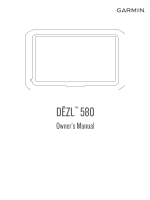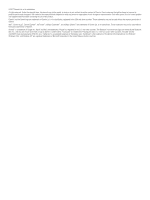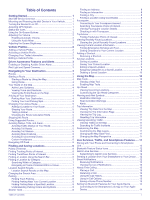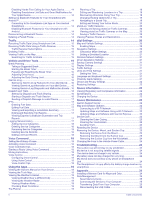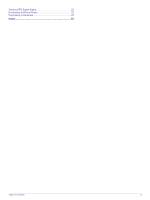Garmin dezl Owners Manual
Garmin dezl Manual
 |
View all Garmin dezl manuals
Add to My Manuals
Save this manual to your list of manuals |
Garmin dezl manual content summary:
- Garmin dezl | Owners Manual - Page 1
DĒZL™ 580 Owner's Manual - Garmin dezl | Owners Manual - Page 2
the content of this manual without obligation to notify any person or organization of such changes or improvements. Go to www.garmin.com for current updates and supplemental information concerning the use of this product. Garmin® and the Garmin logo are trademarks of Garmin Ltd. or its subsidiaries - Garmin dezl | Owners Manual - Page 3
a Location by Category 7 Searching Within a Category 7 Navigating to Points of Interest Within a Venue 7 Location Search Results 7 Location Search Results on the Map 7 Changing the Search Area 7 Parking 8 Finding Truck Parking 8 Finding Parking Near Your Current Location 8 Finding Parking - Garmin dezl | Owners Manual - Page 4
Command 18 Muting Instructions 18 Voice Control 18 Configuring Voice Control 18 Using Voice Control 18 Voice Control Tips 18 Using the Apps 18 Viewing the Owner's Manual on Your Device 18 Viewing the Truck Map 19 Viewing the Weather Forecast 19 Viewing Weather Near a Different City 19 - Garmin dezl | Owners Manual - Page 5
Viewing GPS Signal Status 25 Purchasing Additional Maps 25 Purchasing Accessories 25 Index 26 Table of Contents iii - Garmin dezl | Owners Manual - Page 6
- Garmin dezl | Owners Manual - Page 7
(Acquiring GPS Signals, page 1). • Adjust the volume (Adjusting the Volume, page 2) and display brightness (Adjusting the Screen Brightness, page 2). • Set up a vehicle profile for your truck. • Navigate to your destination (Starting a Route, page 3). dēzl 580 Device Overview 2 Press the mount onto - Garmin dezl | Owners Manual - Page 8
to the Smartphone Link app and receive live traffic data and other live services (Pairing with Your Phone and Connecting to Smartphone Link, page 12). When bar. The navigation and map settings on your device can be customized separately for each vehicle type. When you activate a truck vehicle profile - Garmin dezl | Owners Manual - Page 9
and speed camera data with lifetime updates. • You can use the Garmin Express™ software (garmin.com /express) to update the camera database stored on your device. You should update your device frequently to receive the most up-to-date camera information. Navigating to Your Destination Routes A route - Garmin dezl | Owners Manual - Page 10
, the device guides you to your destination using voice prompts and information on the map. Instructions for your next the map. The list updates automatically as you navigate the route. • To view a truck vehicle profile, you can search for truck parking near your destination (Finding Truck Parking, - Garmin dezl | Owners Manual - Page 11
Route. The device re-calculates the route to include the added location and guides you to the destinations in order. Shaping Your Route Before you can shape Settings, page 21), you can view and avoid traffic delays manually. 1 While navigating a route, select > Traffic. 2 Select Alternate Route, if - Garmin dezl | Owners Manual - Page 12
. Avoiding a Road 1 Select Settings > Navigation > Custom Avoidances. 2 Select Add Avoid Road Search Tools, page 8). • Search near a different city or area (Changing Truck Locations to find points of interest compatible with trucks. • Select Truck Services to find service locations for your truck - Garmin dezl | Owners Manual - Page 13
menu. Select to view detailed information about the selected location. Select to find parking areas near the location. Select to view alternate routes to the locations. Go! Select to start navigating to the location using the recommended route. Select to view the search results on the map - Garmin dezl | Owners Manual - Page 14
locations. Garmin is not responsible for the accuracy or timeliness of live parking data. Finding Truck Parking 1 Select Where To? > Truck Locations select Searching near: to change the search area (Changing the Search Area, page 7). 3 Select Address. 4 Follow the on-screen instructions to enter - Garmin dezl | Owners Manual - Page 15
you must connect to a supported phone running Smartphone Link and truck vehicle profile is active, an option for truck stops appears instead of fuel. A list of locations for the selected service appears, with the nearest locations at the top. 3 Select a location. 4 Select an option: • To navigate - Garmin dezl | Owners Manual - Page 16
tool, it appears in a panel at the edge of the map. Stop: Stops navigation of the active route. Change Route: Allows you to take a detour or skip When traveling on a highway, you can also view information and available services for upcoming exits and cities, similar to the information on highway - Garmin dezl | Owners Manual - Page 17
Weigh station Road not verified for trucks Trip Information Viewing Trip Data from Reset Field(s). 3 Select an option: • When not navigating a route, select Select All to reset every data map in three dimensions. 3 Select Save. Live Services, Traffic, and Smartphone Features To get the most from - Garmin dezl | Owners Manual - Page 18
supports the 's manual for services, such as traffic, enhance the existing navigation features on your device. Features that require access to Garmin Live Services services and subscription prices appears. 3 Select a service. 4 Select the price. 5 Select Subscribe. 6 Follow the on-screen instructions - Garmin dezl | Owners Manual - Page 19
minutes to receive notifications on your navigation device after it connects to the for all languages. Hands-Free Calling NOTE: While most phones are supported and can be used, it cannot be guaranteed that a particular phone Call Home. Live Services, Traffic, and Smartphone Features 13 - Garmin dezl | Owners Manual - Page 20
the phone name used for data and notifications. 3 Clear the Smartphone services check box. Showing or Hiding Notification Categories for Your Apple Device You 2 Select the phone, and select Unpair device. Traffic NOTICE Garmin is not responsible for the accuracy or timeliness of the traffic - Garmin dezl | Owners Manual - Page 21
vehicle power using the traffic receiver cable (Mounting and Powering the dēzl Device in Your hours-of-service requirements. When integrated with a Garmin eLog™ compliant timer manually for brief stops, such as parking or stopping at a truck stop. At the end of your drive, you can manually reset - Garmin dezl | Owners Manual - Page 22
Save. Garmin eLog The Garmin eLog adapter enables a motor carrier to comply with hours of service logging and break requirements. When a Garmin eLog install and open the Garmin eLog app. 2 On your mobile device, follow the on-screen instructions to set up and configure the Garmin eLog system. NOTE: - Garmin dezl | Owners Manual - Page 23
updated dispatch information. 2 Include the word "dezl" anywhere in the subject line or body of the email or text message. NOTE: The word "dezl truck vehicle service categories, and you can add custom categories (Adding Service Categories, page 18). 1 Select Apps > Service History. 2 Select a service - Garmin dezl | Owners Manual - Page 24
Service Records 1 Select Apps > Service History. 2 Select a service category. 3 Select > Delete Records. 4 Select the service records to be deleted. 5 Select Delete. Editing a Service 5 Say Navigate. Muting Instructions You can Manual on Your Device You can view the complete owner's manual on - Garmin dezl | Owners Manual - Page 25
manual (optional). Viewing the Truck Map The truck map highlights recognized truck service using Smartphone Link. 1 Select Apps > Weather. 2 If necessary, select a city. 3 Select > Road Conditions. Trip Planner You can use the trip planner to create and save a trip, which you can navigate instructions - Garmin dezl | Owners Manual - Page 26
navigate again later (optional). photoLive Traffic Cameras Before you can use this feature, you must be connected to Smartphone Link, and you must have a subscription to the photoLive service (Subscribing to Garmin Live Services you must zoom in or out manually. myMaps: Sets which installed maps the - Garmin dezl | Owners Manual - Page 27
you when you are near custom points of interest or Garmin backup cameras and camera settings. This menu appears on your navigation device only when the device is connected to a wireless camera receiver cable. See the owner's manual using GPS information, select Automatic. • To set the time manually, - Garmin dezl | Owners Manual - Page 28
to a third-party adapter. Device Maintenance Garmin Support Center Go to support.garmin.com for help and information, such as product manuals, frequently asked questions, videos, and customer support. Map and Software Updates For the best navigation experience, you should keep the maps and - Garmin dezl | Owners Manual - Page 29
instructions to register your device and add it to the Garmin Express software. When setup is complete, the Garmin Express software searches for map and software updates the screen with the cloth. Avoiding Theft • Remove the device and mount from sight when not in use. • Remove the residue left on - Garmin dezl | Owners Manual - Page 30
a memory card with pre-loaded Garmin mapping software. The device supports microSD memory cards from 4 to 64 GB. 1 Locate the map and data memory card slot on your device (dēzl 580 Device Overview, page 1). 2 Insert a memory card into the slot. 3 Press it in until it clicks. 24 Troubleshooting - Garmin dezl | Owners Manual - Page 31
trash. 2 Disconnect the cable from your computer. Viewing GPS Signal Status Hold for three seconds. Purchasing Additional Maps 1 Go to your device product page at garmin.com. 2 Click the Maps tab. 3 Follow the on-screen instructions. Purchasing Accessories Go to garmin.com/accessories. Appendix 25 - Garmin dezl | Owners Manual - Page 32
8 coordinates 8 intersections 8 Foursquare 8, 9 fuel, stations 9 fuel data 17 fuse, changing 24 G Garmin Connect 11 Garmin Express, updating software 23 Garmin Live Services 12 subscribing to 12 geocaching 8 going home 4 GPS 1, 25 H hands-free phone calls 12, 14 home calling 13 editing location - Garmin dezl | Owners Manual - Page 33
9 troubleshooting 24 truck map 19 points of interest 6 profiles 2 trailer 2 turn list 4 U unit ID 22 up ahead 10 customizing 10 updating maps 22, 23 software 22, 23 USB, disconnecting 25 V vehicle power cable 1 vehicle profile, truck 2 venues 7 voice command 18 activating 18 navigating with - Garmin dezl | Owners Manual - Page 34
support.garmin.com May 2020 GUID-30B3BC65-3861-4756-B5C3-578F73D2CC26 v4

DĒZL
™
580
Owner’s Manual