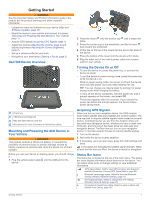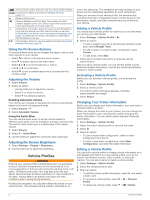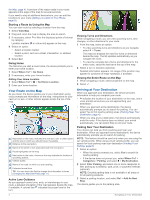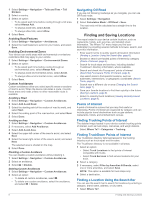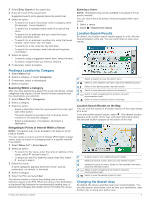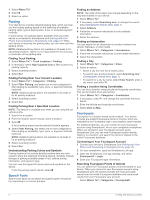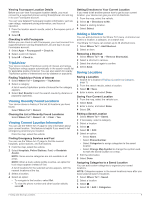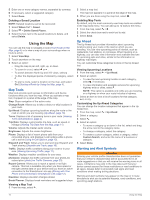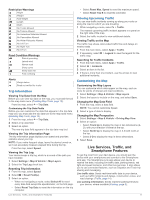Garmin dezl Owners Manual - Page 12
Navigating Off Road, Points of Interest, Finding Trucking Points of Interest, Finding TruckDown
 |
View all Garmin dezl manuals
Add to My Manuals
Save this manual to your list of manuals |
Page 12 highlights
1 Select Settings > Navigation > Tolls and Fees > Toll Stickers. 2 Select a country. 3 Select an option: • To be asked each time before routing through a toll area, select Always Ask. • To always avoid tolls, select Avoid. • To always allow tolls, select Allow. 4 Select Save. Avoiding Road Features 1 Select Settings > Navigation > Avoidances. 2 Select the road features to avoid on your routes, and select Save. Avoiding Environmental Zones Your device can avoid areas with environmental or emissions restrictions that may apply to your vehicle. 1 Select Settings > Navigation > Environmental Zones. 2 Select an option: • To be asked each time before routing through an environmental zone, select Always Ask. • To always avoid environmental zones, select Avoid. • To always allow environmental zones, select Allow. 3 Select Save. Custom Avoidances Custom avoidances allow you select specific areas or sections of road to avoid. When the device calculates a route, it avoids these areas and roads unless no other reasonable route is available. Avoiding a Road 1 Select Settings > Navigation > Custom Avoidances. 2 Select Add Avoid Road. 3 Select the starting point of the section of road to avoid, and select Next. 4 Select the ending point of the road section, and select Next. 5 Select Done. Avoiding an Area 1 Select Settings > Navigation > Custom Avoidances. 2 If necessary, select Add Avoidance. 3 Select Add Avoid Area. 4 Select the upper-left corner of the area to avoid, and select Next. 5 Select the lower-right corner of the area to avoid, and select Next. The selected area is shaded on the map. 6 Select Done. Disabling a Custom Avoidance You can disable a custom avoidance without deleting it. 1 Select Settings > Navigation > Custom Avoidances. 2 Select an avoidance. 3 Select > Disable. Deleting Custom Avoidances 1 Select Settings > Navigation > Custom Avoidances. 2 Select an option: • To delete all custom avoidances, select . • To delete one custom avoidance, select the avoidance, and select > Delete. 6 Navigating Off Road If you are not following roadways as you navigate, you can use Off Road mode. 1 Select Settings > Navigation. 2 Select Calculation Mode > Off Road > Save. The next route will be calculated as a straight line to the location. Finding and Saving Locations The maps loaded in your device contain locations, such as restaurants, hotels, auto services, and detailed street information. The Where To? menu helps you find your destination by providing several methods to browse, search, and save this information. • Enter search terms to quickly search all location information (Finding a Location Using the Search Bar, page 6). • Browse or search pre-loaded points of interest by category (Points of Interest, page 6). • Search for truck stops and services, including detailed TruckDown® directory information, where available. • Search and check into Foursquare® points of interest (Searching Foursquare Points of Interest, page 8). • Use search tools to find specific locations, such as addresses, intersections, or geographic coordinates (Search Tools, page 8). • Search near a different city or area (Changing the Search Area, page 7). • Save your favorite locations to find them quickly in the future (Saving Locations, page 9). • Return to recently found locations (Viewing Recently Found Locations, page 9). Points of Interest A point of interest is a place that you may find useful or interesting. Points of interest are organized by category and can include popular travel destinations such as gas stations, restaurants, hotels, and entertainment venues. Finding Trucking Points of Interest The detailed maps loaded in your device contain trucking points of interest, such as truck stops, rest areas, and weigh stations. Select Where To? > Categories > Trucking. Finding TruckDown Points of Interest The TruckDown directory lists businesses for the trucking industry such as truck repair and tire sales. The TruckDown directory is not available in all areas. 1 Select an option: • Select Truck Locations to find points of interest compatible with trucks. • Select Truck Services to find service locations for your truck. 2 Select a category. 3 If necessary, select Filter by Amenities & Brands, select one or more amenities, and select Save. NOTE: This option is available for truck stops only. 4 Select a destination. Finding a Location Using the Search Bar You can use the search bar to search for locations by entering a category, brand name, address, or city name. 1 Select Where To?. Finding and Saving Locations