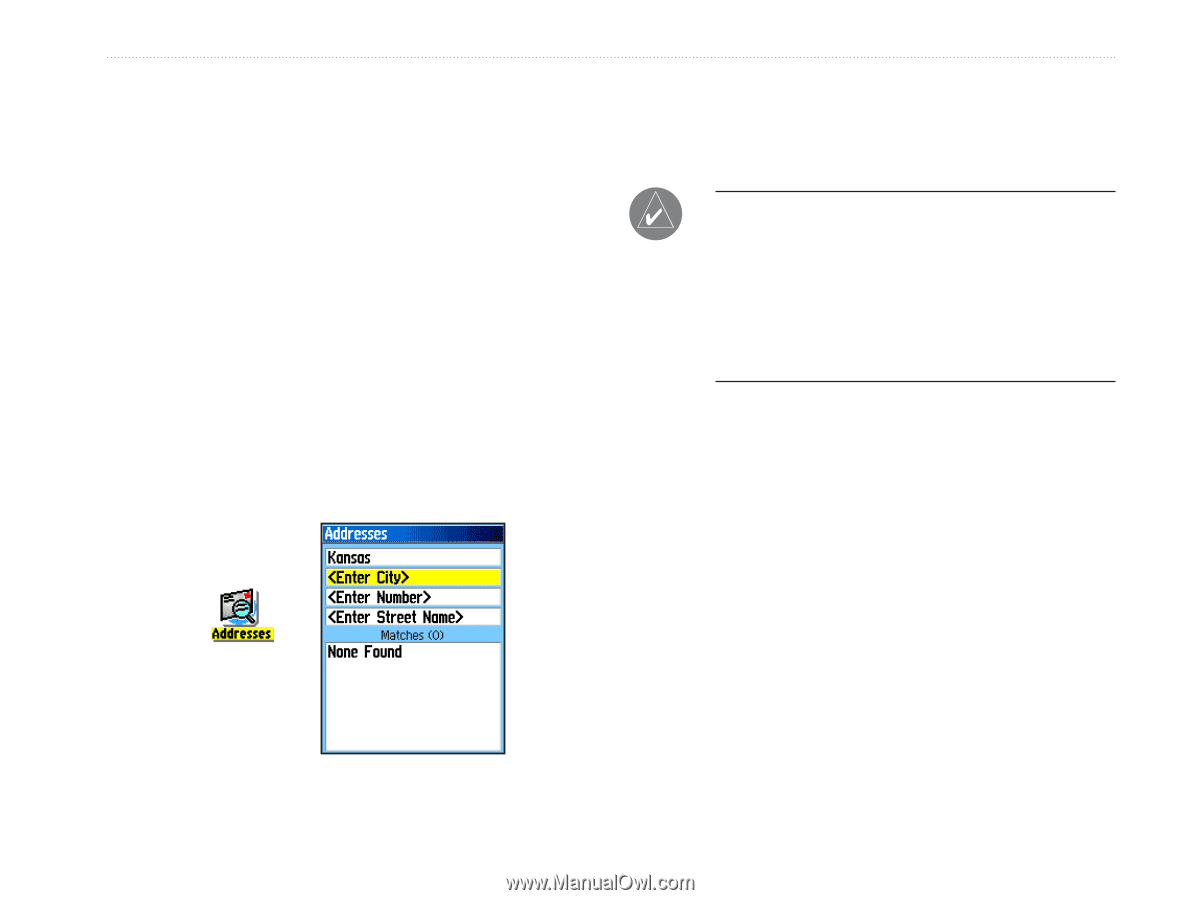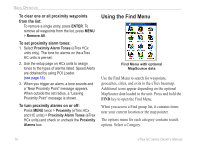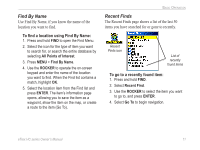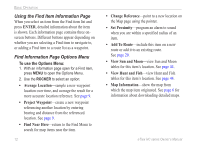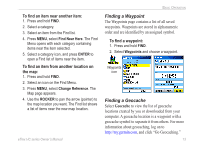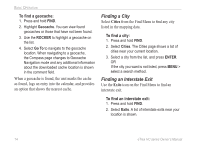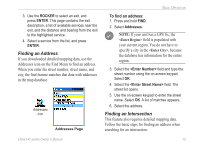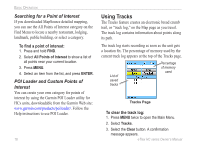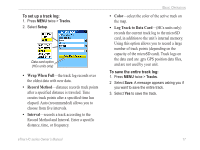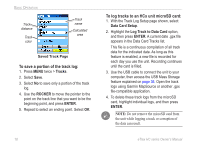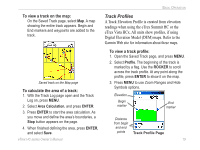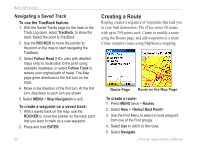Garmin eTrex Summit HC Owner's Manual - Page 19
Finding an Address, Finding an Inter To find an address - series
 |
UPC - 753759072919
View all Garmin eTrex Summit HC manuals
Add to My Manuals
Save this manual to your list of manuals |
Page 19 highlights
3. Use the ROCKER to select an exit, and press ENTER. This page contains the exit description, a list of available services near the exit, and the distance and bearing from the exit to the highlighted service. 4. Select a service from the list, and press ENTER. Finding an Address If you downloaded detailed mapping data, use the Addresses icon on the Find Menu to find an address. When you enter the street number, street name, and city, the find feature matches that data with addresses in the map database. Addresses icon Addresses Page Basic Operation To find an address: 1. Press and hold FIND. 2. Select Addresses. NOTE: If your unit has a GPS fix, the field is populated with your current region. You do not have to specify a city in the , because the database has information for the entire region. 3. Select the field and type the street number using the on-screen keypad. Select OK. 4 Select the field. The street list opens. 5. Use the on-screen keypad to enter the street name. Select OK. A list of matches appears. 6. Select the address. Finding an Intersection This feature also requires detailed mapping data. Follow the basic steps for finding an address when searching for an intersection. eTrex HC series Owner's Manual 15