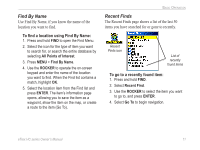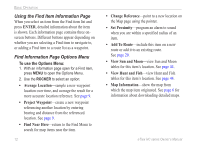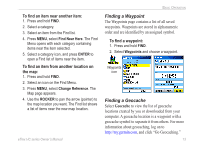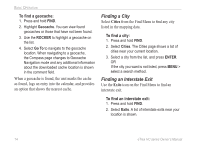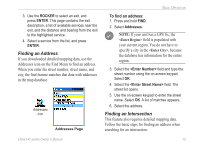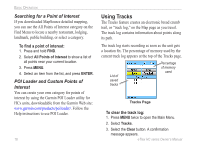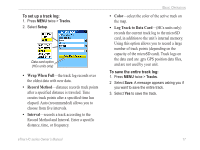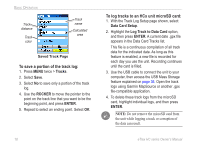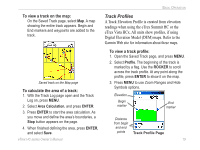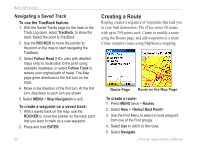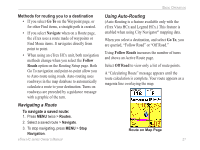Garmin eTrex Summit HC Owner's Manual - Page 20
Using Tracks, Searching for a Point of Interest, POI Loader and Custom Points of, Interest - operating instructions
 |
UPC - 753759072919
View all Garmin eTrex Summit HC manuals
Add to My Manuals
Save this manual to your list of manuals |
Page 20 highlights
Basic Operation Searching for a Point of Interest If you downloaded MapSource detailed mapping, you can use the All Points of Interest category on the Find Menu to locate a nearby restaurant, lodging, landmark, public building, or select a category. To find a point of interest: 1. Press and hold FIND. 2. Select All Points of Interest to show a list of all points near your current location. 3. Press MENU. 4. Select an item from the list, and press ENTER. POI Loader and Custom Points of Interest You can create your own category for points of interest by using the Garmin POI Loader utility for HCx units, downloadable from the Garmin Web site: www.garmin.com/products/poiloader/. Follow the Help instructions to use POI Loader. 16 Using Tracks The Tracks feature creates an electronic bread crumb trail, or "track log," on the Map page as you travel. The track log contains information about points along its path. The track log starts recording as soon as the unit gets a location fix. The percentage of memory used by the current track log appears at the top of the Tracks page. List of saved tracks Percentage of memory used Tracks Page To clear the track log: 1. Press MENU twice to open the Main Menu. 2. Select Tracks. 3. Select the Clear button. A confirmation message appears. eTrex HC series Owner's Manual