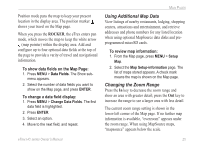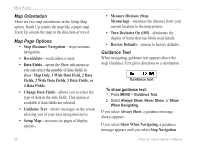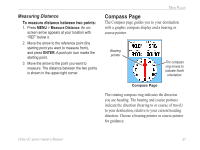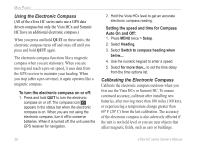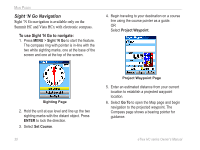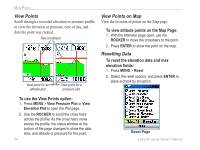Garmin eTrex Summit HC Owner's Manual - Page 34
Sight 'N Go Navigation, To use Sight 'N Go to navigate
 |
UPC - 753759072919
View all Garmin eTrex Summit HC manuals
Add to My Manuals
Save this manual to your list of manuals |
Page 34 highlights
Main Pages Sight 'N Go Navigation Sight 'N Go navigation is available only on the Summit HC and Vista HCx with electronic compass. To use Sight 'N Go to navigate: 1. Press MENU > Sight 'N Go to start the feature. The compass ring with pointer is in-line with the two white sighting marks, one at the base of the screen and one at the top of the screen. 4. Begin traveling to your destination on a course line using the course pointer as a guide. OR Select Project Waypoint. Sighting Page 2. Hold the unit at eye level and line up the two sighting marks with the distant object. Press ENTER to lock the direction. 3. Select Set Course. 30 Project Waypoint Page 5. Enter an estimated distance from your current location to establish a projected waypoint location. 6. Select Go To to open the Map page and begin navigation to the projected waypoint. The Compass page shows a bearing pointer for guidance. eTrex HC series Owner's Manual