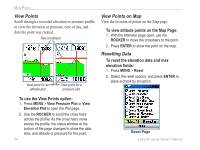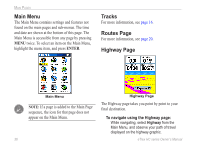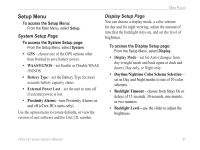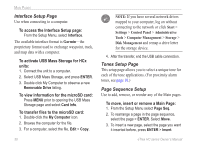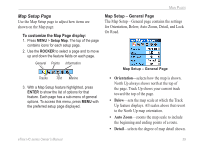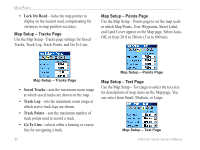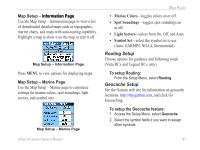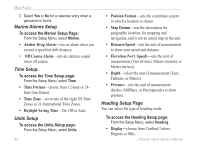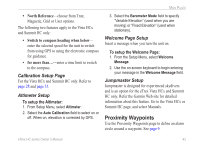Garmin eTrex Vista HCx Owner's Manual - Page 42
Interface Setup Tones Setup Sequence Setup, To activate USB Mass Storage for HCx - cable
 |
UPC - 753759071134
View all Garmin eTrex Vista HCx manuals
Add to My Manuals
Save this manual to your list of manuals |
Page 42 highlights
Main Pages Interface Setup Page Use when connecting to a computer. To access the Interface Setup page: From the Setup Menu, select Interface. The available interface format is Garmin-the proprietary format used to exchange waypoint, track, and map data with a computer. To activate �USB Mass Storage for HCx units: 1. Connect the unit to a computer. 2. Select USB Mass Storage, and press Enter. 3. Double click My Computer to observe a new Removable Drive listing. To view information for the microSD card: Press Menu prior to opening the USB Mass Storage page and select Card Info. To transfer files to the microSD card: 1. Double-click the My Computer icon. 2. Browse the computer for the file. 3. For a computer, select the file, Edit > Copy. 38 Note: If you have several network drives mapped to your computer, log on without connecting to the network or click Start > Settings > Control Panel > Administrative Tools > Computer Management > Storage > Disk Management and remap a drive letter for the storage device. 4. After the transfer, end the USB cable connection. Tones Setup Page This setup page allows you to select a unique tone for each of the tone applications. (For proximity alarm tones, see page 10.) Page Sequence Setup Use to add, remove, or reorder any of the Main pages. To move, insert or remove a Main Page: 1. From the Setup Menu select Page Seq. 2. To rearrange a page in the page sequence, select the page > ENTER. Select Move. 3. To insert a new page, select the page you want it inserted before, press ENTER > Insert. eTrex HC series Owner's Manual