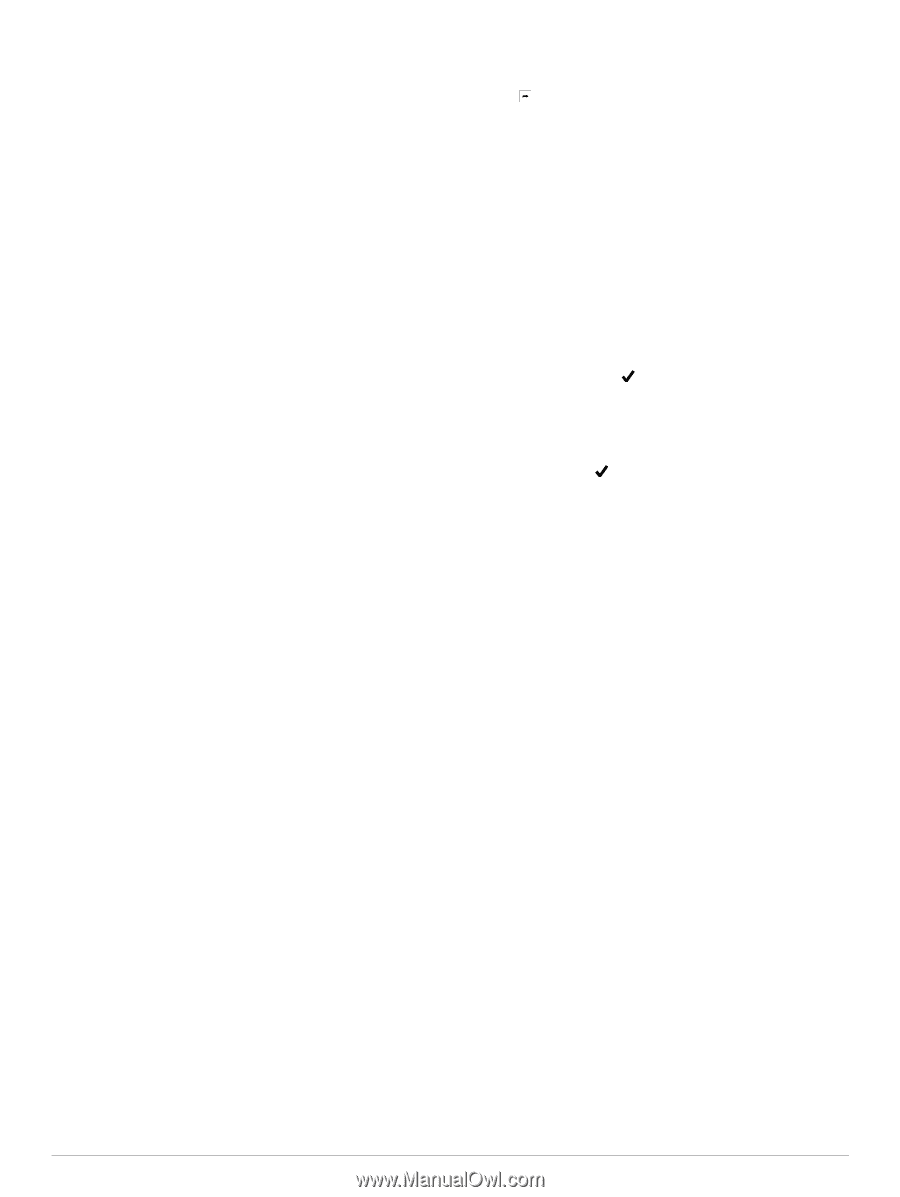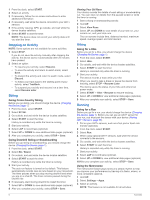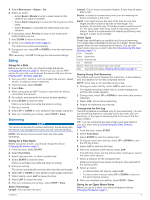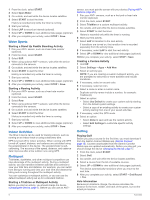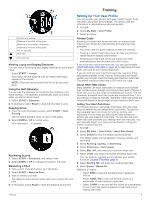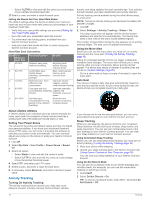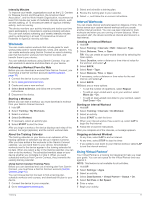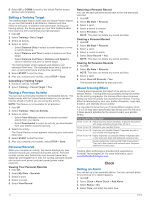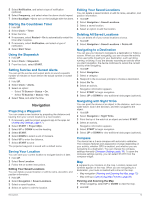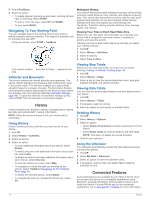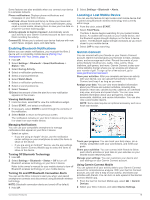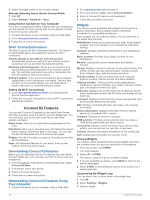Garmin fenix 3 HR Owners Manual - Page 15
Workouts, Interval Workouts, Using Virtual Partner
 |
View all Garmin fenix 3 HR manuals
Add to My Manuals
Save this manual to your list of manuals |
Page 15 highlights
Intensity Minutes To improve your health, organizations such as the U.S. Centers for Disease Control and Prevention, the American Heart Association®, and the World Health Organization, recommend at least 150 minutes per week of moderate intensity activity, such as brisk walking, or 75 minutes per week of vigorous intensity activity, such as running. The device monitors your activity intensity and tracks your time spent participating in moderate to vigorous intensity activities. You can work toward achieving your weekly intensity minutes goal by participating in at least 10 consecutive minutes of moderate to vigorous intensity activities. Workouts You can create custom workouts that include goals for each workout step and for varied distances, times, and calories. You can create workouts using Garmin Connect or select a training plan that has built-in workouts from Garmin Connect, and transfer them to your device. You can schedule workouts using Garmin Connect. You can plan workouts in advance and store them on your device. Following a Workout From the Web Before you can download a workout from Garmin Connect, you must have a Garmin Connect account (Garmin Connect, page 15). 1 Connect the device to your computer. 2 Go to www.garminconnect.com. 3 Create and save a new workout. 4 Select Send to Device, and follow the on-screen instructions. 5 Disconnect the device. Starting a Workout Before you can start a workout, you must download a workout from your Garmin Connect account. 1 Hold UP. 2 Select Training > My Workouts. 3 Select a workout. 4 Select Do Workout. 5 If necessary, select an activity type. 6 Select START to start the timer. After you begin a workout, the device displays each step of the workout, the target (optional), and the current workout data. About the Training Calendar The training calendar on your device is an extension of the training calendar or schedule you set up in Garmin Connect. After you have added a few workouts to the Garmin Connect calendar, you can send them to your device. All scheduled workouts sent to the device appear in the training calendar list by date. When you select a day in the training calendar, you can view or do the workout. The scheduled workout stays on your device whether you complete it or skip it. When you send scheduled workouts from Garmin Connect, they overwrite the existing training calendar. Using Garmin Connect Training Plans Before you can download and use a training plan from Garmin Connect, you must have a Garmin Connect account (Garmin Connect, page 15). You can browse Garmin Connect to find a training plan, schedule workouts and courses, and download the plan to your device. 1 Connect the device to your computer. 2 Go to www.garminconnect.com. 3 Select and schedule a training plan. 4 Review the training plan in your calendar. 5 Select , and follow the on-screen instructions. Interval Workouts You can create interval workouts based on distance or time. The device saves your custom interval workout until you create another interval workout. You can use open intervals for track workouts and when you are running a known distance. When you select LAP, the device records an interval and moves to a rest interval. Creating an Interval Workout 1 Hold UP. 2 Select Training > Intervals > Edit > Interval > Type. 3 Select Distance, Time, or Open. TIP: You can create an open-ended interval by selecting the Open option. 4 Select Duration, enter a distance or time interval value for the workout, and select . 5 Select BACK. 6 Select Rest > Type. 7 Select Distance, Time, or Open. 8 If necessary, enter a distance or time value for the rest interval, and select . 9 Select BACK. 10Select one or more options: • To set the number of repetitions, select Repeat. • To add an open-ended warm up to your workout, select Warm Up > On. • To add an open-ended cool down to your workout, select Cool Down > On. Starting an Interval Workout 1 Hold UP. 2 Select Training > Intervals > Do Workout. 3 Select an activity. 4 Select START to start the timer. 5 When your interval workout has a warm up, select LAP to begin the first interval. 6 Follow the on-screen instructions. After you complete all of the intervals, a message appears. Stopping an Interval Workout • At any time, select LAP to end an interval. • At any time, select STOP to stop the timer. • If you added a cool down to your interval workout, select LAP to end the interval workout. Using Virtual Partner® Your Virtual Partner is a training tool designed to help you meet your goals. You can set a pace for the Virtual Partner and race against it. NOTE: This feature is not available for all activities. 1 Hold UP. 2 Select Settings > Apps. 3 Select an activity. 4 Select Data Screens > Virtual Partner > Status > On. 5 Select Set Pace or Set Speed. 6 Enter a value. 7 Begin your activity. Training 11