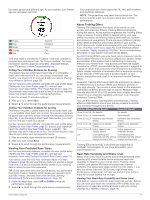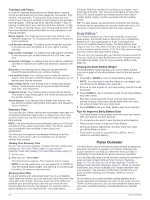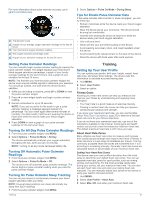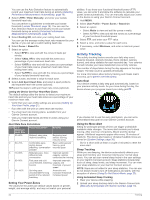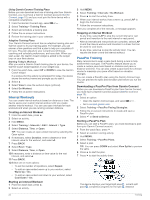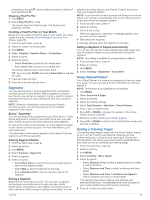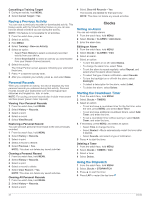Garmin fenix 6X - Pro Solar Edition Owners Manual - Page 27
Tips for Erratic Pulse Oximeter Data
 |
View all Garmin fenix 6X - Pro Solar Edition manuals
Add to My Manuals
Save this manual to your list of manuals |
Page 27 highlights
For more information about pulse oximeter accuracy, go to garmin.com/ataccuracy. The elevation scale. A graph of your average oxygen saturation readings for the last 24 hours. Your most recent oxygen saturation reading. The oxygen saturation percentage scale. A graph of your elevation readings for the last 24 hours. 2 Select Options > Pulse Ox Mode > During Sleep. Tips for Erratic Pulse Oximeter Data If the pulse oximeter data is erratic or does not appear, you can try these tips. • Remain motionless while the device reads your blood oxygen saturation. • Wear the device above your wrist bone. The device should be snug but comfortable. • Hold the arm wearing the device at heart level while the device reads your blood oxygen saturation. • Use a silicone band. • Clean and dry your arm before putting on the device. • Avoid wearing sunscreen, lotion, and insect repellent under the device. • Avoid scratching the optical sensor on the back of the device. • Rinse the device with fresh water after each workout. Getting Pulse Oximeter Readings You can manually begin a pulse oximeter reading by viewing the pulse oximeter widget. The widget displays your most recent blood oxygen saturation percentage, a graph of your hourly average readings for the last 24 hours, and a graph of your elevation for the last 24 hours. NOTE: The first time you view the pulse oximeter widget, the device must acquire satellite signals to determine your elevation. You should go outside, and wait while the device locates satellites. 1 While you are sitting or inactive, press UP or DOWN to view the pulse oximeter widget. 2 Press to view widget details and begin a pulse oximeter reading. 3 Remain motionless for up to 30 seconds. NOTE: If you are too active for the watch to get a pulse oximeter reading, a message appears instead of a percentage. You can check again after several minutes of inactivity. For best results, hold the arm wearing the device at heart level while the device reads your blood oxygen saturation. 4 Press DOWN to view a graph of your pulse oximeter readings for the last seven days. Turning On All-Day Pulse Oximeter Readings 1 From the pulse oximeter widget, hold MENU. 2 Select Options > Pulse Ox Mode > All Day. The device automatically analyzes your oxygen saturation throughout the day, when you are not moving. NOTE: Turning on all-day mode decreases battery life. Turning Off Automatic Pulse Oximeter Readings 1 From the pulse oximeter widget, hold MENU. 2 Select Options > Pulse Ox Mode > Off. The device turns off automatic pulse oximeter readings. The device begins a pulse oximeter reading when you view the pulse oximeter widget. Turning On Pulse Oximeter Sleep Tracking You can set your device to continuously measure your blood oxygen saturation while you sleep. NOTE: Unusual sleep positions can cause abnormally low sleep-time SpO2 readings. 1 From the pulse oximeter widget, hold MENU. Training Setting Up Your User Profile You can update your gender, birth year, height, weight, heart rate zone, and power zone settings. The device uses this information to calculate accurate training data. 1 Hold MENU. 2 Select User Profile. 3 Select an option. Fitness Goals Knowing your heart rate zones can help you measure and improve your fitness by understanding and applying these principles. • Your heart rate is a good measure of exercise intensity. • Training in certain heart rate zones can help you improve cardiovascular capacity and strength. If you know your maximum heart rate, you can use the table (Heart Rate Zone Calculations, page 22) to determine the best heart rate zone for your fitness objectives. If you do not know your maximum heart rate, use one of the calculators available on the Internet. Some gyms and health centers can provide a test that measures maximum heart rate. The default maximum heart rate is 220 minus your age. About Heart Rate Zones Many athletes use heart rate zones to measure and increase their cardiovascular strength and improve their level of fitness. A heart rate zone is a set range of heartbeats per minute. The five commonly accepted heart rate zones are numbered from 1 to 5 according to increasing intensity. Generally, heart rate zones are calculated based on percentages of your maximum heart rate. Setting Your Heart Rate Zones The device uses your user profile information from the initial setup to determine your default heart rate zones. You can set separate heart rate zones for sport profiles, such as running, cycling, and swimming. For the most accurate calorie data during your activity, set your maximum heart rate. You can also set each heart rate zone and enter your resting heart rate manually. You can manually adjust your zones on the device or using your Garmin Connect account. 1 Hold MENU. 2 Select User Profile > Heart Rate. 3 Select Max. HR, and enter your maximum heart rate. Training 21