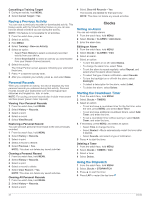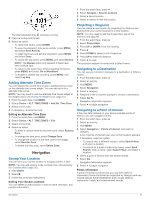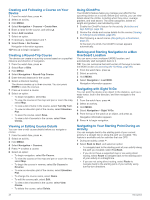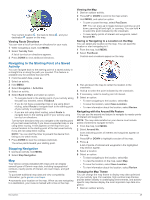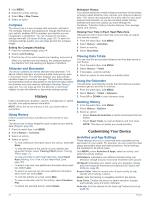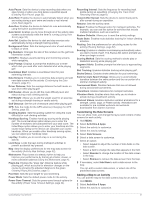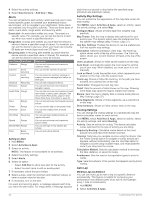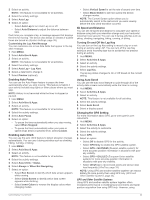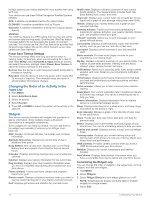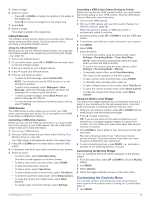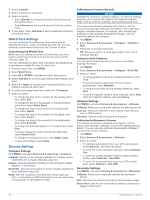Garmin fenix 6X - Pro Solar Edition Owners Manual - Page 37
Customizing the Data Screens, Adding a Map to an Activity
 |
View all Garmin fenix 6X - Pro Solar Edition manuals
Add to My Manuals
Save this manual to your list of manuals |
Page 37 highlights
Auto Pause: Sets the device to stop recording data when you stop moving or when you drop below a specified speed (Enabling Auto Pause, page 33). Auto Rest: Enables the device to automatically detect when you are resting during a pool swim and create a rest interval (Auto Rest, page 5). Auto Run: Enables the device to detect ski runs automatically using the built-in accelerometer. Auto Scroll: Enables you to move through all of the activity data screens automatically while the timer is running (Using Auto Scroll, page 33). Auto Set: Enables the device to start and stop exercise sets automatically during a strength training activity. Background Color: Sets the background color of each activity to black or white. Big Numbers: Changes the size of the numbers on the golf hole information screen. ClimbPro: Displays ascent planning and monitoring screens while navigating. Club Prompt: Displays a prompt that enables you to enter which club you used after each detected shot while playing golf. Countdown Start: Enables a countdown timer for pool swimming intervals. Data Screens: Enables you to customize data screens and add new data screens for the activity (Customizing the Data Screens, page 31). Driver Distance: Sets the average distance the ball travels on your drive while playing golf. Edit Routes: Allows you to edit the route difficulty level and status during a rock climbing activity. Edit Weight: Allows you to add the weight used for an exercise set during a strength training or cardio activity. Golf Distance: Set the unit of measure used while playing golf. GPS: Sets the mode for the GPS antenna (Changing the GPS Setting, page 33). Grading System: Sets the grading system for rating the route difficulty for rock climbing activities. Handicap Scoring: Enables handicap scoring while playing golf. The Local Handicap option allows you to enter the number of strokes to be subtracted from your total score. The Index/Slope option allows you to enter your handicap and the course slope rating so the device can calculate your course handicap. When you enable either handicap scoring option, you can adjust your handicap value. Lap Key: Enables you to record a lap or a rest during the activity. Lock Keys: Locks the keys during multisport activities to prevent accidental key presses. Map: Sets the display preferences for the map data screen for the activity (Activity Map Settings, page 32). Metronome: Plays tones at a steady rhythm to help you improve your performance by training at a faster, slower, or more consistent cadence (Using the Metronome, page 4). PlaysLike: Enables the "plays like" distance feature while playing golf, which accounts for elevation changes on the course by showing the adjusted distance to the green (Viewing PlaysLike Distance, page 7). Pool Size: Sets the pool length for pool swimming. Power Mode: Sets the default power mode for the activity. Power Save Timeout: Sets the power-save timeout options for the activity (Power Save Timeout Settings, page 34). Recording Interval: Sets the frequency for recording track points during an expedition (Changing the Track Point Recording Interval, page 8). Record After Sunset: Sets the device to record track points after sunset during an expedition. Rename: Sets the activity name. Repeat: Enables the Repeat option for multisport activities. For example, you can use this option for activities that include multiple transitions, such as a swimrun. Restore Defaults: Allows you to reset the activity settings. Route Stats: Enables route statistics tracking for indoor climbing activities. Routing: Sets the preferences for calculating routes for the activity (Routing Settings, page 32). Scoring: Enables or disables scorekeeping automatically when you start a round of golf. The Always Ask option prompts you when you begin a round. Scoring Method: Sets the scoring method to stroke play or Stableford scoring while playing golf. Segment Alerts: Enables prompts that alert you to approaching segments. Stat Tracking: Enables statistics tracking while playing golf. Stroke Detect.: Enables stroke detection for pool swimming. Swimrun Auto Sport Change: Allows you to automatically transition between the swim portion and the run portion of a swimrun multisport activity. Tournament Mode: Disables features that are not allowed during sanctioned tournaments. Transitions: Enables transitions for multisport activities. Vibration Alerts: Enables alerts that notify you to inhale or exhale during a breathwork activity. Workout Videos: Enables instructive workout animations for a strength, cardio, yoga, or Pilates activity. Animations are available for pre-installed workouts and workouts downloaded from Garmin Connect. Customizing the Data Screens You can show, hide, and change the layout and content of data screens for each activity. 1 Hold MENU. 2 Select Activities & Apps. 3 Select the activity to customize. 4 Select the activity settings. 5 Select Data Screens. 6 Select a data screen to customize. 7 Select an option: • Select Layout to adjust the number of data fields on the data screen. • Select a field to change the data that appears in the field. • Select Reorder to change the location of the data screen in the loop. • Select Remove to remove the data screen from the loop. 8 If necessary, select Add New to add a data screen to the loop. You can add a custom data screen, or select one of the predefined data screens. Adding a Map to an Activity You can add the map to the data screens loop for an activity. 1 Hold MENU. 2 Select Activities & Apps. 3 Select the activity to customize. Customizing Your Device 31