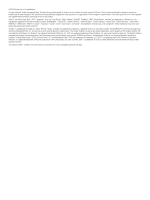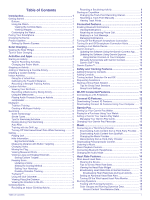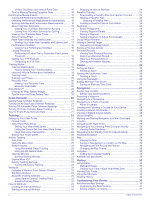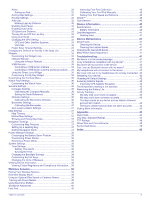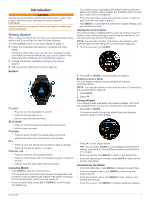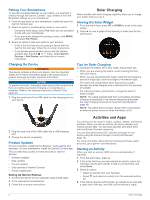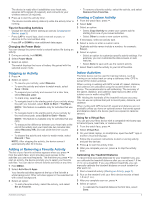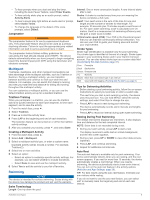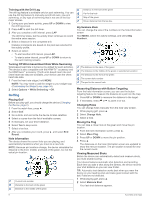Garmin fenix 6X - Pro Solar Edition Owners Manual - Page 7
Getting Started
 |
View all Garmin fenix 6X - Pro Solar Edition manuals
Add to My Manuals
Save this manual to your list of manuals |
Page 7 highlights
Introduction WARNING See the Important Safety and Product Information guide in the product box for product warnings and other important information. Always consult your physician before you begin or modify any exercise program. Getting Started When using your watch the first time, you should complete these tasks to set it up and get to know the basic features. 1 Press LIGHT to turn on the watch (Buttons, page 1). 2 Follow the on-screen instructions to complete the initial setup. During the initial setup, you can pair your smartphone with your watch to receive notifications, set up your Garmin Pay™ wallet, and more (Pairing Your Smartphone, page 2). 3 Charge the device completely (Charging the Device, page 2). 4 Start an activity (Starting an Activity, page 2). Buttons LIGHT • Press to turn the backlight on and off. • Press to turn the device on. • Hold to view the controls menu. UP·MENU • Press to scroll through the widget loop and menus. • Hold to view the menu. DOWN • Press to scroll through the widget loop and menus. • Hold to view the music controls from any screen. Your watch comes preloaded with widgets that provide at-aglance information. More widgets are available when you pair your watch with a smartphone. • From the watch face, press to start an activity or open an app (Activities and Apps, page 2). • Hold MENU to customize the watch face, adjust settings, and pair wireless sensors. Viewing the Controls Menu The controls menu contains options, such as turning on do not disturb mode, locking the keys, and turning the device off. You can also open the Garmin Pay wallet. NOTE: You can add, reorder, and remove the options in the controls menu (Customizing the Controls Menu, page 35). 1 From any screen, hold LIGHT. 2 Press UP or DOWN to scroll through the options. Enabling Airplane Mode You can enable airplane mode to disable all wireless communications. NOTE: You can add options to the controls menu (Customizing the Controls Menu, page 35). 1 Hold LIGHT. 2 Select . Viewing Widgets Your device comes preloaded with several widgets, and more are available when you pair your device with a smartphone. • Press UP or DOWN. The device scrolls through the widget loop and displays summary data for each widget. • Press to view the activity list and start or stop an activity. • Press to choose an option in a menu. BACK·LAP • Press to return to the previous screen. • Press to record a lap, rest, or transition during a multisport activity. • Hold to view the watch face from any screen. Using the Watch • Hold LIGHT to view the controls menu. The controls menu provides quick access to frequently used functions, such as opening the Garmin Pay wallet, turning on do not disturb mode, and turning the watch off. • From the watch face, press UP or DOWN to scroll through the widget loop. • Press to view widget details. TIP: You can press DOWN to view additional screens for a widget, or press to view additional options and functions for a widget. • From any screen, hold BACK to return to the watch face. • If you are recording an activity, press BACK to return to the activity data pages. Customizing the Watch • From the watch face, hold MENU to change the watch face. • From the widget screens, hold MENU to customize the widget options. • From the controls menu, hold MENU to add, remove, and reorder the controls. • From any screen, hold MENU to change additional settings. Introduction 1