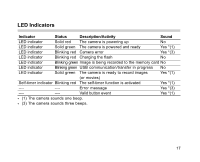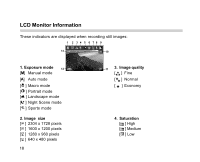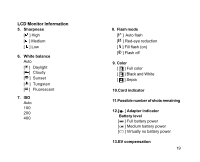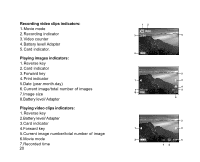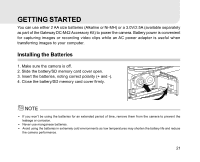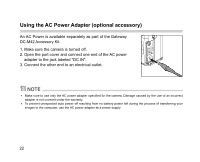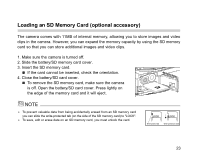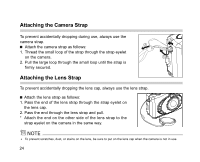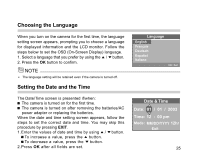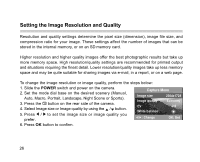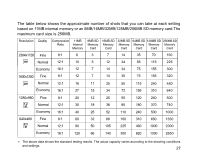Gateway DC-M42 User Guide - Page 22
Using the AC Power Adapter optional accessory - camera ac adapter
 |
UPC - 827103007510
View all Gateway DC-M42 manuals
Add to My Manuals
Save this manual to your list of manuals |
Page 22 highlights
Using the AC Power Adapter (optional accessory) An AC Power is available separately as part of the Gateway DC-M42 Accessory Kit. 1. Make sure the camera is turned off. 2. Open the port cover and connect one end of the AC power adapter to the jack labeled "DC IN". 3. Connect the other end to an electrical outlet. Make sure to use only the AC power adapter specified for the camera. Damage caused by the use of an incorrect adapter is not covered under the warranty. To prevent unexpected auto power off resulting from no battery power left during the process of transferring your images to the computer, use the AC power adapter as a power supply. 22
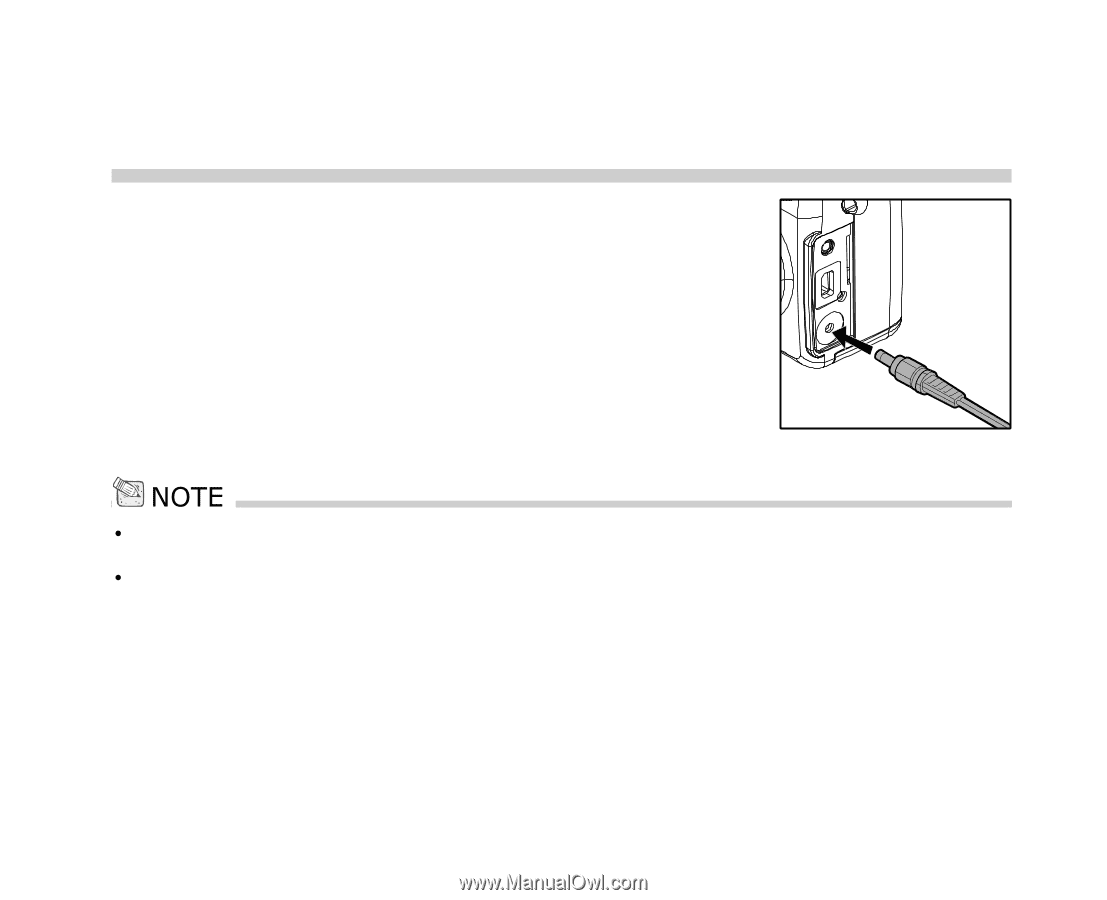
22
Using the AC Power Adapter (optional accessory)
An AC Power is available separately as part of the Gateway
DC-M42 Accessory Kit.
1. Make sure the camera is turned off.
2. Open the port cover and connect one end of the AC power
adapter to the jack labeled "DC IN".
3. Connect the other end to an electrical outlet.
Make sure to use only the AC power adapter specified for the camera. Damage caused by the use of an incorrect
adapter is not covered under the warranty.
To prevent unexpected auto power off resulting from no battery power left during the process of transferring your
images to the computer, use the AC power adapter as a power supply.