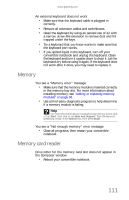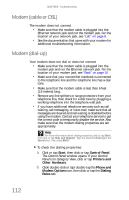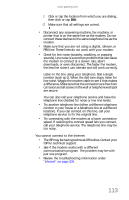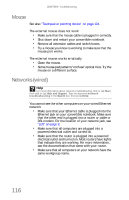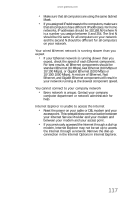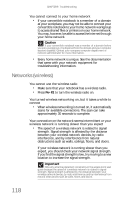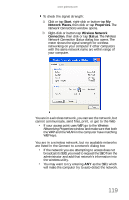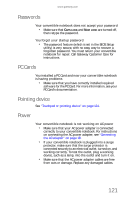Gateway E-155C Gateway Notebook Reference Guide R2 for Windows XP - Page 124
Mouse, Networks wired
 |
View all Gateway E-155C manuals
Add to My Manuals
Save this manual to your list of manuals |
Page 124 highlights
CHAPTER 9: Troubleshooting Mouse See also "Touchpad or pointing device" on page 124. The external mouse does not work • Make sure that the mouse cable is plugged in correctly. • Shut down and restart your convertible notebook. • Remove all extension cables and switch boxes. • Try a mouse you know is working to make sure that the mouse port works. The external mouse works erratically • Clean the mouse. • Some mouse pad patterns "confuse" optical mice. Try the mouse on a different surface. Networks (wired) Help For more information about network troubleshooting, click or tap Start, then click or tap Help and Support. Type the keyword network troubleshooting in the Search box, then press ENTER. You cannot see the other computers on your wired Ethernet network • Make sure that your Ethernet cable is plugged into the Ethernet jack on your convertible notebook. Make sure that the other end is plugged into a router or cable or DSL modem. For the location of your network jack, see "Left" on page 8. • Make sure that all computers are plugged into a powered electrical outlet and turned on. • Make sure that the router is plugged into a powered electrical outlet and turned on. Most routers have lights that indicate they are working. For more information, see the documentation that came with your router. • Make sure that all computers on your network have the same workgroup name. 116