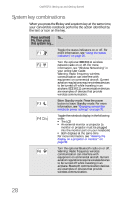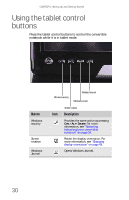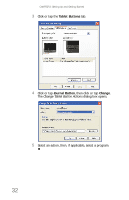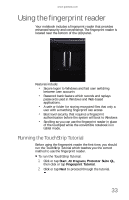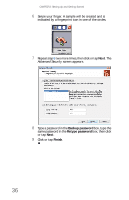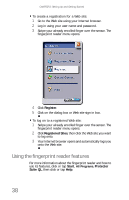Gateway E-155C Gateway Notebook Reference Guide R2 for Windows XP - Page 41
Using the fingerprint reader
 |
View all Gateway E-155C manuals
Add to My Manuals
Save this manual to your list of manuals |
Page 41 highlights
www.gateway.com Using the fingerprint reader Your notebook includes a fingerprint reader that provides enhanced security and convenience. The fingerprint reader is located near the bottom of the LCD panel. Features include: • Secure logon to Windows and fast user switching between user accounts • Password bank feature which records and replays passwords used in Windows and Web-based applications. • A safe or folder for storing encrypted files that only a user with a matching fingerprint can access • Boot level security that requires a fingerprint authentication before the system will boot to Windows • Scrolling so you can use the fingerprint reader in place of the touchpad while the convertible notebook is in tablet mode. Running the TouchStrip Tutorial Before using the fingerprint reader the first time, you should run the TouchStrip Tutorial which teaches you the correct method to use the fingerprint reader. To run the TouchStrip Tutorial: 1 Click or tap Start, All Programs, Protector Suite QL, then click or tap Fingerprint Tutorial. 2 Click or tap Next to proceed through the tutorial. 33