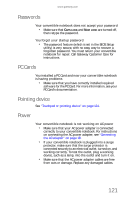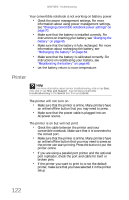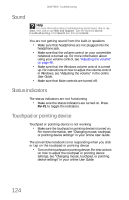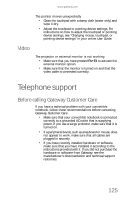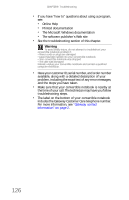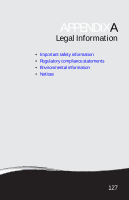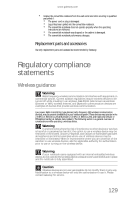Gateway E-155C Gateway Notebook Reference Guide R2 for Windows XP - Page 133
Telephone support
 |
View all Gateway E-155C manuals
Add to My Manuals
Save this manual to your list of manuals |
Page 133 highlights
www.gateway.com The pointer moves unexpectedly • Clean the touchpad with a damp cloth (water only) and wipe it dry. • Adjust the touchpad or pointing device settings. For instructions on how to adjust the touchpad or pointing device settings, see "Changing mouse, touchpad, or pointing device settings" in your online User Guide. Video The projector or external monitor is not working • Make sure that you have pressed FN+F4 to activate the external monitor option. • Make sure that the monitor is turned on and that the video cable is connected correctly. Telephone support Before calling Gateway Customer Care If you have a technical problem with your convertible notebook, follow these recommendations before contacting Gateway Customer Care: • Make sure that your convertible notebook is connected correctly to a grounded AC outlet that is supplying power. If you use a surge protector, make sure that it is turned on. • If a peripheral device, such as a keyboard or mouse, does not appear to work, make sure that all cables are plugged in securely. • If you have recently installed hardware or software, make sure that you have installed it according to the instructions provided with it. If you did not purchase the hardware or software from Gateway, see the manufacturer's documentation and technical support resources. 125