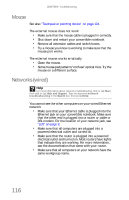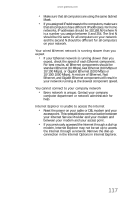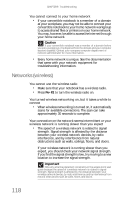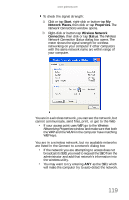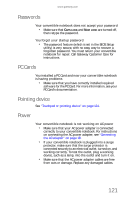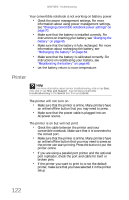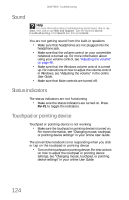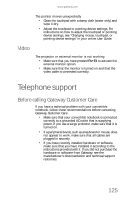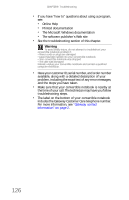Gateway E-155C Gateway Notebook Reference Guide R2 for Windows XP - Page 129
Passwords, PC Cards, Pointing device, Power
 |
View all Gateway E-155C manuals
Add to My Manuals
Save this manual to your list of manuals |
Page 129 highlights
www.gateway.com Passwords Your convertible notebook does not accept your password • Make sure that CAPS LOCK and NUM LOCK are turned off, then retype the password. You forgot your startup password • The password feature (which is set in the BIOS Setup utility) is very secure, with no easy way to recover a forgotten password. You must return your convertible notebook for repair. Call Gateway Customer Care for instructions. PC Cards You installed a PC Card and now your convertible notebook is having problems • Make sure that you have correctly installed required software for the PC Card. For more information, see your PC Card's documentation. Pointing device See "Touchpad or pointing device" on page 124. Power Your convertible notebook is not working on AC power • Make sure that your AC power adapter is connected correctly to your convertible notebook. For instructions on connecting the AC power adapter, see "Connecting the AC adapter" on page 18. • If your convertible notebook is plugged into a surge protector, make sure that the surge protector is connected securely to an electrical outlet, turned on, and working correctly. To test the outlet, plug a working device, such as a lamp, into the outlet and turn it on. • Make sure that the AC power adapter cables are free from cuts or damage. Replace any damaged cables. 121