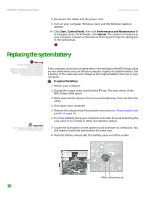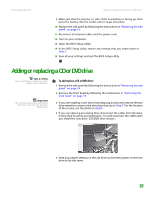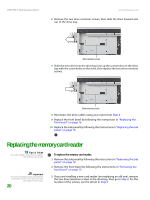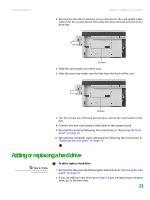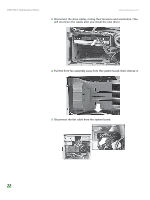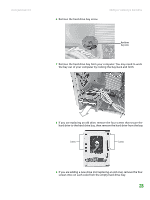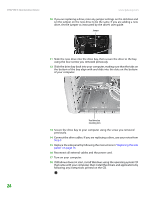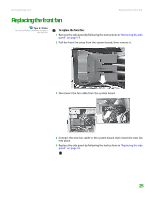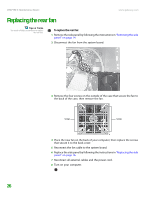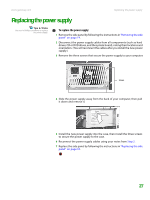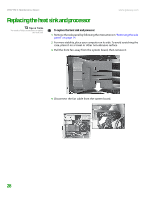Gateway GT5238E 8511625 - Gateway Computer Hardware Reference (6-Bay Micro BTX - Page 27
If you are adding a new drive not replacing an old one, remove the four
 |
View all Gateway GT5238E manuals
Add to My Manuals
Save this manual to your list of manuals |
Page 27 highlights
www.gateway.com 6 Remove the hard drive bay screw. Adding or replacing a hard drive Hard drive bay screw 7 Remove the hard drive bay from your computer. You may need to work the bay out of your computer by rocking the bay back and forth. 8 If you are replacing an old drive, remove the four screws that secure the hard drive to the hard drive bay, then remove the hard drive from the bay. Screws Screws 9 If you are adding a new drive (not replacing an old one), remove the four screws (two on each side) from the empty hard drive bay. 23

Adding or replacing a hard drive
www.gateway.com
23
6
Remove the hard drive bay screw.
7
Remove the hard drive bay from your computer. You may need to work
the bay out of your computer by rocking the bay back and forth.
8
If you are replacing an old drive, remove the four screws that secure the
hard drive to the hard drive bay, then remove the hard drive from the bay.
9
If you are adding a new drive (not replacing an old one), remove the four
screws (two on each side) from the empty hard drive bay.
Hard drive
bay screw
Screws
Screws