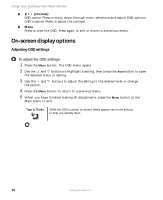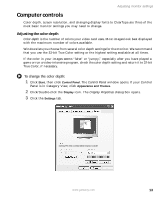Gateway HD1900 User Guide - Page 13
Adjusting monitor settings, Monitor controls - display
 |
View all Gateway HD1900 manuals
Add to My Manuals
Save this manual to your list of manuals |
Page 13 highlights
Adjusting monitor settings Adjusting monitor settings Use the monitor controls (located on the monitor itself) and computer controls (accessible through Windows) to adjust the display image. For more information about computer controls, see "Computer controls" on page 13. Monitor controls This monitor features an on-screen display (OSD) that lets you adjust contrast, brightness, and other settings for the monitor. The monitor saves changes you make to the settings, even if you turn off the monitor. Input button Auto button Brightness button Contrast button Menu button ■ Input Press this button to select the video source. ■ Auto OSD active: Press to open a menu or setting. OSD inactive: Automatically optimizes the monitor's image position, clock, and phase. ■ / (brightness) OSD active: Press to move up through menu selections and adjust OSD options. OSD inactive: Press to adjust the brightness. www.gateway.com 9