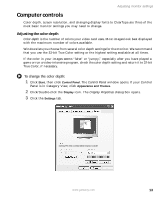Gateway HD1900 User Guide - Page 20
Clarifying screen fonts, To change the display fonts to ClearType:
 |
View all Gateway HD1900 manuals
Add to My Manuals
Save this manual to your list of manuals |
Page 20 highlights
Using Your Gateway Flat Panel Monitor Clarifying screen fonts You can change the display fonts to ClearType for smoother screen fonts. To change the display fonts to ClearType: 1 Click Start, then click Control Panel. The Control Panel window opens. If your Control Panel is in Category View, click Appearance and Themes. 2 Click/Double-click the Display icon. The Display Properties dialog box opens. 3 Click the Appearance tab. 4 Click the Effects button. The Effects dialog box opens. 5 Click to select the Use the following method to smooth the edges of screen type check box. 6 Click the arrow to open the list, then click ClearType. 7 Click OK. 16 www.gateway.com

16
www.gateway.com
Using Your Gateway Flat Panel Monitor
Clarifying screen fonts
You can change the display fonts to ClearType for smoother screen fonts.
To change the display fonts to ClearType:
1
Click
Start
, then click
Control Panel
. The
Control Panel
window opens. If your Control
Panel is in Category View, click
Appearance and Themes
.
2
Click/Double-click the
Display
icon. The
Display Properties
dialog box opens.
3
Click the
Appearance
tab.
4
Click the
Effects
button. The
Effects
dialog box opens.
5
Click to select the
Use the following method to smooth the edges of screen type
check box.
6
Click the arrow to open the list, then click
ClearType
.
7
Click
OK
.