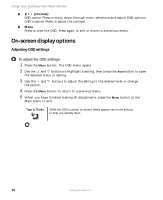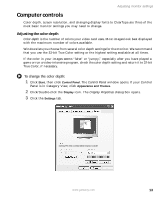Gateway HD1900 User Guide - Page 17
Computer controls, Adjusting the color depth, To change the color depth:
 |
View all Gateway HD1900 manuals
Add to My Manuals
Save this manual to your list of manuals |
Page 17 highlights
Adjusting monitor settings Computer controls Color depth, screen resolution, and changing display fonts to ClearType are three of the most basic monitor settings you may need to change. Adjusting the color depth Color depth is the number of colors your video card uses. Most images look best displayed with the maximum number of colors available. Windows lets you choose from several color depth settings for the monitor. We recommend that you use the 32-bit True Color setting or the highest setting available at all times. If the color in your images seems "false" or "jumpy," especially after you have played a game or run a video-intensive program, check the color depth setting and return it to 32-bit True Color, if necessary. To change the color depth: 1 Click Start, then click Control Panel. The Control Panel window opens. If your Control Panel is in Category View, click Appearance and Themes. 2 Click/Double-click the Display icon. The Display Properties dialog box opens. 3 Click the Settings tab. Gateway FPD 1940 on Intel(r) 82810E Graphics Controller www.gateway.com 13