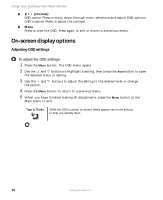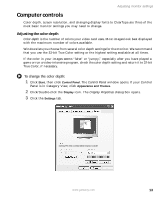Gateway HD1900 User Guide - Page 19
Adjusting the screen resolution
 |
View all Gateway HD1900 manuals
Add to My Manuals
Save this manual to your list of manuals |
Page 19 highlights
Adjusting monitor settings Adjusting the screen resolution You can change the screen resolution to a size you prefer. For example, you can increase the resolution to fit more icons on your desktop, or you can decrease the resolution to make reading and identifying objects on the monitor easier. The higher the resolution, the smaller individual components of the screen (such as icons and menu bars) appear. To change the screen resolution: 1 Click Start, then click Control Panel. The Control Panel window opens. If your Control Panel is in Category View, click Appearance and Themes. 2 Click/Double-click the Display icon. The Display Properties dialog box opens. 3 Click the Settings tab. Gateway FPD 1940 on Intel(r) 82810E Graphics Controller 4 Drag the Screen resolution slider to the size you prefer. 5 Click OK, then click Yes to save your changes. Help and Support For more information about adjusting screen resolution, click Start, then click Help and Support. Type the keyword changing screen resolution in the Search box , then click the arrow. www.gateway.com 15