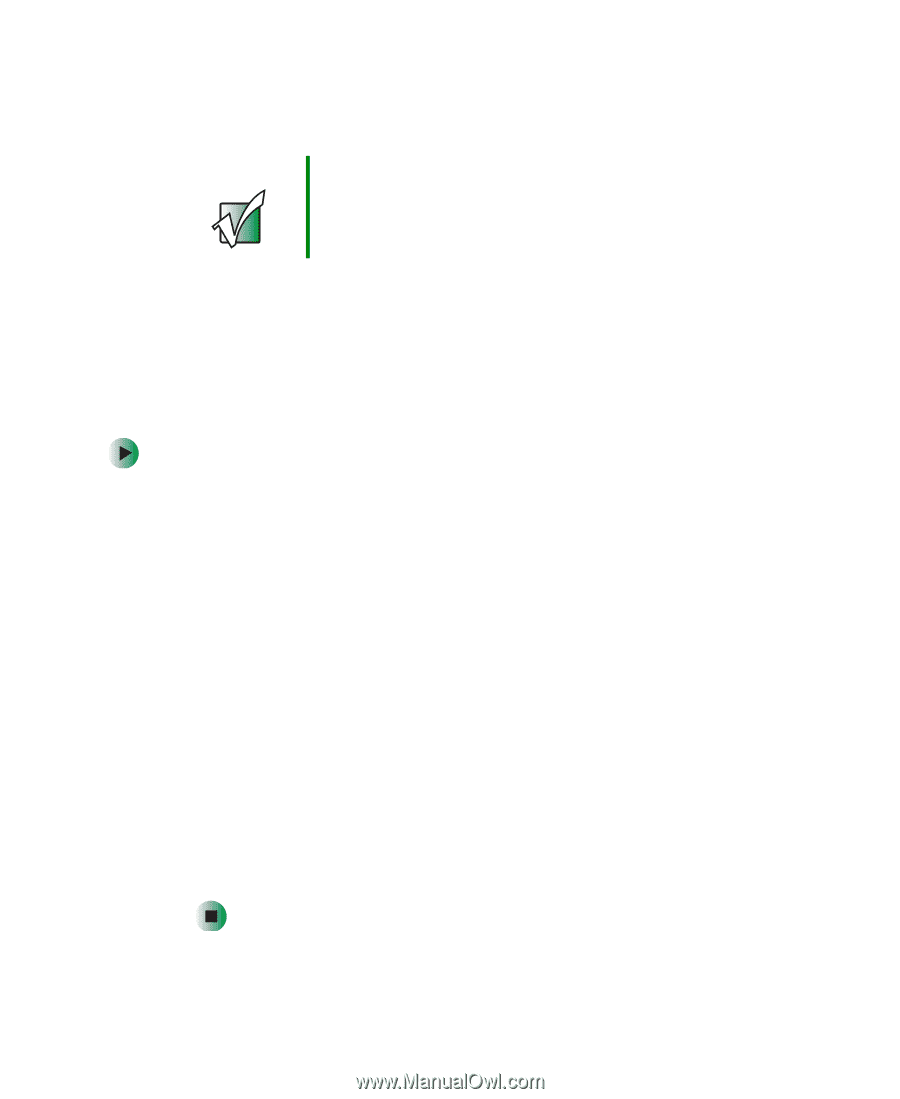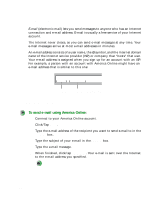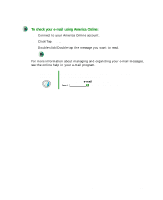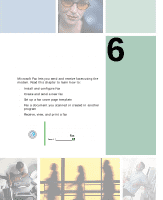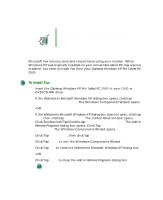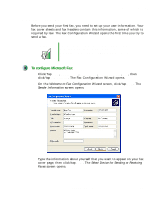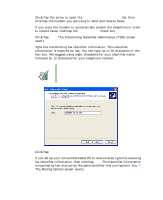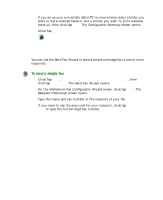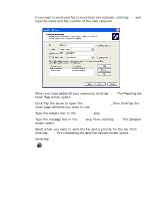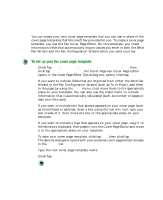Gateway M275X User Guide - Page 100
Installing and configuring Fax, Installing Fax
 |
View all Gateway M275X manuals
Add to My Manuals
Save this manual to your list of manuals |
Page 100 highlights
Chapter 6: Sending and Receiving Faxes Installing and configuring Fax Important Your modem cable must be installed before you can send and receive faxes. You cannot use your standard telephone modem to connect to the Internet while sending and receiving faxes. Installing Fax Microsoft Fax lets you send and receive faxes using your modem. When Windows XP was originally installed on your convertible tablet PC, Fax was not installed. You need to install Fax from your Gateway Windows XP Pro Tablet PC DVD. To install Fax: 1 Insert the Gateway Windows XP Pro Tablet PC DVD in your DVD or DVD/CD-RW drive. 2 If the Welcome to Microsoft Windows XP dialog box opens, click/tap Install optional Windows components. The Windows Components Wizard opens. -OR- If the Welcome to Microsoft Windows XP dialog box does not open, click/tap Start, then click/tap Control Panel. The Control Panel window opens. Click/Double-click/Tap/Double-tap Add and Remove Programs. The Add or Remove Programs dialog box opens. Click/Tap Add/Remove Windows Components. The Windows Components Wizard opens. 3 Click/Tap Fax Services, then click/tap Next. 4 Click/Tap Finish to exit the Windows Components Wizard. 5 Click/Tap Exit to close the Welcome to Microsoft Windows XP dialog box. -OR- Click/Tap Close to close the Add or Remove Programs dialog box. 90 www.gateway.com