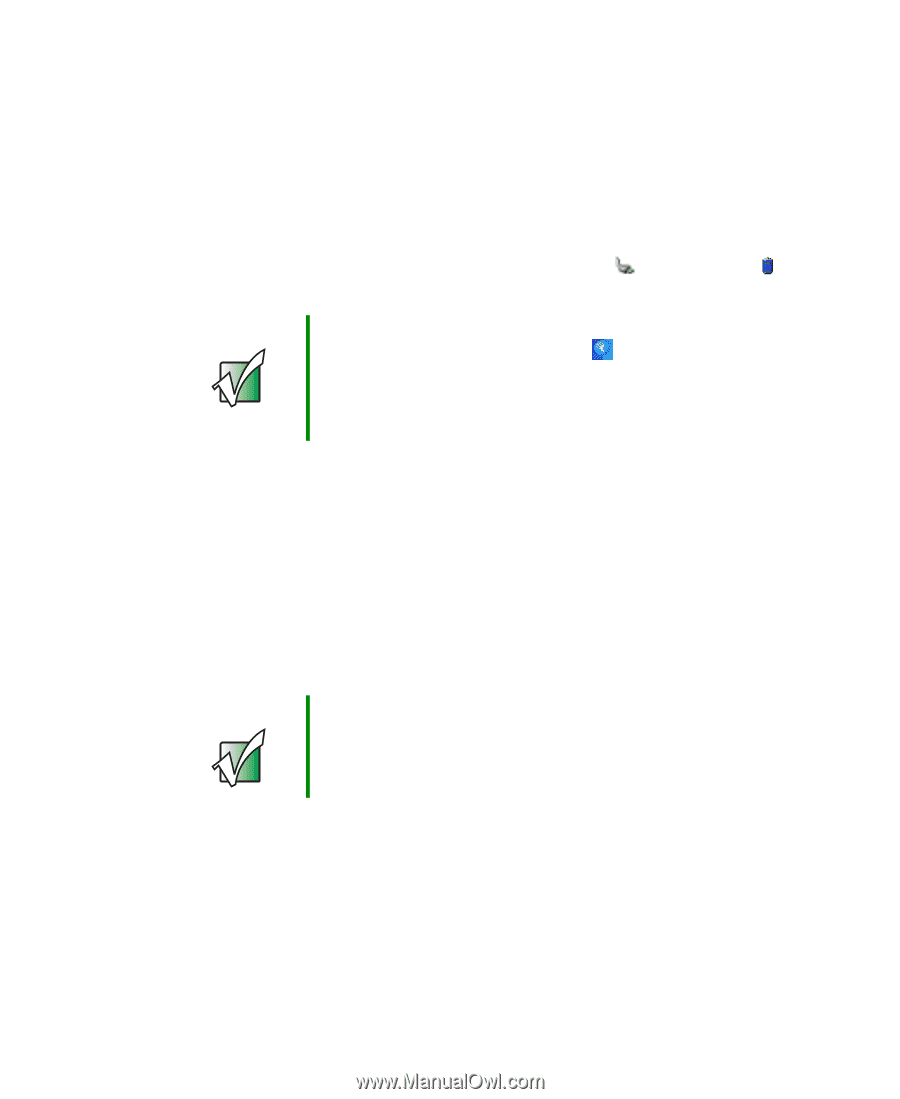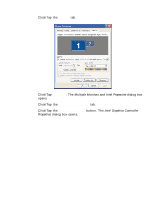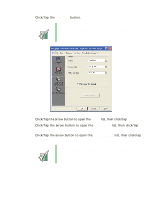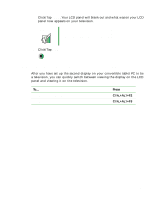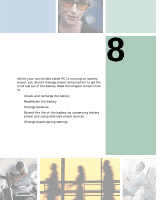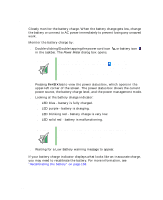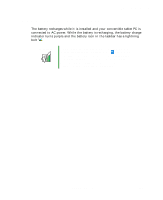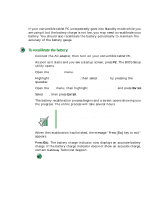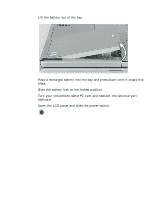Gateway M275X User Guide - Page 166
Monitoring the battery charge
 |
View all Gateway M275X manuals
Add to My Manuals
Save this manual to your list of manuals |
Page 166 highlights
Chapter 8: Managing Power Monitoring the battery charge Closely monitor the battery charge. When the battery charge gets low, change the battery or connect to AC power immediately to prevent losing any unsaved work. Monitor the battery charge by: ■ Double-clicking/Double-tapping the power cord icon or battery icon in the taskbar. The Power Meter dialog box opens. Important If the power cord or battery icon does not appear on the taskbar, click/tap the show hidden icons button. If the icon still does not appear, make sure that Always show icon on the taskbar is checked on the Power Options Properties Advanced tab. See "Changing advanced settings" on page 168 for more information. ■ Pressing FN+STATUS to view the power status box, which opens in the upper-left corner of the screen. The power status box shows the current power source, the battery charge level, and the power management mode. ■ Looking at the battery charge indicator: ■ LED blue - battery is fully charged. ■ LED purple - battery is charging. ■ LED blinking red - battery charge is very low. ■ LED solid red - battery is malfunctioning. Important This LED only lights up when your convertible tablet PC is connected to AC power or the battery charge is very low. For the location of the battery charge indicator, see "LED status indicators" on page 25. ■ Waiting for a Low Battery warning message to appear. If your battery charge indicator displays what looks like an inaccurate charge, you may need to recalibrate the battery. For more information, see "Recalibrating the battery" on page 158. 156 www.gateway.com