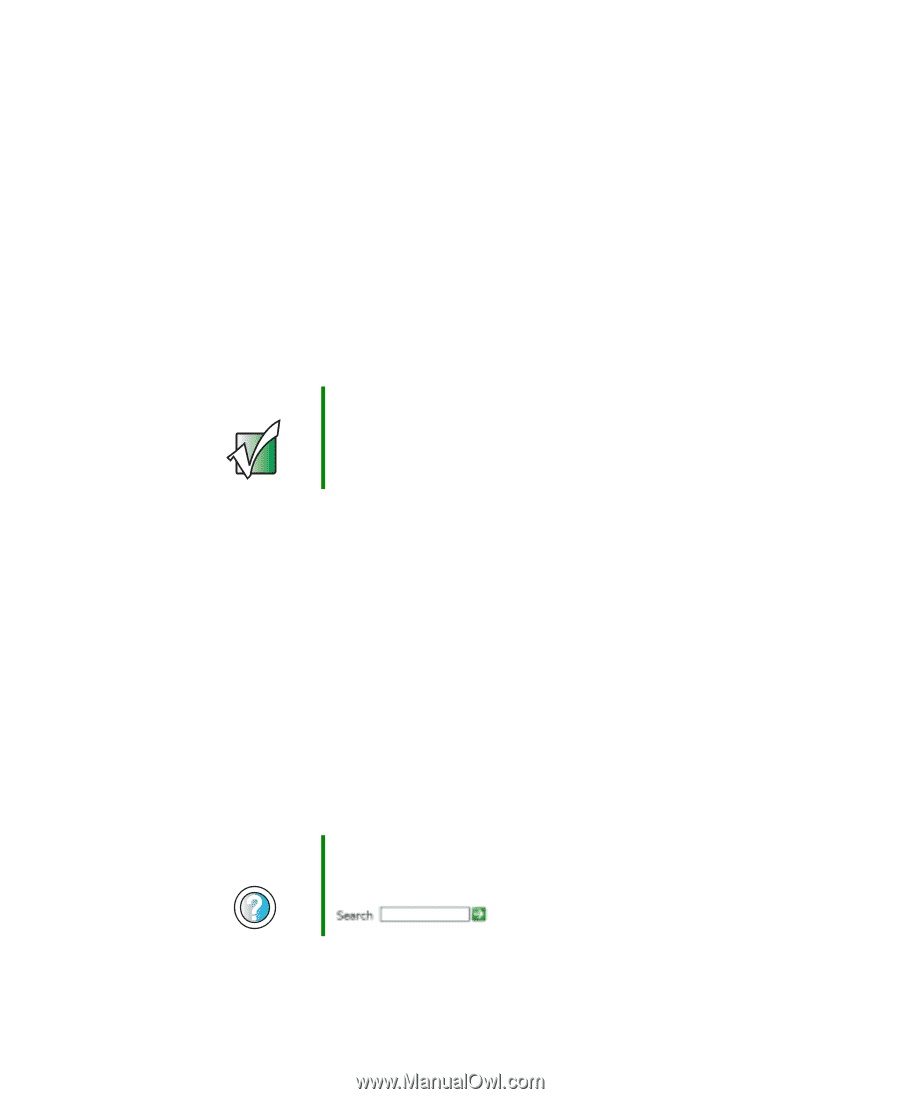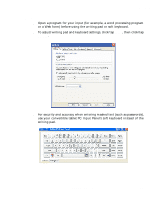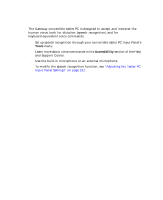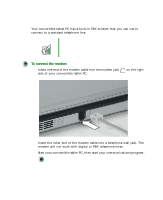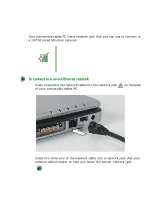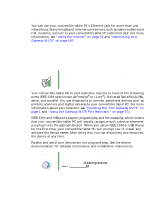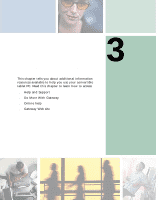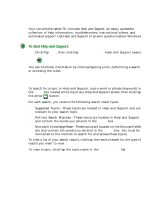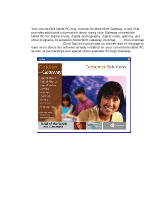Gateway M275X User Guide - Page 59
Broadband Internet connections, Installing a printer, scanner, or other peripheral device
 |
View all Gateway M275X manuals
Add to My Manuals
Save this manual to your list of manuals |
Page 59 highlights
Installing a printer, scanner, or other peripheral device Broadband Internet connections You can use your convertible tablet PC's Ethernet jack for more than just networking. Many broadband Internet connections, such as cable modems and DSL modems, connect to your convertible tablet PC's Ethernet jack. For more information, see "Using the Internet" on page 79 and "Networking Your Gateway M275" on page 197. Installing a printer, scanner, or other peripheral device Important Before you install a printer, scanner, or other peripheral device, see the device documentation and installation instructions. Your convertible tablet PC or port replicator has one or more of the following ports: IEEE 1394 (also known as Firewire® or i.Link®), Universal Serial Bus (USB), serial, and parallel. You use these ports to connect peripheral devices such as printers, scanners, and digital cameras to your convertible tablet PC. For more information about port locations, see "Checking Out Your Gateway M275" on page 1 and "Using the Gateway M275 Port Replicator" on page 271. IEEE 1394 and USB ports support plug-and-play and hot-swapping, which means that your convertible tablet PC will usually recognize such a device whenever you plug it into the appropriate port. When you use an IEEE 1394 or USB device for the first time, your convertible tablet PC will prompt you to install any software the device needs. After doing this, you can disconnect and reconnect the device at any time. Parallel and serial port devices are not plug-and-play. See the device documentation for detailed information and installation instructions. Help and Support For more information about installing peripheral devices, click/tap Start, then click/tap Help and Support. Type the keyword installing devices in the Search box , then click/tap the arrow. www.gateway.com 49