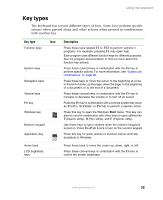Gateway M305 Gateway M305 Notebook User's Guide - Page 30
Waking up your notebook
 |
View all Gateway M305 manuals
Add to My Manuals
Save this manual to your list of manuals |
Page 30 highlights
Chapter 2: Getting Started Waking up your notebook When you do not use your notebook for several minutes, or if you close the LCD panel without turning your notebook off, it may enter a power-saving mode called Standby. While in Standby, the power indicator flashes. If your notebook is in Standby mode, pressing the power button to "wake" it up. For more information on changing power-saving settings, see "Changing power settings" on page 157. Turning off your notebook To turn off your notebook in Windows XP: 1 Click Start, then click Turn Off Computer. The Turn Off Computer dialog box opens. 2 Click Turn Off. Windows shuts down and turns off your notebook. To turn off your notebook in Windows 2000: 1 Click Start, then click Shut Down. The Shut Down Windows dialog box opens. 2 Click the arrow button to open the What do you want your computer to do list, then click Shut down. 3 Click OK. Windows shuts down and turns off your notebook. Important If for some reason you cannot use the Turn Off Computer or Shut Down Windows option in Windows to turn off your notebook, press and hold the power button for about five seconds, then release it. 20 www.gateway.com