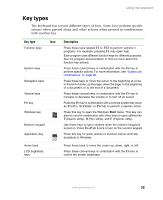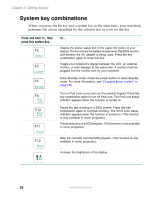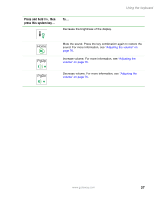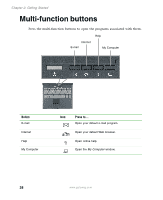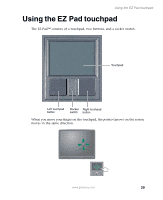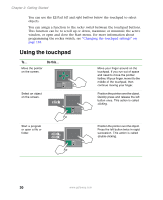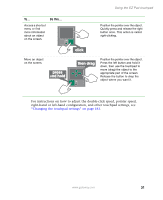Gateway M305 Gateway M305 Notebook User's Guide - Page 36
System key combinations
 |
View all Gateway M305 manuals
Add to My Manuals
Save this manual to your list of manuals |
Page 36 highlights
Chapter 2: Getting Started System key combinations When you press the FN key and a system key at the same time, your notebook performs the action identified by the colored text or icon on the key. Press and hold FN, then press this system key... To... Display the power status box in the upper-left corner of your display. The box shows the battery charge level, the BIOS version, and whether the AC adapter is being used. Press the key combination again to close this box. Toggle your notebook's display between the LCD, an external monitor, or both displays at the same time. A monitor must be plugged into the monitor port on your notebook. Enter Standby mode. Press the power button to leave Standby mode. For more information, see "Changing power modes" on page 156. Turn on Pad Lock so you can use the numeric keypad. Press this key combination again to turn off Pad Lock. The Pad Lock status indicator appears when this function is turned on. Pause the text scrolling in a DOS screen. Press this key combination again to continue scrolling. The Scroll Lock status indicator appears when this function is turned on. (This function is only available in some programs.) Pause execution of a DOS program. (This function is only available in some programs.) Stop the currently running DOS program. (This function is only available in some programs.) Increase the brightness of the display. 26 www.gateway.com