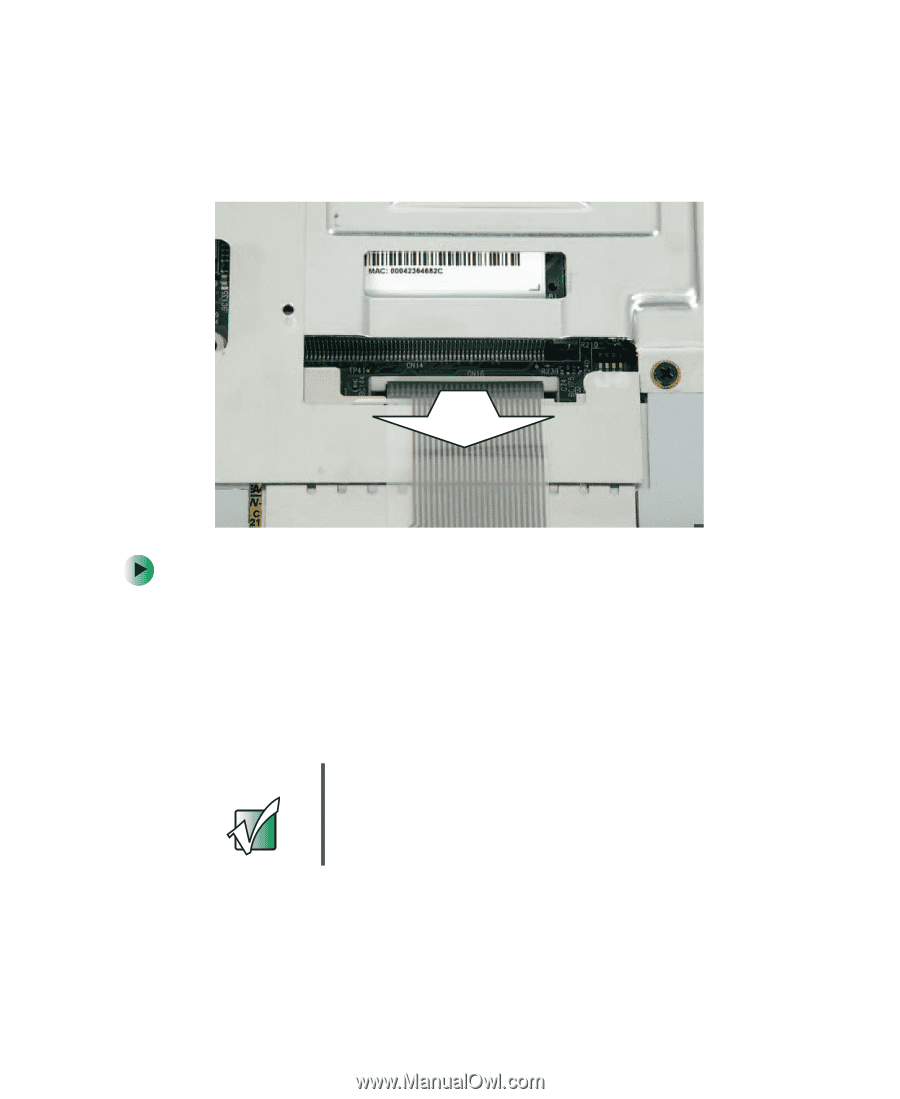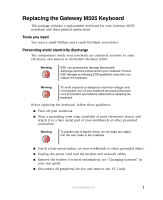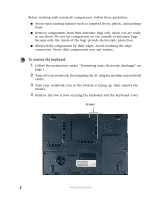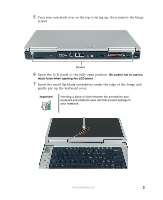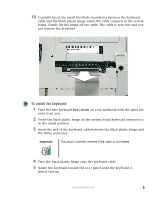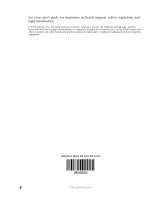Gateway M500 Replacing the Gateway M505 Keyboard - Page 5
To install the keyboard
 |
View all Gateway M500 manuals
Add to My Manuals
Save this manual to your list of manuals |
Page 5 highlights
10 Carefully insert the small flat-blade screwdriver between the keyboard cable and the black plastic hinge where the cable connects to the system board. Gently lift the hinge off the cable. The cable is now free and you can remove the keyboard. To install the keyboard: 1 Place the new keyboard keys-down on your notebook with the space bar away from you. 2 Verify the black plastic hinge on the system board keyboard connector is in the raised position. 3 Insert the end of the keyboard cable between the black plastic hinge and the white connector. Important The plug is correctly oriented if the cable is not twisted. 4 Press the black plastic hinge onto the keyboard cable. 5 Rotate the keyboard toward the LCD panel until the keyboard is almost face-up. www.gateway.com 5