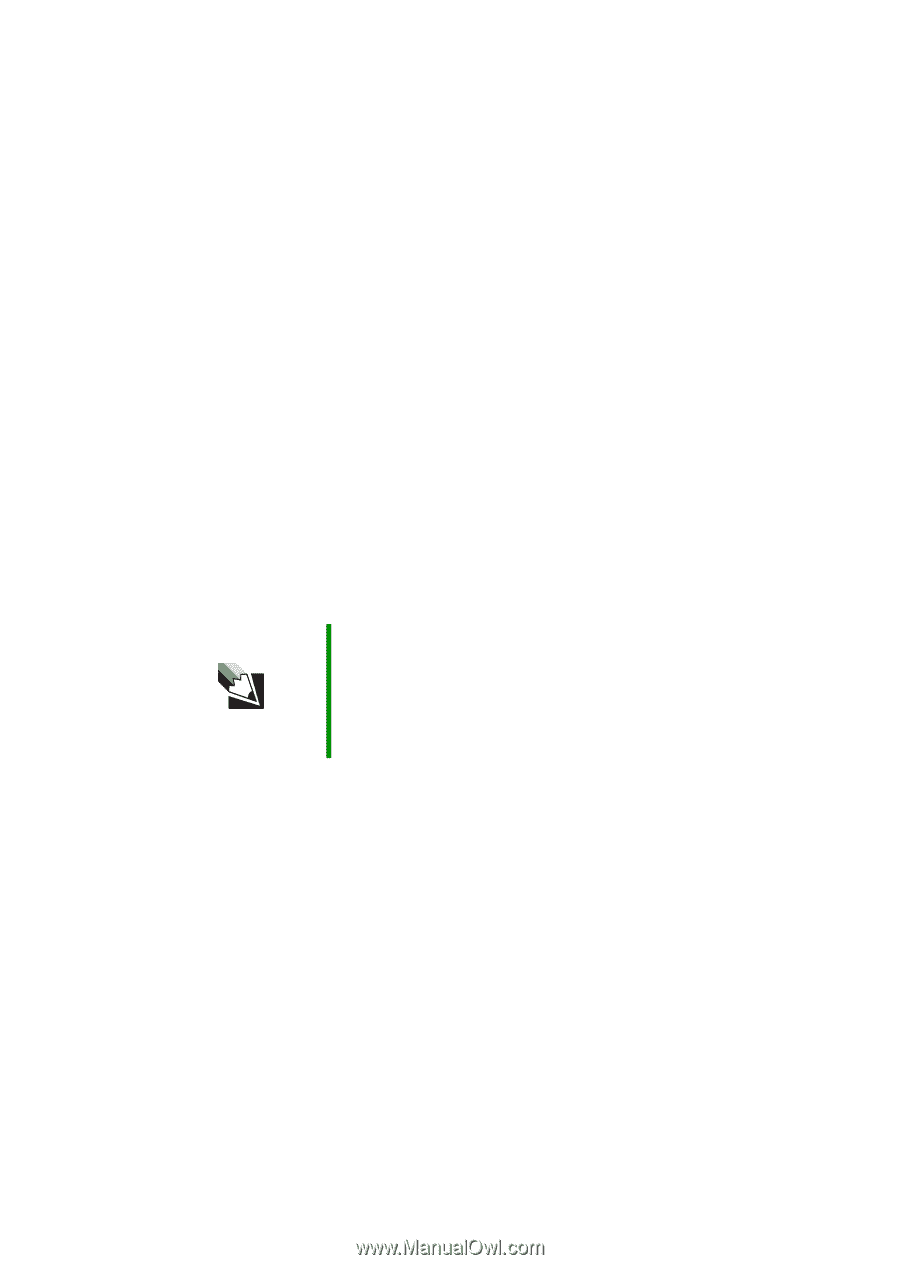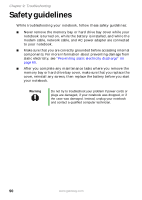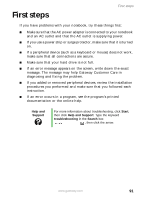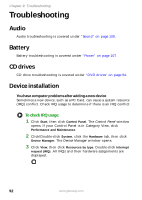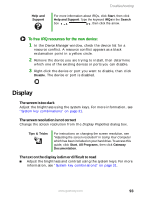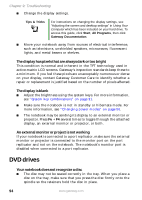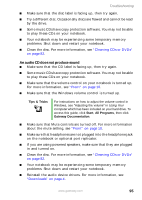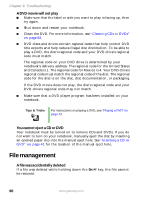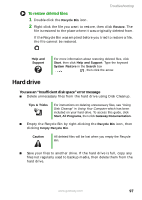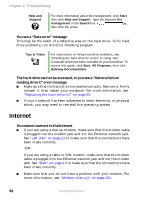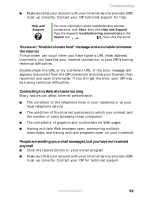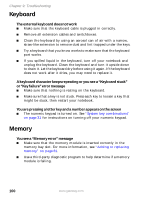Gateway MX6610 Gateway Notebook User Guide - Page 101
An audio CD does not produce sound, about the mute setting, see
 |
View all Gateway MX6610 manuals
Add to My Manuals
Save this manual to your list of manuals |
Page 101 highlights
Troubleshooting ■ Make sure that the disc label is facing up, then try again. ■ Try a different disc. Occasionally discs are flawed and cannot be read by the drive. ■ Some music CDs have copy protection software. You may not be able to play these CDs on your notebook. ■ Your notebook may be experiencing some temporary memory problems. Shut down and restart your notebook. ■ Clean the disc. For more information, see "Cleaning CDs or DVDs" on page 82. An audio CD does not produce sound ■ Make sure that the CD label is facing up, then try again. ■ Some music CDs have copy protection software. You may not be able to play these CDs on your notebook. ■ Make sure that the volume control on your notebook is turned up. For more information, see "Front" on page 10. ■ Make sure that the Windows volume control is turned up. Tips & Tricks For instructions on how to adjust the volume control in Windows, see "Adjusting the volume" in Using Your Computer which has been included on your hard drive. To access this guide, click Start, All Programs, then click Gateway Documentation. ■ Make sure that Mute controls are turned off. For more information about the mute setting, see "Front" on page 10. ■ Make sure that headphones are not plugged into the headphone jack on the notebook or optional port replicator. ■ If you are using powered speakers, make sure that they are plugged in and turned on. ■ Clean the disc. For more information, see "Cleaning CDs or DVDs" on page 82. ■ Your notebook may be experiencing some temporary memory problems. Shut down and restart your notebook. ■ Reinstall the audio device drivers. For more information, see "Downloads" on page 4. www.gateway.com 95